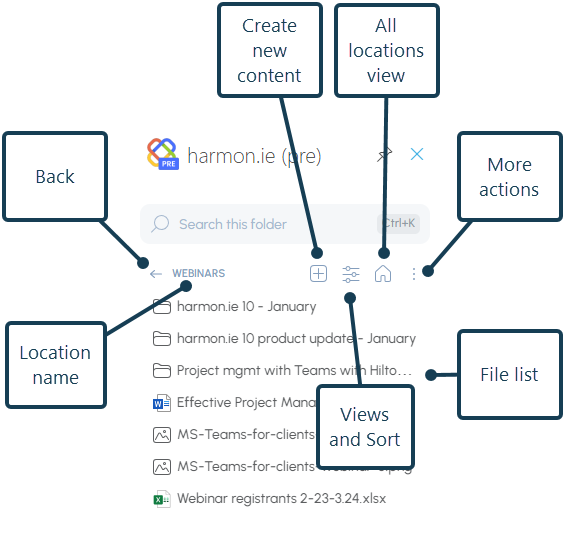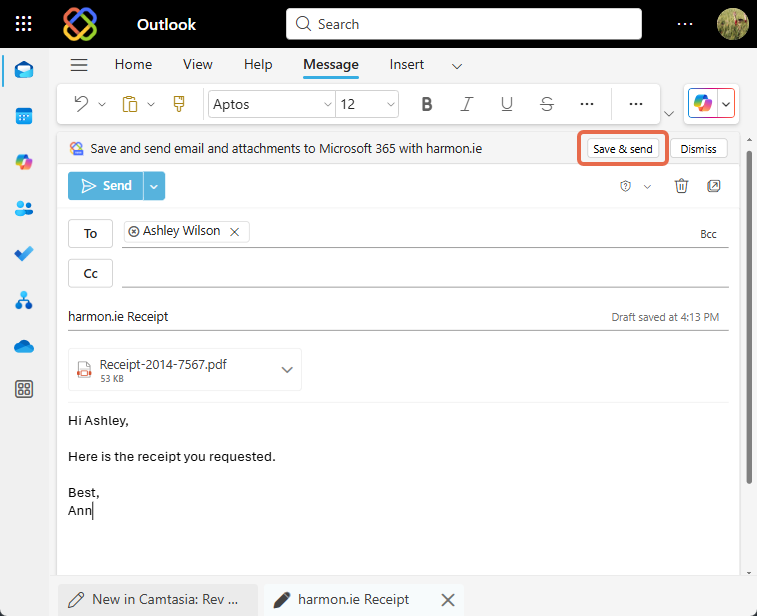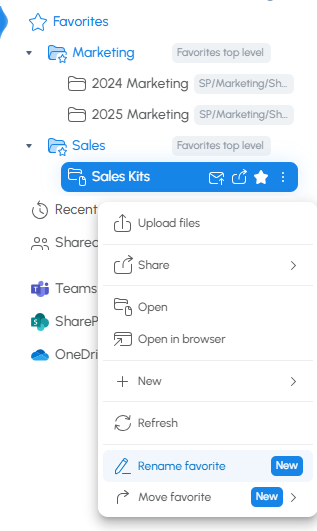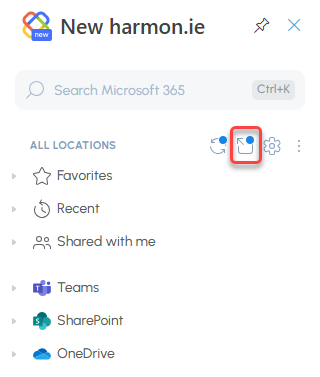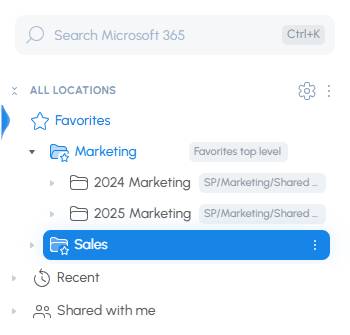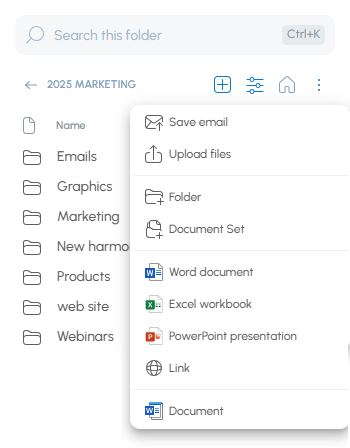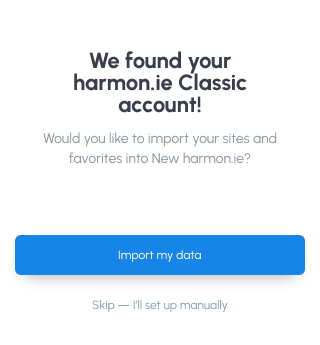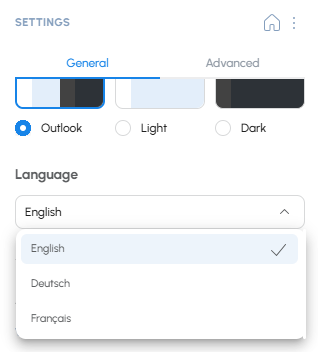What’s New in New harmon.ie
Version 1.5 (November 2025)
- Improved drag and drop support: You can now save emails or attachments with a simple drag and drop in all Outlook apps, including the Outlook for Windows (new) and Outlook on the web.
- Automatic email categories: Emails saved to Microsoft 365 are now categorized in your inbox with a Saved in M365 category and a location category. This makes it easy to see which emails were saved, filter saved emails, and identify where each email was stored. This feature requires admin consent, and can be switched on or off in settings. See enable email categories.
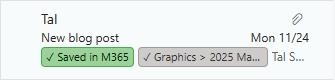
Version 1.4 (September 2025)
- Sort file list by column: Click on a column header in harmon.ie’s drill-down view to sort the file list by this column, in ascending or descending order.
- Required metadata enforcement: harmon.ie Admins can configure harmon.ie to open the details editor when saving to a location with required properties that lack default values. In this case, the details editor opens automatically. Applies to single file uploads.
- Hub site support: You can now add a SharePoint hub site to harmon.ie, making it easy to navigate and search across all connected sites from one place.
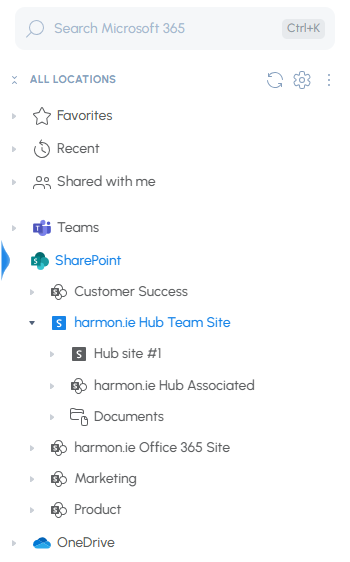
- Improved file thumbnails: harmon.ie now shows file thumbnails after hovering for 2 seconds on a file. Only one thumbnail can be shown at a time.
- Minor UX changes in the drill-down view:
- The Save email action (
) is now in the main toolbar and not under the New action (
).
- The View selector is now in the main toolbar.
- The Sort icon was removed. Sorting is now done by clicking a column header.
- The Save email action (
Version 1.3 (August 2025)
This version will not update automatically like previous releases.
Please follow the steps below to update New harmon.ie to version 1.3. Note that it may take up to 72 hours for the updated add-in to appear for users.
Please follow the steps below to update New harmon.ie to version 1.3. Note that it may take up to 72 hours for the updated add-in to appear for users.
Admin guide: Make the new features available
To enable Save & send and Shared mailbox access, a Microsoft 365 admin must:
- NEW USERS: Deploy New harmon.ie from the Microsoft 365 Admin Center.
- EXISTING USERS: Review and approve the updated version of the add-in in the Microsoft 365 Admin Center.
- ALL USERS: Grant consent to New harmon.ie to access shared mailboxes.
If a user installed the add-in directly from AppSource, the new features will not work—even after the add-in is updated. A Microsoft 365 admin must deploy New harmon.ie to make the features available. (This is due to a temporary Microsoft limitation.)
Feature list
-
Save & send: You can now save a sent email and its attachments to Microsoft 365 and send it—in one step.
Save & send works in two ways:- Click the Save & send button above the recipients line to manually save and send a specific message.
- Enable it in your settings to be prompted to save every email you send. (Admins can enable this organization-wide.)
This feature requires Microsoft 365 admin consent.
- Save & send is not available in Outlook for Windows (classic).
- In Outlook for Mac, you can save the email using harmon.ie, but you’ll need to send it manually from Outlook after saving.
- Shared mailbox support: You can now use New harmon.ie from shared mailboxes to save emails and attachments to SharePoint, Teams, or OneDrive. This feature must be enabled by a Microsoft 365 admin.
-
Rename favorites: Rename any favorite location to make it easier to recognize and organize.
Version 1.2.2 (June 2025)
- Drag and drop support: Pop-out harmon.ie (
) then drag and drop emails and attachments to the detached sidebar to save them to SharePoint, Teams, or OneDrive. Applies to harmon.ie for Windows (new) and harmon.ie for Web.
- Full view: Pop-out harmon.ie and get a bigger view — no more scrolling to see all file details. Everything you need in one window.
- Refresh all: Refresh all icon (
) in All Locations view reloads content of expanded locations from Microsoft 365, and also syncs changes from pop-out to sidebar and vice versa.
Version 1.2 (May 2025)
- Favorite folders: Organize your favorite items into folders for quicker access.
- Document sets: Document sets (
) are now supported in New harmon.ie.
- Custom content types: Users can now create files of all supported custom content types defined in the SharePoint library — directly from New harmon.ie.
- Import locations from harmon.ie Classic: harmon.ie Classic users (version 10.5+) switching to New harmon.ie can now import SharePoint sites and favorites from harmon.ie Classic and enjoy a speedy setup.
- Email view provisioning: Admins can now configure how harmon.ie creates an email view in SharePoint libraries, including mapping email metadata to columns. Choose whether to always create the view, let users decide when and where to create it, or disable it entirely.
Version 1.1 (February 2025)
- Improved settings dialog: Now divided into General, Advanced, and Admin, offering more options to tailor New harmon.ie’s behavior to your needs.
- New language support: New harmon.ie now works in French and German, as well as English. Change the app language from harmon.ie settings.
- Admin central provisioning: IT admins can centrally manage New harmon.ie for all users, including custom email header mapping, Teams, and OneDrive configurations. Read Centrally Configure New harmon.ie for All Users to learn more.
- Group views: Double-click a group in All locations view, or right-click and select Open, to view this group in the drill-down view. Advantages:
- Search inside a group. For example, you can now search all your Teams at once.
- View complete list of files. In the All locations view, the number of visible files is limited to 25. The drill-down view displays all files.
Version 1.0 – GA (December 2024)
- Open PDF and email files (.eml) in desktop apps – You can now open PDF and emails saved to Microsoft 365 in the associated desktop app. OneDrive should be installed on the machine to enable this feature.
- Bulk operations on Microsoft 365 documents – Select multiple documents and/or locations, then copy links to all, attach all to email, delete all, or mark all as favorite in one click.
- Edit properties – harmon.ie now opens a property editor to edit folder or file’s metadata.
Version 0.6 (October 2024)
- Save attachments: You can now save attachments to Teams or SharePoint, with or without saving the email.
Version 0.5 (September 2024)
- Improved email management:
- Email header mapping: When you save an email to Microsoft 365, harmon.ie can create an Email view and save the email headers (Has attachments, Name, To, From, Received) in corresponding email columns.
By default, harmon.ie suggests creating an Email view in Teams locations. You can configure harmon.ie to create an Email view in SharePoint locations as well. - Email view: When selecting harmon.ie’s Email view, only emails are displayed along with the email headers which are shown in a grid view.
Note that emails moved to Teams or SharePoint using previous versions of New harmon.ie won’t display in the Email View as the email-specific metadata wasn’t captured by those earlier preview versions.
- Email header mapping: When you save an email to Microsoft 365, harmon.ie can create an Email view and save the email headers (Has attachments, Name, To, From, Received) in corresponding email columns.
- SharePoint views: When you open a location in the drill-down view, a new Views action lets you select a SharePoint or harmon.ie view, making it easier to focus on relevant content.
- View document metadata: The drill-down view now displays document metadata in a grid view.
- Add Teams sites: Teams are created with a team site. By default, the content of team sites is hidden in harmon.ie. You can now add Teams sites to harmon.ie under the SharePoint group.
Version 0.4 (June 2024)
- Upload Multiple Items: Save & upload multiple emails or documents.
- Upload with Drag and Drop: Drag Outlook emails (Outlook (classic) and Outlook for Mac only) or files from the file system.
- Manage Email & File Uploads:: Choose between overwriting existing email or file, or saving both.
- Manage app settings: An improved app settings dialog lets you control New harmon.ie theme, how to open documents, how many files to display in the All locations view, and more.
Version 0.3 (February 2024)
- Quick search (find as you type).
- Search by app and file type.
- Drag and drop to save emails from Outlook and upload files from Windows Explorer (Outlook (classic) and Outlook for Mac only).
- Compose mode – add a link or a file attachment when composing an email.
- Manage files – delete, rename, create new folders, files and links.
- Collapse all button (
).
Version 0.2 (September 2023)
- All locations tree view navigation.
- Drill down view.
- Save emails to Microsoft 365.
- Upload documents to Microsoft 365.
- Global search.
- Quick actions – view thumbnail, open, edit properties in browser.
- Share content – copy link, email with link, share in Teams.
- Manage sites and Teams.