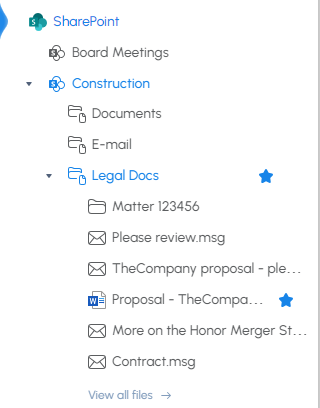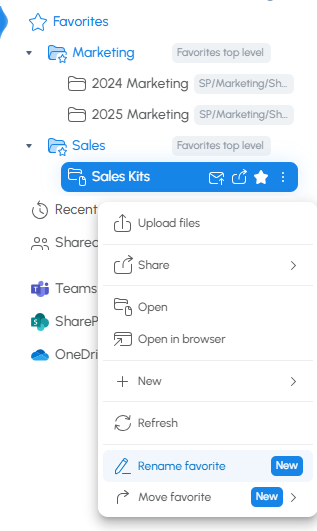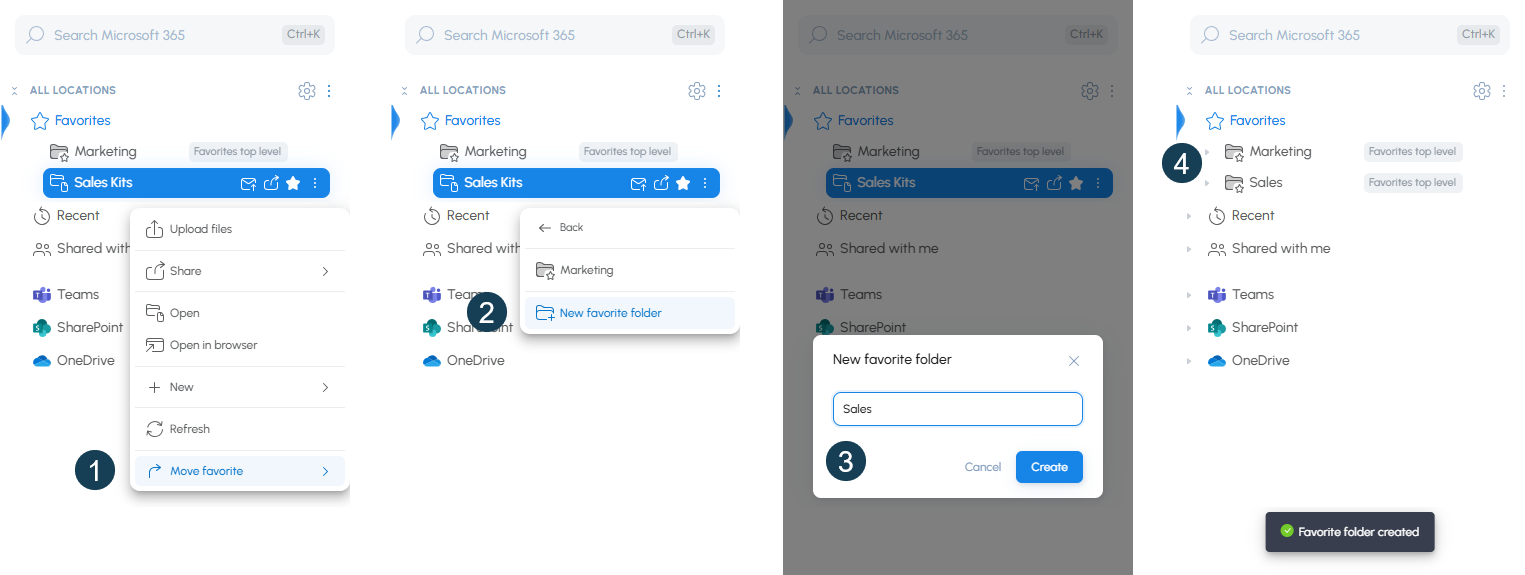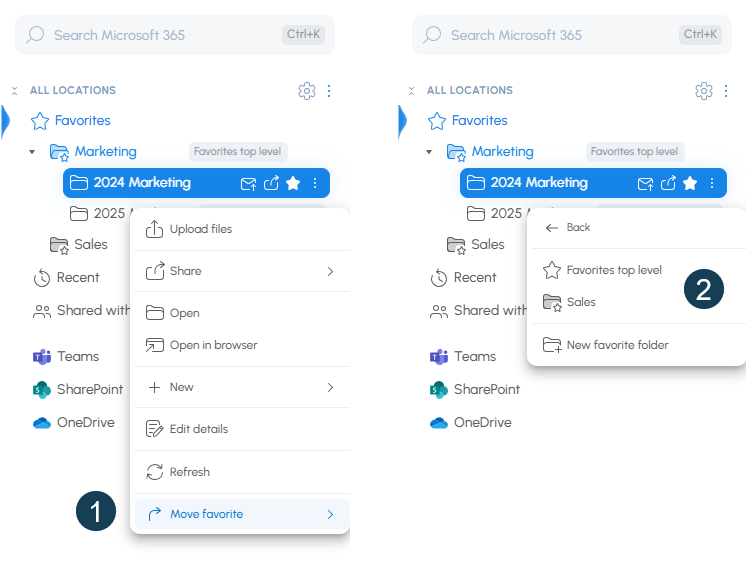Manage Favorites with New harmon.ie
Use favorites in New harmon.ie to quickly access your most-used Microsoft 365 locations and files. This article shows you how to mark items as favorites, view and interact with them, organize them into folders, rename them, and remove them when no longer needed.
How to add items to favorites in New harmon.ie?
- In the harmon.ie sidebar, locate the location(s) or file(s) you want to mark as favorite.
- Hover over the location or file and then click the Favorite icon (
).
Alternatively, double-click a location to view its contents, click the More actions icon () and then click Favorite (
).
The favorite is added to All locations > Favorites.
You can select multiple locations and files, and mark all of them as favorites by clicking the Favorites icon ( ) in the footer.
) in the footer.
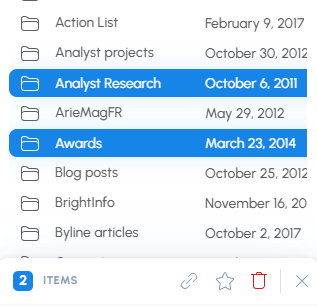
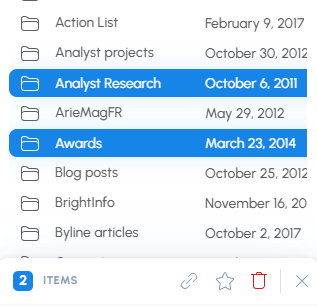
View and interact with the Favorites group:
Once items are marked as favorites, you can manage and access them through the Favorites group.
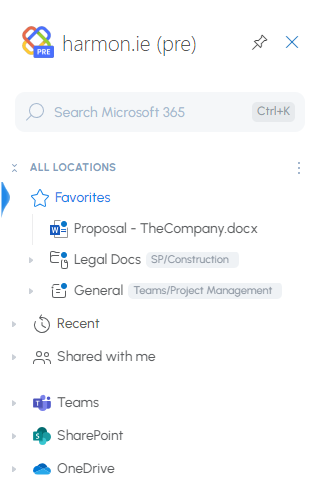
- Each item you mark as a favorite is added to All locations > Favorites. It includes the location or file name. Favorite locations also include the source app and parent location.
- The favorite star (
) is displayed next to favorite locations and files in the All locations view.
- Double-click a favorite location to drill down into it.
- Double-click a favorite file to open it.
- Double-click the Favorites group, or right-click and select Open to view all favorites in one view.
- Hover over a favorite location to view its full path.
- Hover over a favorite file to view its thumbnail.
- Right-click a favorite location, then select Rename favorite to customize its name.
- Right-click a favorite location then select Move favorite to organize your favorites into folders.
How to organize favorites into folders?
To keep your favorites organized and easy to navigate, you can group them into folders.
To move a favorite into a new favorite folder:
- Open your Favorites group.
- Right-click a favorite item and select Move favorite.
- Click New favorite folder and supply a folder name.
To organize your favorite folders:
- Open your Favorites group.
- Right-click a favorite item and select Move favorite.
- Select one of the following options:
- A favorite folder from the list
- Favorites top level – moves the item outside of the folder to the top level
- New favorite folder – creates a new folder and moves the favorite into it. The folder is created at the top level, directly under the Favorites group.
To rename a favorite location:
- Open your Favorites group.
- Right-click a favorite item and select Rename favorite.
- Type a new name and then click Rename.
To remove a favorite folder:
- Open your Favorites group.
- Right-click a favorite item and select Remove, or press the Delete key.
- You’ll be warned that removing a folder also removes all favorites it contains. Click Remove again to approve.
How to remove favorites from the list?
- In the harmon.ie sidebar, expand the Favorites list.
- Hover over the location or file you want to remove from the list and then click the Unfavorite icon (
).
Alternatively, double-click a location to view its contents, click the More actions icon () and then click Unfavorite (
).