Selecting visible columns
harmon.ie Classic allows you to select which properties of a SharePoint or Teams view you want to view as columns. This article explains how to do so.
By default, the default SharePoint view is selected when navigating, and the view’s visible columns are displayed. You cannot add or remove columns.
If you configured to view your selected columns, you can make any property visible as a column in the sidebar panel’s document list, and set the order of columns. Enabled columns that do not exist in the current library are automatically hidden.
To configure the visible columns:
- Open settings, then select the SharePoint tab.
- Select the Views > Always show these columns option, and click the Visible Columns button.
Alternatively, right-click the column headers in the document list and select Visible Columns from the context menu. - The Visible Columns dialog lists all standard SharePoint properties, including email specific properties. Check each column that should appear in the document list.
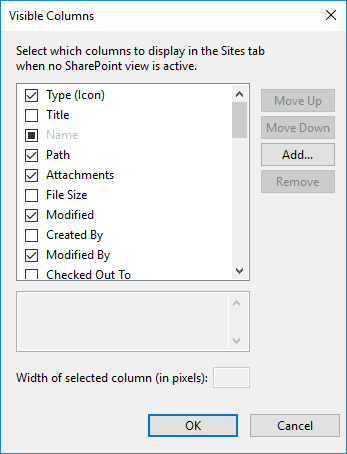
- (Optional) Manage the list of visible columns by adding and removing properties that are available on your SharePoint site. You can Add columns that are not listed in the Visible Columns dialog, and Remove columns that were manually added.
- Use the Move Up and Move Down buttons to change the order in which the properties display in the sidebar panel.
- (Optional) Set a fixed width for a column by selecting it and setting a value for Width of selected column (in pixels). The column width can also be modified by dragging or double-clicking the right edge of each column header in the document list.