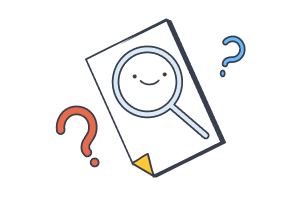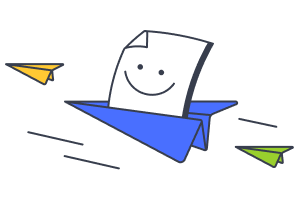Troubleshooting | harmon.ie Classic
Deployment and general issues
How to resolve issues related to harmon.ie deployment, and general issues.
What to do if harmon.ie download fails?
During the download of harmon.ie you are requested to login as a Microsoft user and grant harmon.ie consent to connect with Microsoft 365 on behalf of the app users. harmon.ie 365 cannot work without consent.
How to resolve?
Contact your Microsoft 365 administrator and ask them to manually grant consent to harmon.ie.
Alternatively, you may download and install the harmon.ie for SharePoint edition of harmon.ie Classic which does not require consent. harmon.ie for SharePoint does not integrate with MS Teams. (SharePoint sites associated with Teams may be added to harmon.ie.)
What to do if you encounter unexpected errors with harmon.ie?
For advanced diagnostics of application errors, it is often helpful to inspect the event logs.
To send the log files to harmon.ie support, open the harmon.ie sidebar menu and click Send Logs to Support. harmon.ie zips the log files and opens a new email message to harmon.ie support, with the log files attached.
For more information, read our troubleshooting section in the documentation.
How do I send connection failure logs to an internal email address?
To send the log files to harmon.ie support, open the harmon.ie sidebar menu and click Send Logs to Support. harmon.ie zips the log files and opens a new email message to harmon.ie support, with the log files attached. You may edit the recipient’s name, in order to send the log files to your company’s helpdesk. You can also provision harmon.ie to always open the email addressed to one or more email addresses using the MainPageSupportEmail registry key. Read Redirecting Connection Failure Logs to an Internal Email Address in harmon.ie to learn how.
How can my admin grant consent to the harmon.ie app? (in case of failure during on-boarding, Teams missing)
An admin can grant consent by clicking this consent link. For more information on why consent is required, which permission are requested and how to verify that harmon.ie consent is properly configured, read Understanding harmon.ie App Consent and Required Permissions.
Does harmon.ie Classic use deprecated Outlook legacy tokens?
No. Microsoft published a list of add-ins using deprecated legacy tokens, and harmon.ie was mistakenly mentioned there. We’re working with Microsoft to remove harmon.ie from the list.
How do I contact support?
To contact harmon.ie support, send an email to support@harmon.ie. This automatically logs an incident report into our system, which is promptly handled by our dedicated support team.
Using harmon.ie Classic
How to resolve issues related to using harmon.ie Classic.
Why doesn’t Show Preview work for emails?
To enable email previewing, harmon.ie should save the content of the email in a SharePoint column named MailPreviewData. This can be done by configuring email header mapping, or manually.
To learn how to do this, read Enabling Email Message Previews in harmon.ie.
Why can’t I edit pdf files in harmon.ie?
Opening a pdf file with harmon.ie automatically downloads a local copy of the file. If you need to edit a pdf file, you could either edit the local copy, then upload it back to Microsoft 365 using harmon.ie, or configure harmon.ie to open the online version of the pdf file for editing.
Read How to Configure harmon.ie Classic for Direct PDF Editing.
Why don’t I see Teams in harmon.ie?
In order to view Teams in harmon.ie, you must install the harmon.ie 365 edition of harmon.ie Classic, which requires Microsoft 365 consent. To learn why and how consent is granted, read Understanding harmon.ie App Consent and Required Permissions.
What to do if harmon.ie fails to connect to the SharePoint site?
These instructions show how to test the connection with your SharePoint site and, if necessary, report connectivity issues to your help desk or to harmon.ie support.
Why can't I remove certain SharePoint sites?
There are two types of SharePoint sites that a user can’t remove:
- Sites that are followed in SharePoint. These sites are marked with a star icon. To remove a ‘followed’ site from harmon.ie, you need to unfollow it within SharePoint.
- Sites that the administrator provisioned to all users.
What to do if “Discover more sites” doesn’t return all site collections?
The issue is caused by restrictions in SharePoint’s search functionality.
How to resolve?
Group owners should also be defined as members. For more information, please read Microsoft’s article:
Search results don’t appear for group owners after creating a new Office 365 group.
Why doesn’t search return all results?
When you run a search using harmon.ie, you can select the scope of the search – current folder, library, team, site, or all locations. If your search didn’t return results, you may extend the search scope. For more information, read Searching for content in SharePoint, Teams, and OneDrive.
There may be instances when you find more search results using the SharePoint Web Interface than when using harmon.ie. Read Understanding Differences in Search Results Between harmon.ie and SharePoint to learn more.
Why are there missing documents in harmon.ie?
If there are missing documents, check the following:
- What view is selected. Some SharePoint views filter documents out. Read Selecting a SharePoint or harmon.ie view for more information.
- In large libraries, harmon.ie shows the most recent documents (by default, 400 documents are displayed). Click Show More to view the next batch of documents. Read To view recently updated/all items for more information.
Why is item date and date format different between harmon.ie and SharePoint?
As a client application, harmon.ie displays the date according to the local regional settings of the client machine, which may differ from the SharePoint format.
Why did my batch upload fail?
harmon.ie is not designed as a one-off migration solution and while it can be used as such (harmon.ie doesn’t introduce or enforce any limits) – it would require more careful consideration by the users when uploading batches of files.
For more information, read Email Migration to SharePoint and Teams Using harmon.ie Classic.
Need more help?
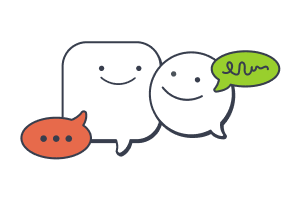
Call us
United States
+1-800-624-6946
UK and rest of world
+44 800 0320275