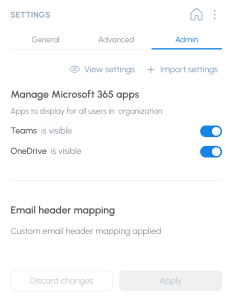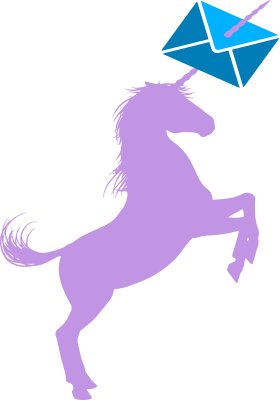Centrally Configure New harmon.ie for All Users
This guide walks you through configuring New harmon.ie for your entire organization:
- One-time setup: An administrator creates a “harmon.ie Files” document library in SharePoint. This library stores the configuration for all users.
- Manage admin access:
- All users get Read access to the library.
- Selected harmon.ie Admins get Edit access.
- Admins can be added or removed at any time by adjusting permissions.
- Ongoing configuration: When harmon.ie Admins open New harmon.ie, they see an Admin tab in the app’s settings. From there, they can update configuration options at any time for all users. Custom email header mapping is configured by editing a configuration file.
Setup New harmon.ie’s configuration (one-time process)
Follow these steps:
- (Optional) Create a subsite called harmon.ie Admin.
- Create a document library called harmon.ie Files and set access permissions.
Where to create the “harmon.ie Files” library
The harmon.ie Files library should be created in one of the following locations:
- Under the Root Site – Recommended for a simple, centralized setup. Requires that all users can access the root site.
- Under a “harmon.ie Admin” Subsite – Choose this option if root site access is restricted for some users.
1. (Optional) Create a “harmon.ie Admin” subsite:
If you don’t want or can’t create the harmon.ie Files library in the root site, you may create it under a subsite.
a. Create subsite:
- In the root site, go to Settings > Site contents > New > Subsite.
- Set Title to harmon.ie Admin. The name cannot be changed.
- Set URL name to harmon.ie%20Admin. The URL name cannot be changed.
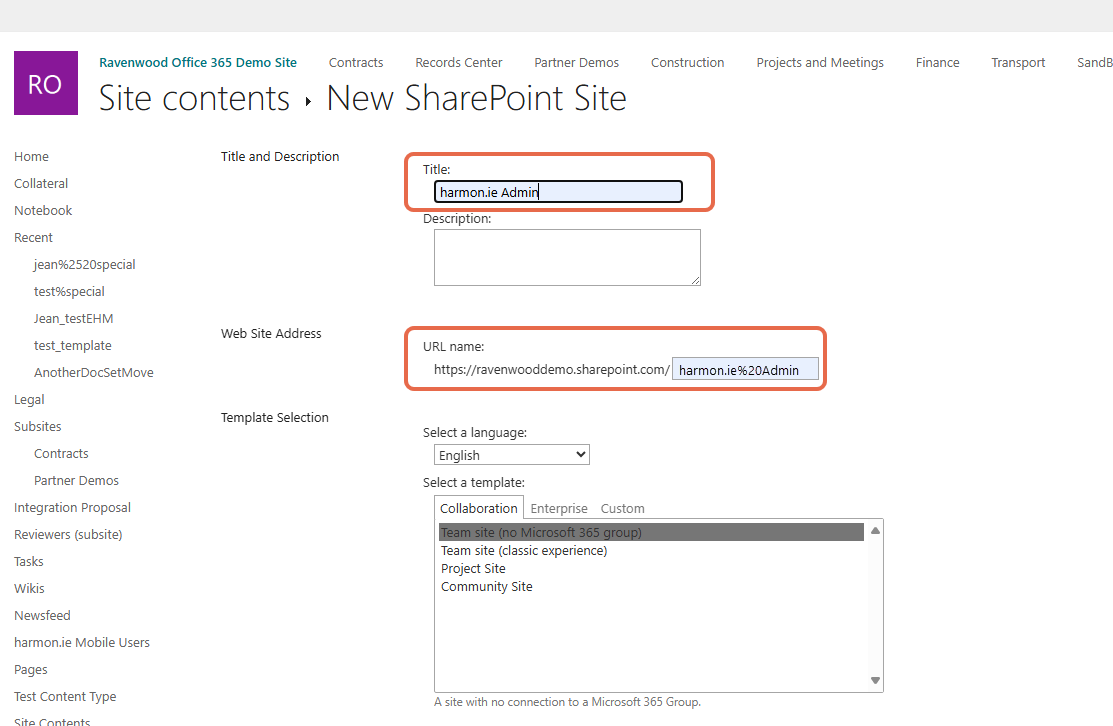
b. Set permissions:
- Create or use an existing SharePoint group to specify the harmon.ie Admins.
- Use unique permissions for the subsite and remove all users except harmon.ie Admins and site owners.
c. (Recommended) Hide the “harmon.ie Admin” subsite:
- Remove it from the navigation bar.
- Exclude it from search indexing:
- Go to Site settings > Search and Offline Availability.
- Set Allow this site to appear in search results? to No.
2. Create the “harmon.ie Files” document library
a. Create document library:
- Navigate to the root site or the subsite created above.
- Click Settings > Site contents.
- Click New > Document library.
- Name the library harmon.ie Files. The name cannot be changed.
- Ensure the Show in navigation option is unchecked and click Create.
b. Set permissions:
- Remove existing permissions: Remove all existing user groups except for the Site owners group. This ensures that only the specified administrators have access to the library.
- Grant read-only access for all users: Add the group Everyone except external users with Read permissions.
- Grant edit access for harmon.ie Admins: Create or use an existing SharePoint group to specify the harmon.ie Admins. Add this group with Edit permissions.
c. (Recommended) Hide the harmon.ie Files library:
- Hide from navigation:
- Go to Settings > Site settings > Navigation Elements.
- Uncheck Display the Quick Launch or manually remove the library link from the navigation bar.
- Exclude from search indexing:
- Go to Settings > Library settings.
- Under General Settings, click Advanced settings.
- Set Allow items from this document library to appear in search results? to No.
Based on the location where you created the “harmon.ie Files” document library, its URL should follow one of these formats:
- https://<your-tenant-prefix>.sharepoint.com/harmonie%20Files
- https://<your-tenant-prefix>.sharepoint.com/harmon.ie%20Admin/harmonie%20Files
How to add or remove an administrator for New harmon.ie
To allow a user to access the Admin tab in New harmon.ie settings, add them to the harmon.ie Admins group, which must have Edit permissions in the harmon.ie Files document library.
To remove the Admin tab for a user, remove this user from the harmon.ie Admins group.
Configure New harmon.ie using the Admin tab
The Admin tab is only available for harmon.ie Admins.
Any change made in the Admin tab affects all New harmon.ie users.
What can be centrally configured
You can perform the following tasks using harmon.ie’s Admin tab:
- Manage Microsoft 365 apps: Hide OneDrive and/or Teams from New harmon.ie – Toggle the setting off.
- Edit metadata details: Toggle the setting on if you want to open the details editor when user uploads a file or an email to a location with required metadata that lack default values. This setting applies to single uploads only.
- Create Emails view behavior:
- Follow user preferences (default) – Users can use New harmon.ie settings to configure where to create the Emails views.
- Auto-create without prompting – harmon.ie will always create an email view and map email headers. Choosing this option will hide the Create Emails view setting for all users.
- Disable prompts and don’t create Emails views – This disables the feature for all users and hides the Automatic Emails view setting.
- Current Emails view: Indicates if the default automatic Emails view is applied, or a custom Emails view.
- Configure Save & send prompts:
- Follow user preferences (default) – Users can use New harmon.ie settings to decide if they want to be prompted to save sent emails to Microsoft 365.
- Always prompt to save – Each time users send an email they will be prompted to save it to Microsoft 365 (they can then agree or decline). Choosing this option will hide the Save & Send setting for all users.
- Import a new configuration file: Click Import settings and select the Provisioning.json file containing your settings. (Use this only if importing a configuration file for advanced options like custom email header mapping.)
- View the configuration file: Click View. This option becomes available after importing a configuration file.
- Click Apply to update settings for all users, or Discard to exit without saving.
Configure custom email header mapping (optional)
This is an advanced setting required only if you need to customize how email headers are mapped when saving messages.
New harmon.ie’s configuration file is a .json file that holds the settings for all users.
To edit the configuration file:
- Download Provisioning.zip and extract it to a local folder.
- Edit the Provisioning.json file:
- The EmailHeaderMapping section includes key-value pairs to set custom email header mapping in harmon.ie. Read configure custom email header mapping in New harmon.ie to learn more.
- Import the Provisioning.json file to New harmon.ie via the Admin tab in harmon.ie settings.