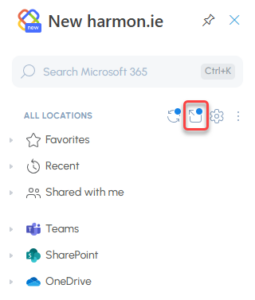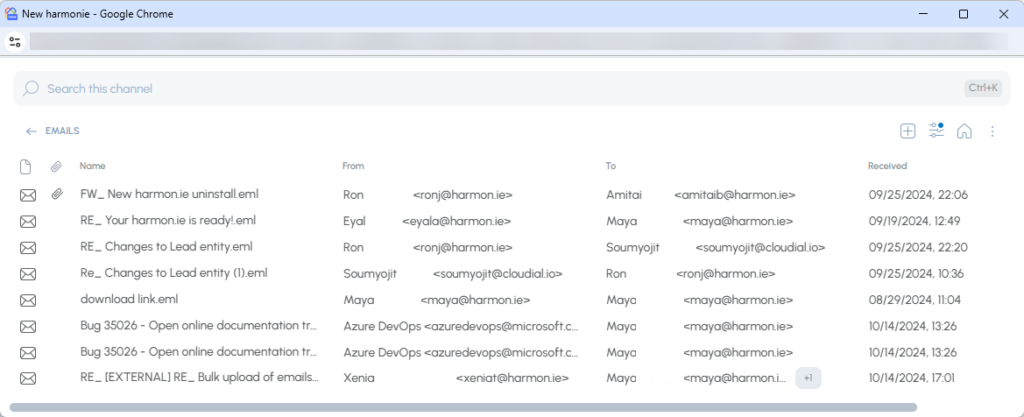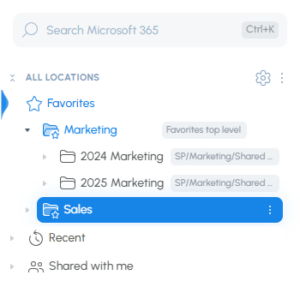Create Smarter, Stay Organized, and Get Set Up Instantly
What You Can Already Do with New harmon.ie
- 📥 Save emails and attachments directly to SharePoint, Teams, or OneDrive
- 🔍 Search across all your Microsoft 365 locations in one place
- 📂 Manage documents with full metadata and version control
- 🔗 Share files as secure Microsoft 365 links, not bulky attachments
Now let’s talk about what’s new:
Drag and Drop Support Now Available in New harmon.ie
Drag and drop is the easiest way to save emails and attachments to SharePoint, Teams, or OneDrive—and now, it’s available in more versions of Outlook.
Previously supported in Outlook for Windows (classic) and Outlook for Mac, drag and drop is now available in the New harmon.ie 1.2.2 release for both Outlook for Windows (new) and Outlook for Web.
With this update, you can pop out harmon.ie into a separate sidebar and simply drag emails or attachments into it to save them directly to your Microsoft 365 locations—no extra clicks required.
Pop-Out for a Full View of your Microsoft 365 Files
Need more space to work? The new pop-out mode gives you a larger, resizable view of New harmon.ie—so you can see all file details without scrolling.
Everything you need is right there in one clean, focused window.
Organize Favorites Into Folders
Example: Create a folder for each department or group all favorites for a specific project phase.
Create Files from Custom SharePoint Content Types
These options appear automatically based on the content types configured in your SharePoint library (as long as they include a document template).
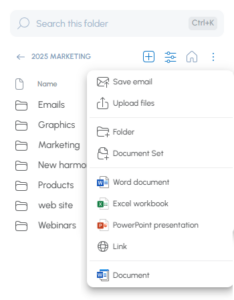
Use SharePoint Document Sets
Document Sets appear with their own icon and behave like folders, including full metadata and version support.
Migrate from harmon.ie Classic (v10.5+)
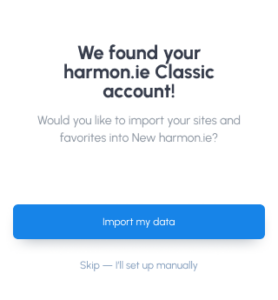
Smarter Email View Provisioning for SharePoint and Teams
With the latest release, harmon.ie introduces flexible email view provisioning for SharePoint and Teams libraries. Admins can now decide how and when harmon.ie creates a custom email view that maps key email metadata — such as sender, subject, and received date — directly to SharePoint columns. Whether you want the view created automatically, prefer to let users choose on a case-by-case basis, or opt out entirely, this feature gives you control over how email records are organized and displayed in SharePoint and Teams.