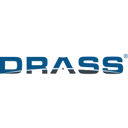“Adoption was smooth. We didn’t do any training, we simply post training videos on our Streams site in Teams and our workers self-educate.”
New harmon.ie
The Next Generation of Email & Document Management
Elevate collaboration and compliance with a seamless Microsoft 365 experience — from all Outlooks, including Outlook for Windows (new) and Outlook for Web.
Why Choose New harmon.ie?
Better Information Management
Save emails and attachments to SharePoint and Teams, search, share, and manage your Microsoft 365 files from within Outlook.
The Best Experience Across all Outlooks
New harmon.ie works in Outlook for Windows, Outlook for Web, Outlook for Mac, and Outlook for Windows (classic).
Intuitive interface
Simple interface empowers all employees (not just techies) to interact with Microsoft 365, from within the familiar Outlook environment.
Get started instantly — no training needed.
Ensure Compliance
Automatically map email headers to SharePoint columns.
Edit file details and apply retention labels—directly from Outlook.
Secure, Client-Side Data Protection
Your data stays private, client-side, and within your tenant.
Effortless Deployment and Premium Support
Fast and secure deployment through Microsoft 365 Admin Center, automatic updates, central configuration, and premium support.
What Can New harmon.ie Do for You?

Unified Access to Microsoft 365 Files
New harmon.ie provides a seamless integration of SharePoint, Teams and OneDrive files and locations directly within Outlook, allowing users to manage their entire digital workspace from a single interface.
This approach eliminates the need to switch between multiple applications, dramatically simplifying information management.
Save Emails and Attachments to Microsoft 365
Save emails and attachments directly to Microsoft 365, keeping them with related project documents for better organization and findability.
Email headers are automatically saved as metadata.
🎥 See how to save emails and attachments to Microsoft 365 using New harmon.ie (2:08 min)
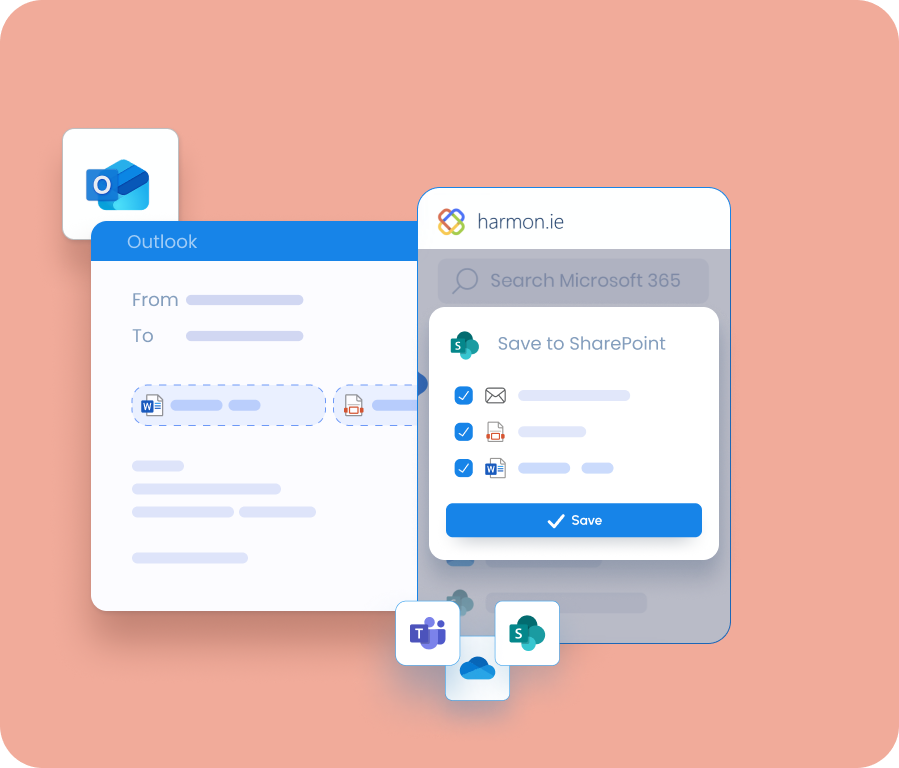
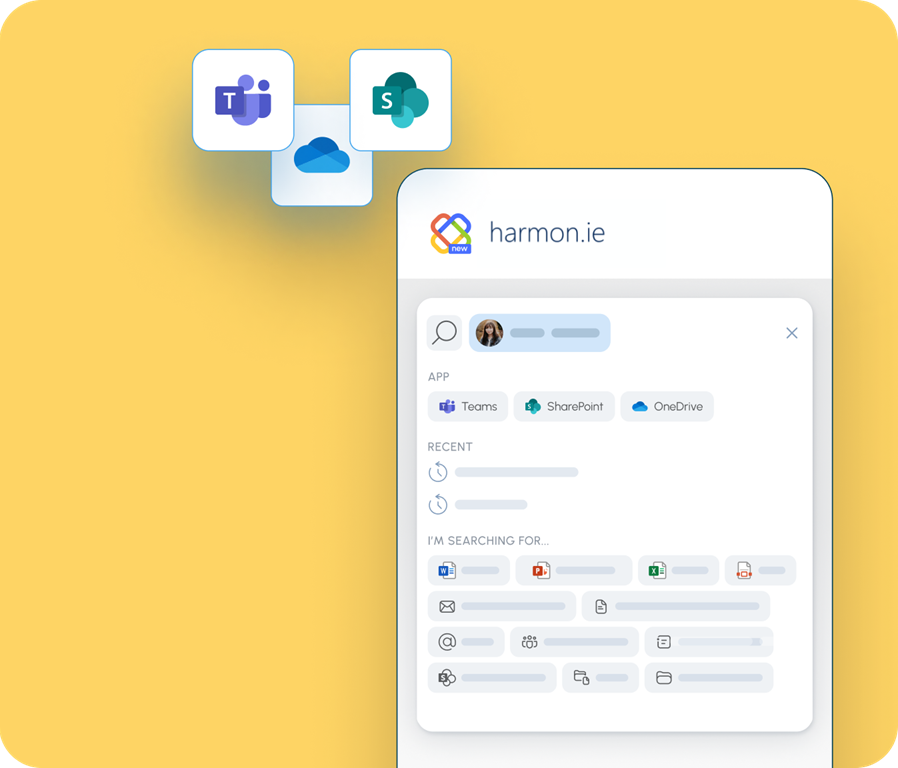
Search Fast, Find Everything!
Find what you need faster with harmon.ie’s robust search tools—search across Microsoft 365 or in specific SharePoint, Teams or OneDrive location easily. Use filters, views, favorites, and recent.
No more time-consuming searches across different file systems. Everything in one place.
🎥 See how to search Microsoft 365 using New harmon.ie (2:25 min)
Secure and Instant File Sharing
Quickly share secure links to Microsoft 365 files via email or in Teams, improving collaboration while reducing duplication.
🎥 See how to share Microsoft 365 files via email or in Teams using New harmon.ie (3:30 min)

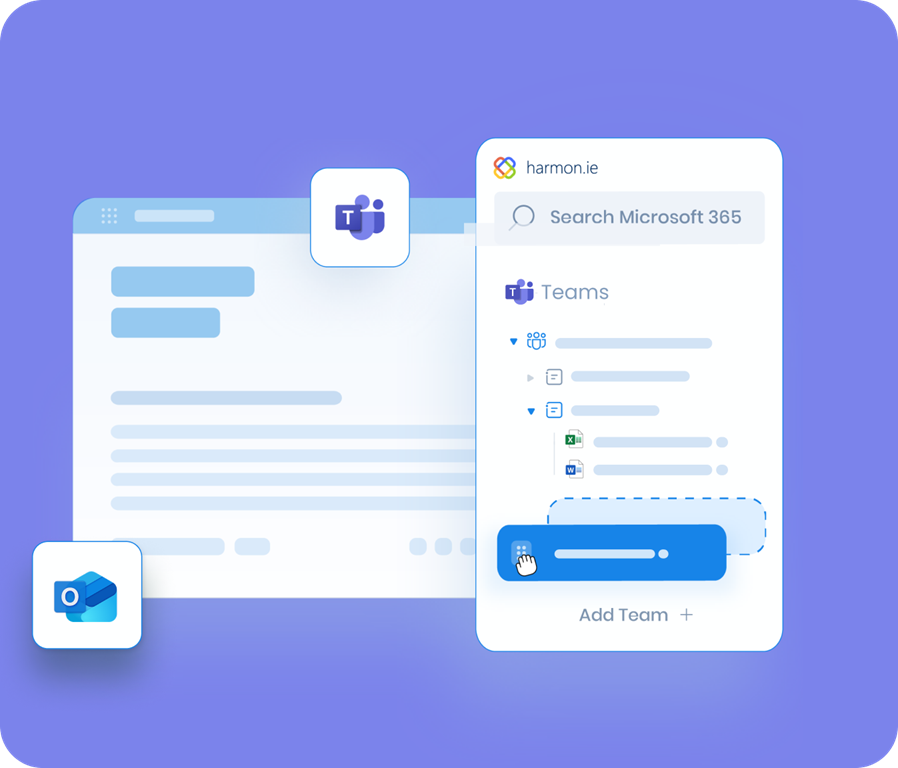
Manage Your Microsoft 365 Content – All in One Place
Access everything from Outlook – No need to open SharePoint or Teams separately.
Preview, open, create, rename, and delete files and folders—directly from harmon.ie. Work seamlessly across SharePoint, Teams, and OneDrive using web or desktop apps.
Easily manage metadata to keep content organized and compliant.
harmon.ie Product Suite
- New harmon.ie
Save emails, search, share & organize Microsoft 365
- Modern web interface, optimized for Outlook on all platforms – Windows (new and classic), Web, and Mac
- Core features and basic administration options
- Central deployment via Microsoft 365 admin
- Automatic updates
Best for teams using modern Outlook platforms who want a simple, centrally deployed solution.
- harmon.ie Classic
Save emails, search, share & organize Microsoft 365 or SharePoint on-premises
- Traditional Outlook interface, fully integrated with Outlook for Windows (classic)
- Full feature set and advanced administration options
- Local installations, using deployment tools such as Intune, SCCM
- Manual updates
Best for companies needing full-featured integration on Outlook for Windows (classic).
Want to Learn More?
Visit the New harmon.ie FAQ page
Microsoft Trusted Partner
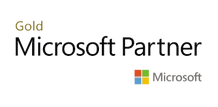
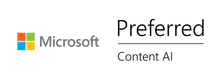
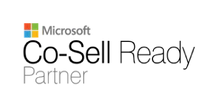
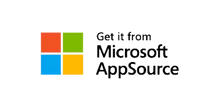
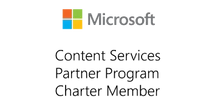

Security & Privacy
harmon.ie is designed from the ground with your security and privacy in mind.
- Your emails and documents never leave your tenant. harmon.ie is a client app connecting directly to your Microsoft 365 tenant (no harmon.ie servers, no back-end components). Your emails and documents are protected by your Microsoft policies and security environment.
- Microsoft 365 consent. New harmon.ie is using the OAuth 2.0 authentication to securely connect with Microsoft 365 on behalf of the app users – harmon.ie uses delegated app permissions allowing users to view and edit only the Microsoft 365 files and locations they are authorized to see.
- Certifications ensure harmon.ie meets the highest standards. New harmon.ie is ISO 27001 certified and has completed the Microsoft 365 App Compliance Program.

What Our Customers Say About harmon.ie
MODOT
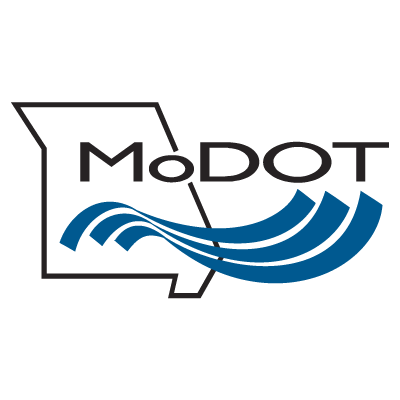
“Our users usually don’t know they are using SharePoint; all they know is harmon.ie.”
Mike Miller
Asst. Director at The Missouri Department of Transportation Information Systems
Eneco group

“harmon.ie was the perfect solution to generate the high levels of SharePoint/Office 365 user adoption we need to run our business.”
Nezah Samur
Business Analyst at Eneco group
Alpiq

“There is not much you can do with SharePoint that you can’t more easily do with harmon.ie.”
Project Manager at Alpiq
BearingPoint
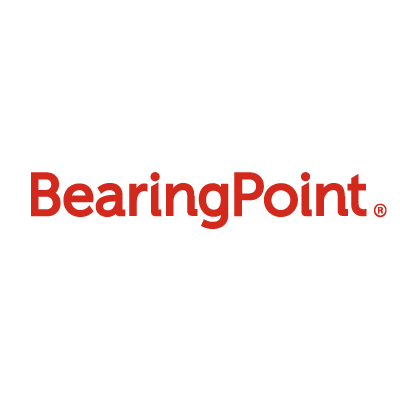
“harmon.ie is taking the pain out of SharePoint use, and that’s a vital step in facilitating project work and ensuring that documents and correspondence are available for long-term use.”
Anke Riesner
IT Director at BearingPoint
Leonhard Weiss
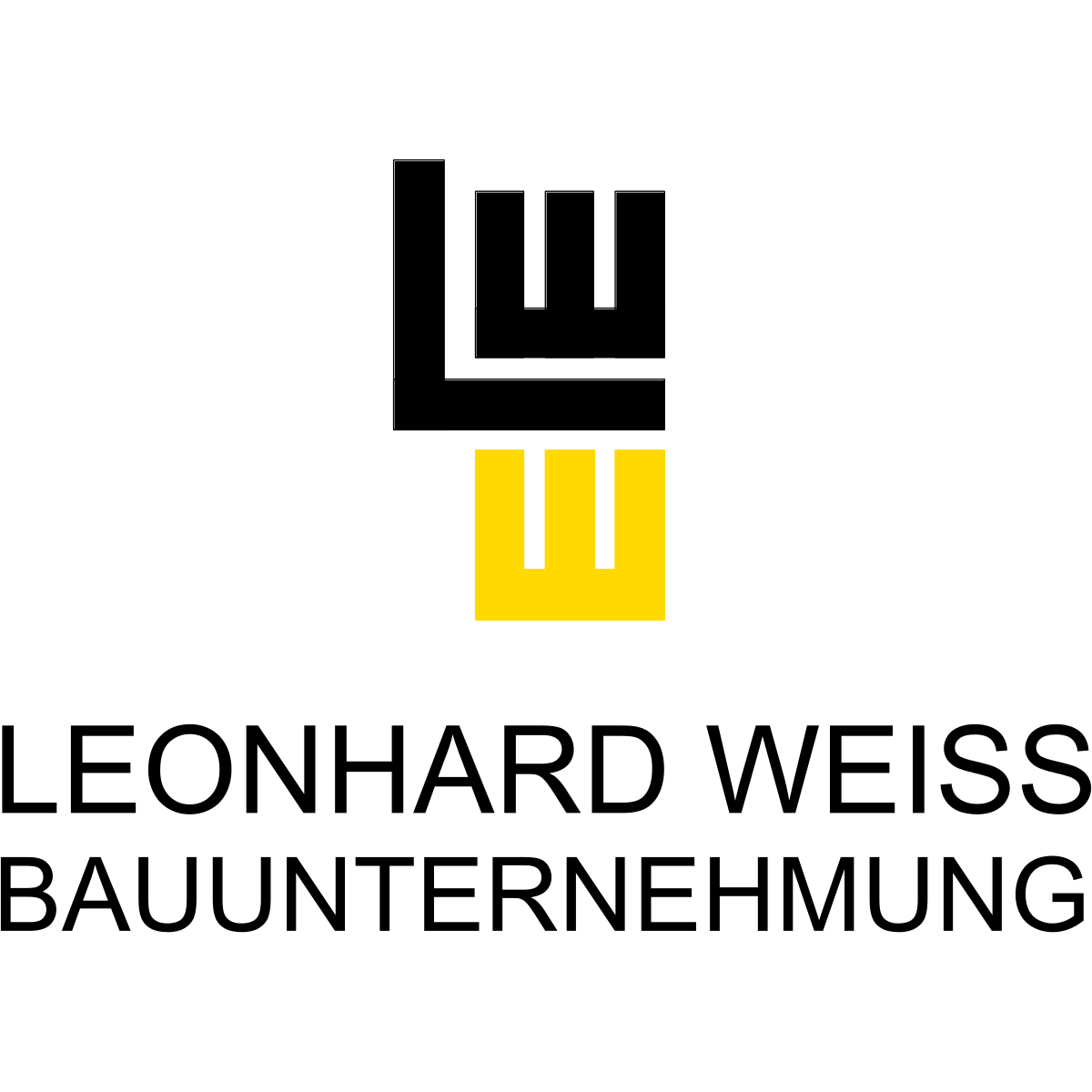
“harmon.ie makes the entire process of document handling easier for the employee, so that use of the SharePoint server has increased massively.”
Atilla Kücük
IT Division Manager at Leonhard Weiss
Canada Post
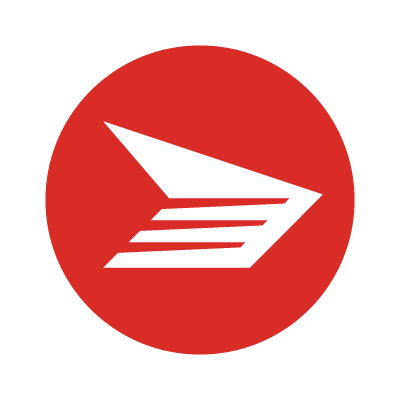
“harmon.ie is a dream come true because folks say, “Hey, I can live in Outlook. I don’t even have to worry about that other stuff.“”
Ross Hebert
Director, Compliance at Canada Post
Federal Banking Federation

“harmon.ie enables our team to collaborate more efficiently on the documents, and with a high degree of confidence they have all relevant correspondence at their fingertips.”
Federic Guinet
IT Director of the Federal Banking Federation
CSIRO

“Our personnel can literally just stay in their Outlook pane to transfer emails and documents to SharePoint, as well as access all information stored in their inbox or SharePoint.”
Service Manager at the Commonwealth Scientific and Industrial Research Organization (CSIRO)
Women’s and Children’s Hospital Foundation

“By requiring us to complete mandatory metadata, harmon.ie makes it easier to find important documents and emails when we need them to support our goal of making sure the hospital can provide the best possible care for our community”
Debbie Garrick
Operations Coordinator at Women's and Children's Hospital Foundation
KIER
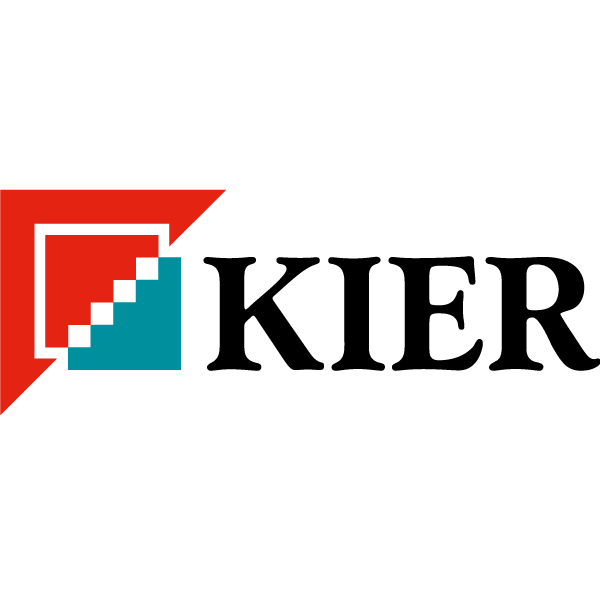
“harmon.ie has significantly boosted our teams’ adoption of SharePoint, which has improved how we share project information which is so vital in an industry like construction”
Shipra Sharma
Business Analyst at Kier Group
REHAU

“We saw that a harmon.ie and SharePoint solution covers 95% or almost 100% of our needs… it’s much more cost efficient than a specialized third-party solution.”
Christian Steier
Legal Digital Officer at REHAU Group
Unison
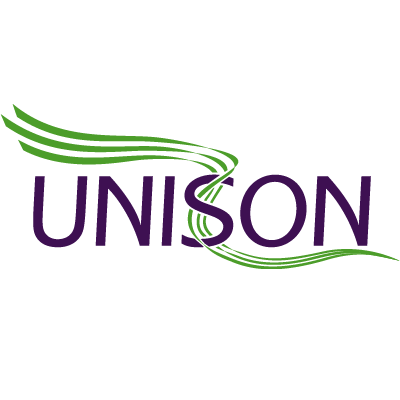
“Our users no longer avoid using SharePoint. Instead, they’re now saying they love to use the platform, with the help of harmon.ie.”
Laurence Arterton
Head of Client Support & ICT Services at UNISON
RSPB

“Using harmon.ie is helping us better manage our information, especially the really important stuff. The documents we need to keep, like our records and any corporate information, are easier to access and more secure.”
Jenny Sinclair
Lead Information Manager at the Royal Society for the Protection of Birds (RSPB)
EASA

“For certain functionality, such as uploading of multiple documents or other operations on multiple documents, we found the harmon.ie interface nicer than SharePoint’s, and more user friendly.”
Section manager at the European Aviation Safety Agency (EASA)
AAFC

“People are not going to change. If you want them to use SharePoint, you have to make it easy for them to capture, classify, and find emails and documents. harmon.ie is the key.”
Mario Gaulin
Director of Enterprise Information Solutions at Agriculture and Agri-Food Canada (AAFC)
Global Fund
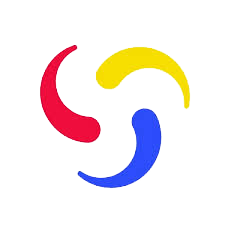
“When the evaluation period ran out, we had employees saying, ‘Give me this product now.’ Because it was such a great product for them, and it made their lives there easier.”
Phillip Worrell
ICT Engineer and Business Analyst at the Global Fund
Babcock

“Every single tour we do features harmon.ie, because it does make working with documents and SharePoint so much easier… Once people see harmon.ie, they want it.”
Cassy Freeman
Digital Workplace Lead at Babcock
ESDC

“harmon.ie enables our employees to do information management without knowing they are doing information management… And that makes all the difference.”
Alexandre Singh
Executive Director Business Solutions and Information Management at Employment and Social Development Canada (ESDC)
Vinci

“Our users are very happy. Using harmon.ie from within Outlook is smooth, intuitive, and most importantly, it does not require a training program. harmon.ie focuses on the needs of the business user.”
Deborah Beury
Director of Collaboration and Specific Application at Vinci Energies
ESDC

✔️ “OMG! Best day of my life – getting harmon.ie!!!”
✔️ “So much easier to be able to search all repositories in one simple search”
✔️ “Drag and Drop is the BEST function of harmon.ie by FAR.”
✔️ “harmon.ie is awesome, the “Recent” list will make your day easier!!!”
Business users at Employment and Social Development Canada (ESDC)
Bosch

“harmon.ie’s solution works very well and the fact that your metadata is directly written from your email just by dragging and dropping into SharePoint is very important for our users, as it saves time and ensures higher levels of adoption for the platform.”
Daniel Stuch
Bosch Senior Project Leader Very very long texter Very very long text
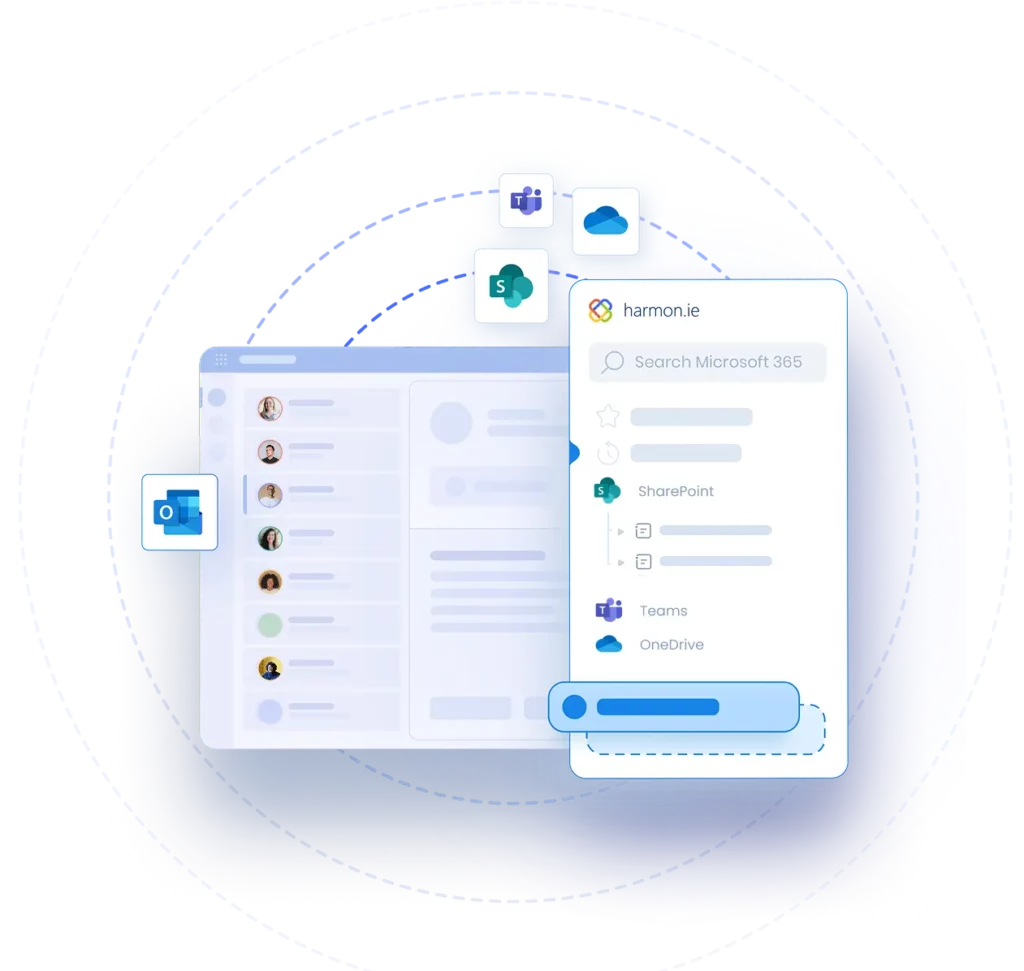
Get Started Today!
Moving to New Outlook? harmon.ie has you covered — with the same control you trust.