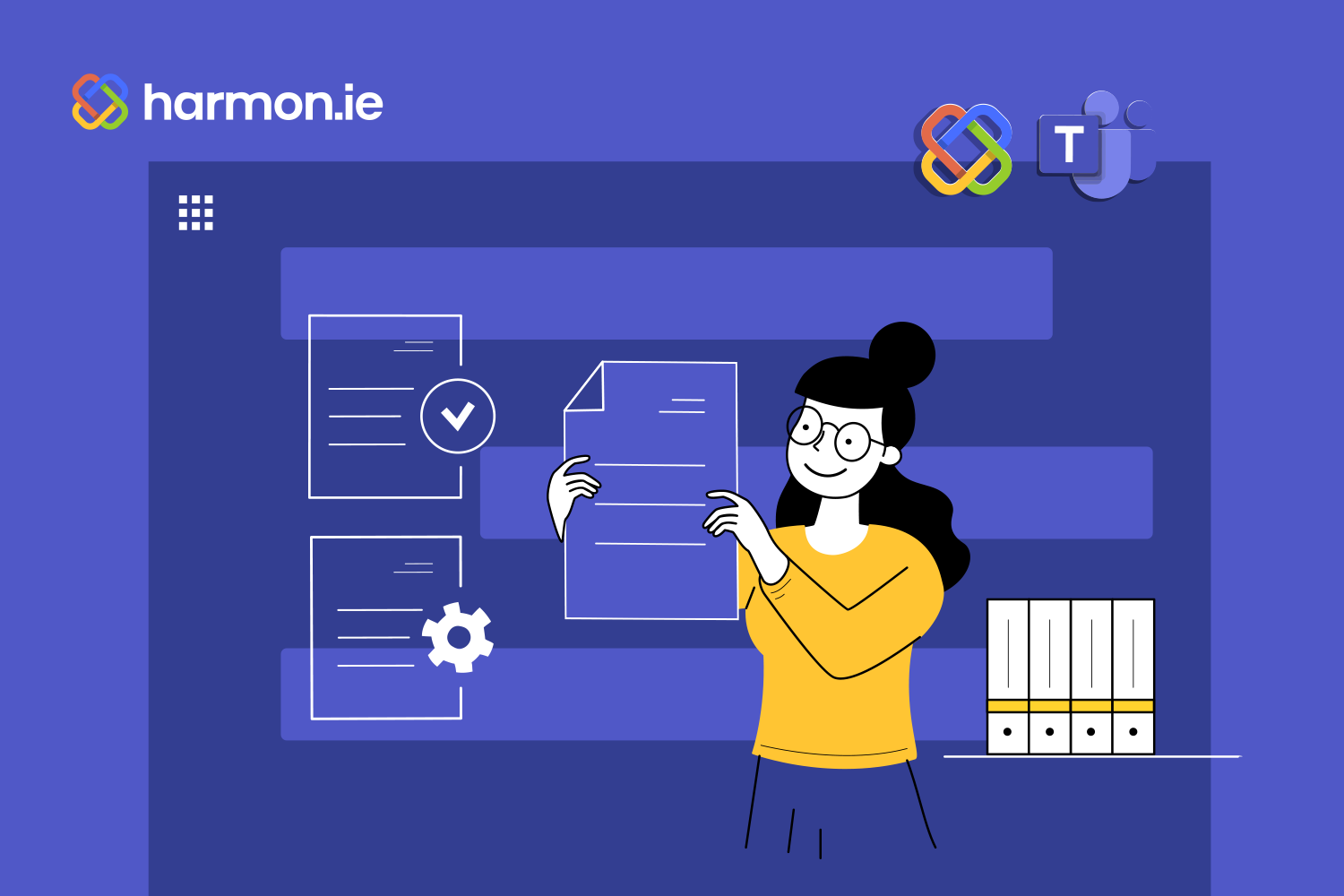We previously touched on the challenges of managing files in Microsoft Teams and some of the new tools Microsoft has added to expose and edit metadata for files shared on Teams. While those are nice improvements, Teams still lacks some of the functionality and ease of use that collaborators desire. But a better way of doing things awaits.
We’re excited to share some of the advanced capabilities and significant user-experience enhancements that harmon.ie 365 suite has to offer today, as well as a sneak preview of some exciting new developments.
Saving time with simpler workflows
One of the main advantages harmon.ie brings to Microsoft 365 and the Microsoft Teams experience is how much time it saves users. For power users, it means eliminating lots of time-consuming, repetitive steps from common tasks. For even the most novice users, however, harmon.ie makes working with files in Microsoft Teams a much simpler and easier-to-understand experience.
Even the simple task of finding and opening a file is better with harmon.ie. Normally, a Teams user must find the channel, click the files tab, and then try finding the file in question. If they don’t remember exactly which channel it was shared in, they must repeat that exercise for each channel until they find it. As files add up, that search becomes more onerous.
harmon.ie eliminates all that hunting around by letting users navigate to all the files on Teams, SharePoint, and OneDrive all from one place. Users can use the tree view to drill down and open different folders, or simply search across all three platforms for the file they need.
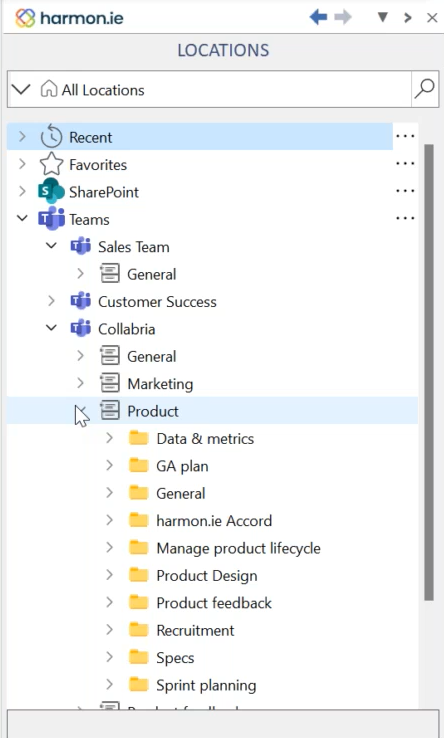
The advantages of Outlook integration
harmon.ie plugs right into Outlook, showing users all their locations across Microsoft 365. This single, searchable view of every possible file location, lets users quickly navigate to or search for the file they need right from their inbox.
Users can also add favorites for locations they frequent so they don’t have to drill into the hierarchy every time. And harmon.ie also highlights the most recent locations you’ve been working in, making it a snap to get back there. All this makes discoverability a breeze rather than a chore.
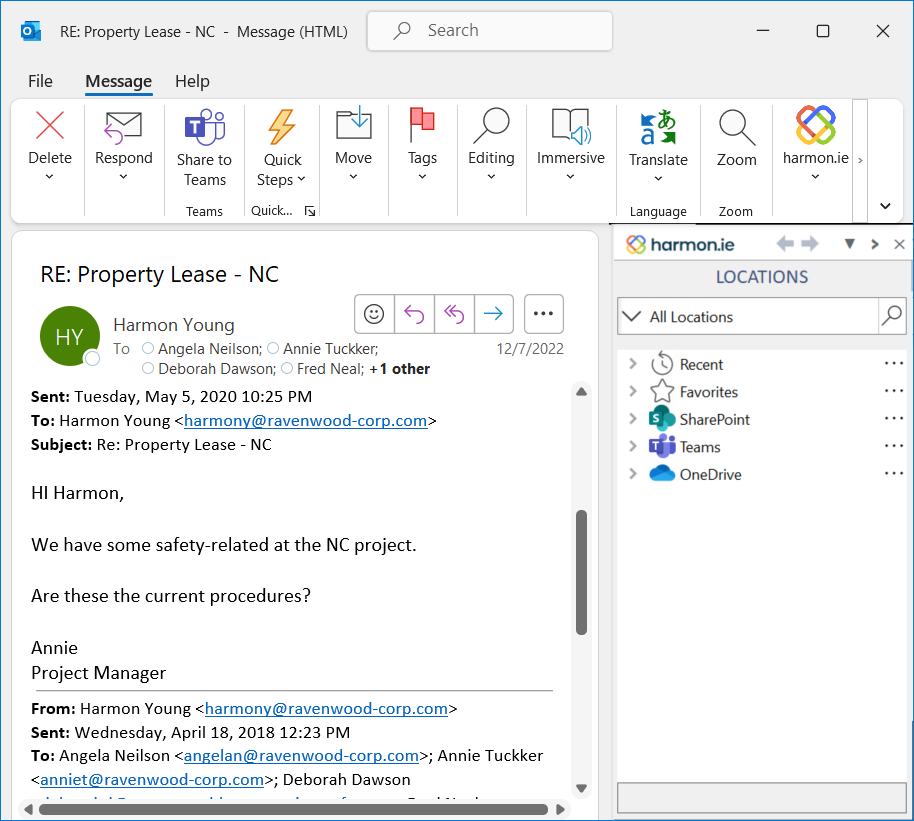
Saving files from Outlook to Teams
While the best practice is avoiding emailing files as attachments by instead sending links, we know that in reality many files get delivered as email attachments. This presents the all-too-frequent challenge of getting those attachments into their proper collaboration environment for safe and secure sharing with colleagues.
But with harmon.ie, users can select an attached file from within a received email and just drag it to the desired location on Teams, SharePoint, or OneDrive. And, if that location has predefined metadata requirements, harmon.ie will prompt them to define the mandatory metadata right then.
Now they can use the property editor right within Outlook at the same time they’re moving or copying the file. This eliminates the need to do this after the fact, greatly improving the chances it gets defined at all, as that secondary step often gets skipped or forgotten.
Sending files from Teams using Outlook
With harmon.ie installed, it becomes the easiest way to share files over email as well. Just find the file in the harmon.ie window within Outlook and drag it right into the email draft. Users will get the option to send the file itself as an attachment or as a link with appropriate permissions for that recipient.
We’re just getting started
A new harmon.ie feature debuting shortly (although it may already be available depending on when you’re reading this) improves the email management experience between Outlook and Teams. Now when an email gets copied from Outlook to a Teams channel, harmon.ie will extract the email headers and save them as email columns in Teams.
Additionally, harmon.ie will add an Emails view inside Teams (selectable from the View menu on the Files tab of the channel). This filters out everything except email messages saved to that channel and displays the emails with the saved headers, including subject, from, to, cc’d recipients, attachments, etc.
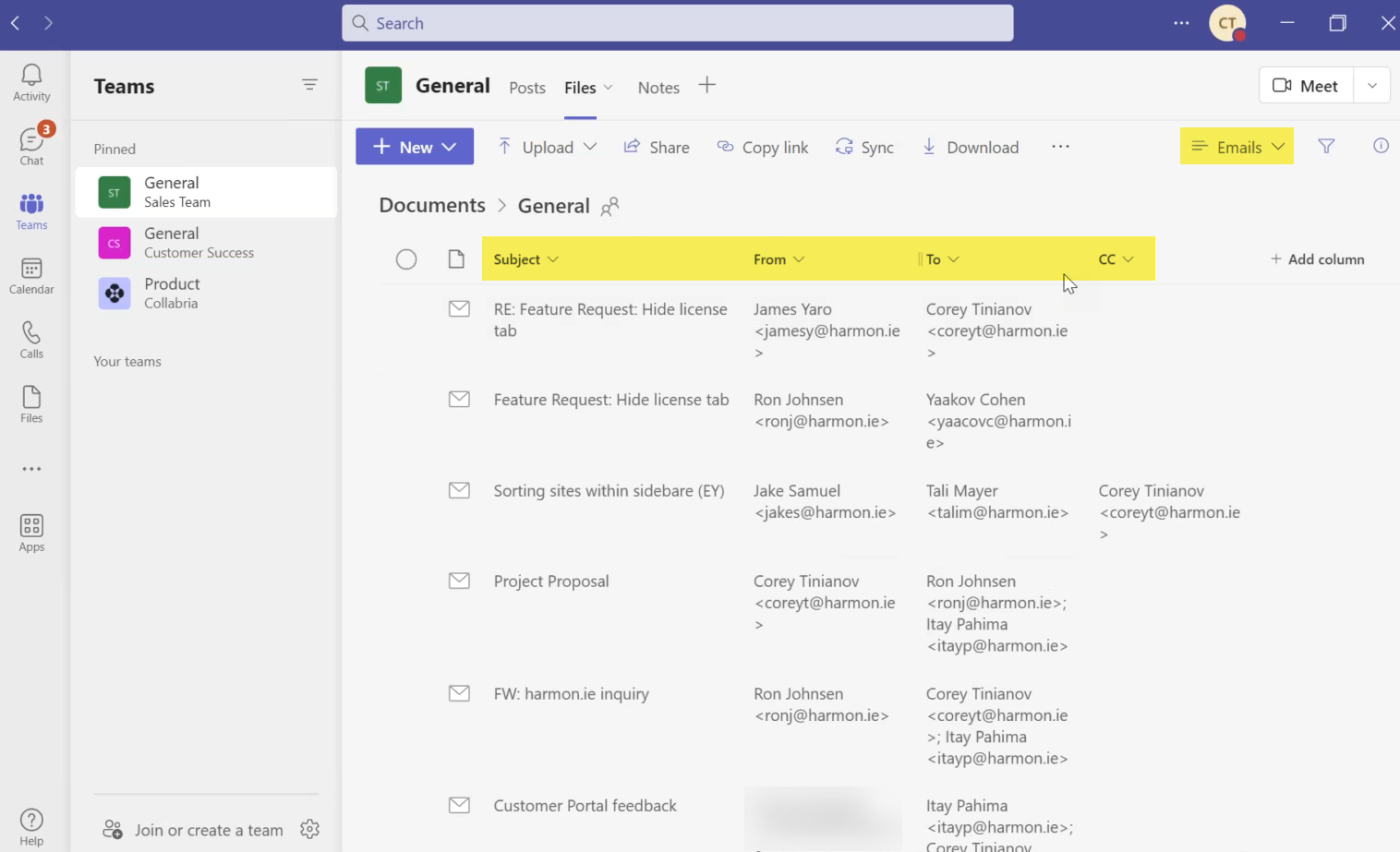
A little further into the future, harmon.ie users will get access to an entirely rebuilt harmon.ie experience to support the new cloud-based Outlook release from Microsoft. Developed in partnership with Microsoft, this will be one of the first third-party add-ons for the new Outlook.
harmon.ie will once again provide a single place to find and favorite documents and locations across all Microsoft 365 apps. This new version will also include a Shared with me section, providing one-stop-shopping to access collaboration materials.
Specific to Teams, users will be able to see all the files shared with them in chats and meetings, which get listed in their own category within the harmon.ie window. This quick access will save users time and avoid any embarrassing “can you send me that file again?” moments.
Additionally, when dragging and dropping emails or attachments into a Teams channel using harmon.ie, they’ll be automatically prompted to add the required metadata at that time. This ensures every file gets appropriately tagged while removing the need to remember to do that afterward.
Jumpstart compliance and turn your users into power users today
If your organization is running Microsoft 365 and collaborating using Microsoft Teams, there’s no time like the present to tap into harmon.ie’s current and future capabilities to ensure the metadata the business and regulators need is present for every file as soon as it’s shared.
Learn more about how harmon.ie levels up Microsoft Teams file management by watching our free webinar or simply get started today with a free trial.