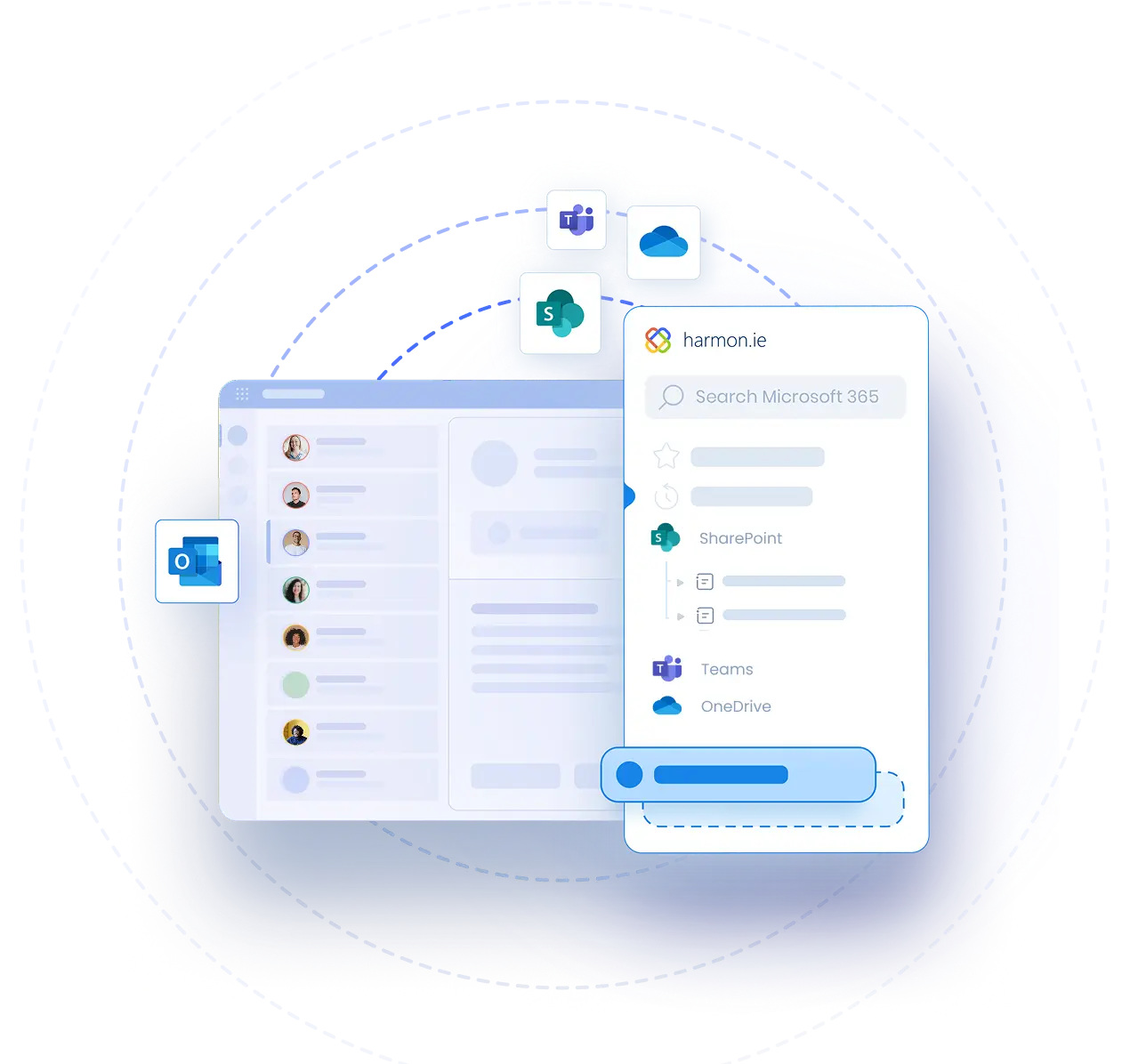ESDC – A Case Study
Webinar Transcript
Good afternoon, everyone, and thanks for joining us for another session in our spring seminar series. We're happy to have ESDC, Employment and Social Development Canada, joining us today as well as harmon.ie joining us today.
We will be walking you through a case study of managing email within harmon.ie in Microsoft 365. ESDC just recently purchased harmon.ie and is in the process of rolling it out. And so we're going to dive into why ESDC chose harmon.ie and why that was a priority for them. And of course this seminar is brought to you by Orangutech. A little bit about Orangutech. Orangutech is increasing user adoption of Microsoft solutions through software, custom development solutions, or services. We've been in business for 18 years and have been heavily focused on the software end for about five, six years now.
A little bit about myself. My name is Eric Hein. I'm the director of partnerships and marketing here at Orangutech. I've been with Orangutech for going on eight months now. Orangutech, as you may or may not know, also experts in the federal government. We are thought leaders in the move to Microsoft 365 Cloud, and we are experts at navigating the procurement process.
We aren't like every other organization. We are a value focused organization. We are a Microsoft Gold Partner, and we have three gold competencies including application development, collaboration and content, and cloud productivity. Again, one of our biggest partners is harmon.ie. Harmon.ie is currently deployed at Agriculture and Agri-Food Canada, Library and Archives Canada, Environment Canada, Department of Finance, EDC, Department of Justice. So it is a proven solution that we are happy to talk about today.
So without further ado, I will pass it over to Alex with ESDC. Again, if you have any questions, please write them in the Q&A. We'll get to them at the end, and if you miss anything, the recording will be put up on our YouTube and will be able to be viewed afterwards. So Alex, take it away.
Thank you, Eric. Thank you for this opportunity for us to share with this community our approach in our solution for harmon.ie and why we went with it. Our major focus was, how are we doing IM without really having to do IM? That was kind of our starting dilemma and a big part of that was attachments. So harmon.ie was where we wanted to explore.
So if we go to the next slide, a little bit more about ESDC. So for those of you who don't know, we are the department that offers many of the social services to Canadian citizens. So we're talking here about EI, Canadian pension, old age security, and we also act as a service desk with Service Canada for other departments to offer their services. And there you're talking about veterans affairs or even Immigration and Refugee Board.
Many other departments come to our Service Canada or citizens receive services from our Service Canada centers. We’re about 32,000 employees. So a fairly big department, I'll say probably second and third when you start to include CRA and DND. The interesting thing to note about our department is that we're very regional, right? Because of all those Service Canada. So almost 60, 70% of our workforce is in regional offices. And meaning that we have about 30, 40 that's locally in the NCR in Hull or Ottawa side of the fence. So one of the things here I wanted to bring to your attention is all these social services, just give you kind of an idea, it's about 120 billion dollars that are being distributed to Canadians. So we're talking here about CERB, right? More recently. So as you can see, quite a large amount of transactions and funds pass through ESDC.
The situation we came about, like most departments, we had the pandemic, and we had to accelerate our approach to M365. So before this we had SharePoint 2010, we had network shares, but our M365 release was very much just in a pilot mode with a very small number of folks. The other thing is we had embarked on a direction to go to GC Docs. So for people attending here who are from the public service, you'll know that that's the recommended EDRMS. So we were heading down this path and then COVID hits. Our VPNs aren't set up to support 30,000 users. So quickly deploy out Office 365 or M365 in about three months getting all 30,000 users connected to be able to do video conferencing calls. So focusing on the release of Teams, OneDrive, and to a certain extent SharePoint online. The other problems we started facing is email boxes were exploding because people are sending attachments because they have to work offline, and we needed a way to be able to migrate some of this content to M365. So the key points here, being able to capture, classify, and share those important emails and document attachments.
We needed a way to eliminate that chaos and needed to make sure that as part of this new era in M365, people had access to the right documents. So file sharing was also a challenge. So next slide. So helping employees to work collaboratively in this new world was really the key part, but also making IM effortless. So anybody who's worked in the public service will know that it's IM IT, right? It's not just an IT branch and IM is very important, but it's also sometimes seen as a very cumbersome task. So we wanted to make sure that now that we're living more in our emails, especially in this COVID time when everybody's working from home, using less, I'll say, in person or even paper transaction, we wanted to make sure that there was an easy way for them to upload and classify their documents and their emails.
We needed to make it easy for them to search stuff and classify it. So we were looking at what's like our minimum set of metadata that we can put around this. We were looking at about 10 metadata fields. And the other thing is stop sharing documents as attachments and start sharing links, something that was not very frequent in the department, because we had SharePoint 2010 that was slight, and network drive, so it doesn't encourage that.
The other thing was once you have these, how do you find these emails and these documents once they’ve been stored. So the other thing that some people may not realize is that in ESDC, one of our ministers is actually someone with a disability. So it's taken to heart within the department to make sure that anything we develop is accessible out of the gate. And that was one thing that we were also looking for, is making sure that whatever product we bring in has to be WCAG2.1 and also align with the European standard as you see there, EN 301 549, as that will be the future direction that the government is tending to lean toward with respect to accessibility.
So our journey, where did we start off? Well, we had a bit of a small footprint of an email attachment management software. It was mostly used from the legal department. They were looking at this because they get a lot of correspondence, they need to store them, it's important to have the dates and all that kind of stuff, but it was a very, very small and a very niche tool. But really what we were looking for is how do we capture our metadata. So we're using SharePoint 2010 and going to online and we wanted to make sure that we were being consistent in having the metadata follow along with the information we were storing. So in the case of emails, the important part there is we were starting to use our email system exchange as a repository because we needed that metadata route.
When did we get it? What was the subject, to whom, the from? All stuff you use to search on in Outlook. But having that ability now to do that on SharePoint online by using harmon.ie and the mapping of the metadata makes it a lot easier or more acceptable for people to start storing their emails in that environment. I was saying most people work in Outlook in our department. I'll say we'll have the people obviously that are working in our different social services tools, but a lot of the transactions are not email related, but are often used within Outlook.
So when looking at keeping people in Outlook, we wanted to make sure they had a tool that could be used from there. And then the other part we saw with harmon.ie was the bonus we could have of using it to help us migrate our data from Outlook to SharePoint online and in this case reducing our mailbox size. Because one of the things that we were obviously experiencing is the impact of more emails, more attachments, and therefore bigger mailbox size. A key thing that made us consider this is also in buying a technology. Understanding that Orangutech was a trusted partner the services they offer and the expertise they have in house also really helped us in determining that this would be an option we would like to pursue.
So where are we with our approach? So still early days, but a lot of excitement behind this. We've had a few demos to some executive layers and also one of the exciting things about this is this caught the attention of our COO. So from organizational perspective, ESDC has a DM who's responsible for the operations, and one of the things that was brought up as part of COVID was the management of email attachments and mailbox size. And when she was informed of this direction we were taking, she was very enthused and wanted us to make it a priority for the project or for the department. We're right now finalizing the scope. So things we're looking at is who's going to be able to use this off the bat. We have people who are using SharePoint 2010, we have people that are in Teams, so those folks should be able to onboard, but we have people that are using network drives—not as easy to onboard
In establishing some key stakeholders, we found it important to not look at this as just dropping a plugin into an existing tool. We really want to engage with the people that are using these attachments or using attachments as part of their work. So we really want to make sure we get their perspective and also we've kind of finalized now our metadata requirements. The other thing is we're going to be doing this as part of an agile approach. For a department like ESDC, it’s actually quite novel. I know a lot of other people say, well, agile is the new normal for ESDC. You have to think about it as the Queen Mary. It doesn't turn on a dime. So trying to get out of the waterfall approach to the agile, but we're finishing up our sprint for the initial requirements and we're looking to start the deployment sprint and for a larger pilot group to be using the tool in September.
Where do we want to go with this in the future? So I mentioned it already before, the reduction of the mailbox site. So we're going to go to Exchange online, we had a limit on our mailboxes with the pandemic that was removed, and as you can expect, it just exploded. So we're hoping to be able to use this to encourage people and make it easy for them to actually take these attachments out and store them in the right spot. The other part is we can see this as a lever to help us migrate our existing user base that are doing IM on network drive still to going to a SharePoint online site, right? Because they'll be able to do maybe a day forward approach and just start dragging, dropping attachments they're using into SharePoint online and start using it there.
The other part, again, IM perspective, metadata is what will help us to do our retention, disposition, and all those other kinds of things. And we're hoping to use the way you can input metadata through Outlook, using harmon.ie making it easier to have people choose pick downs and classify data correctly with metadata to make it easier down the road.
And lastly just as we started looking at our stakeholder engagement, we realized that we were still very much attachment based on some of our processes. And when you start removing the attachments and giving links, we're seeing that we can re-engineer some of our business processes where people have spent time consolidating documents. Well, now if it's a link, they don't need to worry about it and it can simplify some of our more administrative processes. So that kind of gives you the journey that ESDC is on and where we're looking to go with harmon.ie and Orangutech. Very excited about the tool. We spoke to other departments we mentioned above. There also were key people in influencing our decision with going with harmon.ie. I believe that was the last slide on my side. With this, I'll turn it over to David, who is going to be providing a bit of a demo on harmon.ie.
Okay, thanks a lot, Alex, for that really exciting description of your experience. And what I'd like to do in the next few minutes is to demonstrate how this actually works, to show folks that what you were describing works in practice and how harmon.ie makes it very easy to do IM without doing IM with Microsoft 365. I also have the opportunity to show some brand-new features that have not even been released yet. This is showing an early access to a new version of the product which we call harmon.ie 365. It's the next iteration of the harmon.ie product, and I'll be showing most of that through the demo. Before we get to the demo though, just to set the stage. In order to do effective information management, there's really four parts that need to be addressed. Alex talked, touched on some of these.
Capturing the information. So if you can't capture that information and put it in a centralized repository like SharePoint, it is very difficult to manage, it's not centrally located.
But it's not just enough to capture that information. It also has to be classified in a way that makes it easy for people to find it later on. Otherwise, you end up with a document or email graveyard. So metadata is absolutely critical, both making it easy to assign metadata as well as to be able to search using metadata in order to be able to find information, which leads to the third part, which is Discover. So it has to be a robust set of capabilities to be able to find information. We know it's particularly when people now working remote, it's hard to poke your head into the next cubicle or the next office and just ask somebody for help.
So a lot of this remote work actually accentuates the need for better search and find capabilities. And we've introduced some fantastic new things that we're going to show in just a few moments. And of course when people are working remotely, the ability to share information securely, it's really important to be able to do that. And all of this has to be done in a way where you don't need to train people to use something wildly different than what they're already using today. Let them work from email and continue doing what they're doing in the comfort zone. That's really what harmon.ie is all about.
So a couple of things that are going to be new. So the people who are on the seminar who might already be familiar with harmon.ie or understand the concept, there are a couple of new things that are being introduced that are very important related to Microsoft 365.
So this product has been available for SharePoint on-Premises for a number of years and now we're extending this out into Microsoft 365. Not only SharePoint online, which has been available for a while, but also the ability to connect Outlook to Teams and OneDrive seamlessly from Outlook so that you can share information, upload information, find information across all the many different Microsoft 365 content repositories.
One of the problems now associated with working remotely is the fact that information is becoming spread out over more locations, and it becomes even more important to be able to find that information. The second point is the requirement to be able to also reach out and get help from colleagues when working with outside parties. So I'll be showing a little bit about something new that we have, which goes a bit beyond the traditional harmon.ie product, a new product that we have called TeamMate, which is included with the harmon.ie license, which allows you to connect Teams and Outlook in a novel way. And I'll be showing that at the end.
So just instead of going through slides, what I'm going to do is I'm going to switch over now and show you exactly what harmon.ie looks like in a live demo. So I always say it's hard to work without a net when you're doing a network demo, but really this is all live and whatever you see here is actually working in practice. This is not a canned demo. So this is my Outlook window, you can see, this is familiar to everybody on the seminar. On the right side of the screen, you'll see the harmon.ie sidebar. So this is a sidebar that shows all your locations in Microsoft 365. For those folks who are familiar with harmon.ie, you'll notice that there's a new look to harmon.ie 365. You now have a view that shows favorites.
We have included now your recent locations so that you can pick up places that you've been working on and treat those as if without having to search for them. That's super useful. But you can also just navigate this as a hierarchy and drill down to your SharePoint sites, your Team sites, your OneDrive sites. You can see all the information in one window, and it's very easy to have your shared content space in the same window as your email. So it makes it super easy to be able to connect the two, and we'll show you how this basically works. So I'm just going to show you, you've got favorites. So I've defined favorites and it makes it easy to look at places that you save to on a regular basis. And as I said before, there's a couple of steps to information management. One of them is capturing and classifying content and we're just going to show you how simple that is.
Uploading emails to SharePoint and classifying them
So I can literally just take an email—say you have an email here and it's got an attachment to it, and I can literally just drag it across. As I drag it across, you'll see that I'm taking it to this IT projects folder and as I drag it across, it expands automatically and I'm going to drop it onto one of the others. And as it uploads the document and the attachment, as you can see at the bottom, because this particular location has a requirement for metadata, I am prompted automatically to specify the metadata. As I said before, capturing information is important, but classifying it is absolutely critical if you want to be able to find it later on. So you can see here that we've been able to pick up some of the information automatically and populate fields. The red dot here signifies that the field is a required field for metadata that needs to be completed.
And you'll see here, there's one field at the bottom, the meeting ID is left blank that needs to be completed. And I'll just put in a number here. Once I complete the metadata, I can click save and I'm asked here if there's any comments that I want to reply about this version. And once I click okay, that email in and document get uploaded and classified into that particular location. I just double click on it. You can see that email that I just uploaded here. this request for proposal, was uploaded. It is now available to my colleagues to be able to find and to be able to use as part of being in SharePoint. Now this is really important. Alex talked about some of the needs of things like migration projects and keeping mailboxes small. So being able to drag and drop, allowing people to selectively migrate information from Outlook or from old file locations into SharePoint is really a fantastic capability.
And of course you can grab multiple emails and drag them in and the metadata is all applied at the same time. So it’s an enormous time saver of being able to migrate multiple documents and emails and do that in one go. So that's the key part about classifying and capturing information.
Also, one of the points about being able to classify in information management, sometimes information needs to be said as a record. And one of the things that we have in the product is the ability to click on this item and apply a retention label in SharePoint. And if I'm going to set this as a record, you'll see that there's a little lock that appears right next to it. Now this item has been set as a record; I'm not able to delete it, and all the items and characteristics associated with the SharePoint record and are now applied to that.
Sharing Documents, Emails, Etc.
So that's all done from the one window in Outlook, the same place where you're already spending the workday, without having to go open a browser, learn another interface, and try and move pieces between different places. Everything is done in one place. So that kind of captures a little bit about the capturing and the classifying. I want to show a few other things we've added . We've also added in OneDrive, one of the popular views in SharePoint is a view that's called Shared with Me. So Microsoft 360 has added some great new capabilities in Microsoft 365 that allow you to do what we call ad hoc sharing, or sharing. If the organization allows you to do this, it’s to share documents on a one off basis so that you can share pieces of information with other folks who may not necessarily have access to the location that document is in.
And if it's so done you can have a view right here of all the documents that other people have shared with me on that basis in one view. So I can see that all in one place without having to try and find other—otherwise it would be very difficult to know which documents have been shared with me on that basis. I showed you dragging and dropping to SharePoint, dragging and dropping to Teams works exactly the same way. Teams, channels, and groups. Teams have channels. Each channel has a document content folder associated with it, and you can drag and drop directly into that as well. Now of course sharing information works exactly the same way. So if I want to reply to this email, what I can literally do is just drag documents back in and share links. This also is a fantastic way to reduce document chaos. So if I want to send George and Sam this, I can literally drag a document over and I can send that information. So George is not valid here.
So George, I can send this information to Sam Cooper, and it actually even notifies me that some people may not have access to this. So I'm just going to send it along anyhow, okay, make sure that if I want to do this, I'm able to send this. Okay, so now that was showing that some of those capabilities. Also let's just go back to some of these recent folders. So what are my favorites here? Let’s just look in some of these documents where we just were before. And there's also the capability of not only being able to share see what's shared with me, but we've also added in some fantastic new capabilities of being able to do that ad hoc sharing yourself. So if I highlight an item that I want to share, and I click on share on the right side, what I can do is I can now use any of the Microsoft 365 capabilities about sharing on a one-off basis.
So I can share anyone with a link, people in my organization with a link, people with existing access, specific people, and of course I can allow them to edit it or set an expiration date or set a password blocking them from downloading it. These are all SharePoint, these are all Microsoft 365 features that were surfacing in the sidebar. So people might ask, well, I don't want to allow this to happen in my organization. These are not harmon.ie policies or capabilities. We are surfacing the policies and the capabilities that are already defined in your organization. If some of these are not available in your organization, people just won't see them. So this is just being set. So I'm going to say I'm going to apply this and I want to send this to my good friend Harmon, and I can copy the link but I can also just send it to him and he's got the link and now he's able to view that document just as well.
Searching and finding Microsoft 365 documents
So a lot of ways to be able to upload information, classify information, share information. But of course one of the big problems we have as we start to work with more and more document repositories and we work in a more remote fashion is, how do we find stuff? I mean finding stuff is an enormous problem today and this is where harmon.ie shines. I’m going to show some new capabilities that we’ve added into the product and I’m going to go back to all locations and start to show you some of the shared capabilities.
So up at the top here, I want to do a search, so I want to go back to the top here and look in these locations, and I want to search for the word “test” and I'm going to see what I can find here. Now one of the things that we've added here is the capability to set your search scope.
This is absolutely critical because you all know that if you search too narrow, you end up with very few responses. If you search too broadly across looking for documents or emails, you're going to end up with so many things, you're not going to know what to work with. So here's where we've added a number of really helpful tools and I'm going to walk you through some of them to be able to find information quickly.
So I'm going to look right now in the current folder, I don't know if there is anything in the “test” test here. So maybe just go back up one level to test. So I found a number of things with test; there's four items, but now if I say I want to go to the site, so now I got five items, maybe I'll go to the global site. Let's see what I come up with.
Oh, it’s actually looking for things, oh wait, now I’ve got 400 items. So I went narrow, now I went broad. How am I going to find stuff here? A lot of stuff to be able to find, not to worry. Another set of great tools help us find this. By the way, I can scroll. You can also see the metadata of fields and you can of course select which fields you want to display and the order of that, that's all configurable. But I have 400 items here. So I know that it's something that I may have in, it's not in all the different Microsoft 365 apps. It's something that I put in one of the Teams channels. So if I select Teams here, I can narrow the search down and I found—here it is, I found there's one item, this is exactly what I was looking for.
I'm going to clear the filter. I can also filter by all sorts of document types. There's lots of different ways to filter. I can filter and sort here and it's easy to find information. The search scope is a really important piece that we've added that helps narrow down and find things very quickly.
Searching using metadata
We talk a lot about the importance of metadata. Here's an important piece here, is to be able to search according to metadata. So this area just doesn't have metadata defined. Let's look at a folder that has a place that has metadata. So let's go here, one second, this one. So if I look here, you can see that we have metadata assigned for this particular location and being able to search by metadata is an unbelievably useful capability.
This is something that we've just added for a period of time. We've had the ability to search for certain types of metadata. For example, automated, and Alex referred to this before, the automated mapping of email headers to SharePoint metadata. So from two, making it easy to find mails that are sent from two subject kind of the standard metadata for emails, but also now the capability of inserting custom metadata.
For example, we have client name here, and if I'm going to search for the client KMG, I think we have something in this site so I can find it and I see that these are in different site locations. I can click and I can go and open that location and find that there and find related information directly without having to spend hours looking for specific information.
This is really helpful in being able to quickly locate information and get to the things you need quickly regardless of how much information you have, as long as things are captured and classified accurately, super easy to get that information and to be able to use it very quickly and easily. So that's just a quick demo of what we have in harmon.ie 365. This is coming out soon there. I'll show a slide of how you can get early access to this. But before I turn it back over, I just want to show you one other thing and that is something new that we have.
Just show this quickly.
Okay, so you can see I'm looking at my Teams location, and one of the things that we have is if you're in the middle of a Teams conversation, we’ve added a tool which is a plugin to Microsoft Teams. And if you want to add an email directly to a Teams conversation, you can just click on the icon, it's called Email TeamMate. What it does is it will pop up your inbox so you can very easily see an email, you can select the email, you can view it, and then you can also just share it with the Team or with the chat and then it becomes available directly to other people who want to see it in a Teams conversation. So this is new.
This also is a free version of this that can be installed directly from the Microsoft AppSource. So if you're using Teams, you can find it directly from your Teams location if you're enabled to add plugins. And with that, let me just go back to the PowerPoint. So just want to close with there's, as I mentioned, we have the early access to harmon.ie 365 and you can just use this QR code or it's very simple, it's harmon.ie slash get 365. It'll also be in the slides that you'll have access to following the seminar. So you'll be able to get ahold of them that way as well. And we'll be happy to get you set up using that as soon as possible. And with that I'll turn the microphone back over to Eric.
Q: What version of harmon.ie was being presented there? Was that harmon.ie 365, the upcoming version?
Yeah, so maybe just to make some clarification, particularly for people who are already familiar with harmon.ie, harmon.ie 365 is a code word. It really is harmon.ie version nine. So right now, it’s out in the market is harmon.ie eight. If you are a harmon.ie subscriber, you will get an upgrade, a free upgrade, and it's just installing the previous version. It is the next generation of the same product, but it is the same product that people are already familiar with.
Q: My government organization is also looking at a tool to manage Microsoft 365 content. One of my biggest concerns is all the existing unorganized content. What’s your plan for handling the mass amount of content?
A: So that's a very good question, and if that person has an answer, I will take it. But kidding aside, yeah, I think we're all faced with that. I think one of the things I was saying in my presentation is that we didn't even have an EDRMS. So to a certain point we're looking at, well, actually even if it's unmanaged, it's still better than being on the network drives. However, we are setting up an information architecture framework which we're advancing as trying to advance an agile approach. And what I mean by that is instead of going off and trying to figure out all of the architecture for all the groups, we're picking functional areas and we are going to work in developing that, the information architecture that's already there.
So I'm telling you all of this because the plan will be that once that information architecture is there, data that's currently in Teams, we will migrate into that information architecture. We're hoping to leverage the work that's being done by Microsoft with respect to Cortex. I think the, it's a new product now which has that natural language processing and that auto classification to be able to do that migration. So we understand we have a mess now, but it's a better mess than it was before. So not a perfect answer, no silver bullet, and I think most departments are kind of in the same boat. It's incremental improvements over time to get us to the end goal.
Thanks for that, Alex, and whoever asked that question. That's something that Orangutech excels in as well is change management and information management and helping you with that roadmap to get to where you want to be. And harmon.ie we feel is a big piece of that. So again, thanks, Alex. I know it's no ultimate answer to that question, but hopefully we answered that satisfactory.
Q: What metadata will be input and/or automatically captured?
A: So I think there’s probably a two-part question. One is the mechanics and I think the question may have to do with what specific metadata, Alex, we might be interested in capturing. So metadata, if there is required metadata associated when you drag and drop items, you are prompted and if it's required, you are required to supply the information. This is going to become even more important, as Alex just alluded to, what was Cortex is now Viva Topics, and a related element to that is SharePoint Syntex, which is going to automate the classification using natural language processing.
And as that starts to take hold and becomes available, the ability to manage information, find information, and find stuff using metadata is going to become even more important. So we see that as a fantastic development that's coming down the road. We hope people take advantage of it because it makes the harmon.ie approach even more valuable. As to the specifics of the metadata, I’ll let Alex answer that one.
Alex: Yeah, I think there's two folds to that answer. There's obviously the metadata when we're talking about email, so taking actual email and moving that across. So I think that's what David had shown earlier is we are mapping the to, the CC, the subject, the date sent to a metadata library that you create in SharePoint online. So as you drag and drop, it’ll map the metadata for those, and those are the ones that we're focusing on because like in your Outlook and environment, those are usually the key things you search on, who sent it to you, what was the subject and when.
So we kind of focused on that with respect to the other metadata. So now this is, I'll say a little bit less harmon.ie as a solution, but at least harmon.ie gives you the interface. For us, is some key data that allows us to know which branch generated it and potentially which functional area. So we’re actually going to use some of our information in our Azure directory to do that, to be able to map that data. So when it's unable to be mapped, then yes, it would be prompted in the screen. So we're in the early days of looking at that.
As I said, we're on the beginning of our journey, but that's probably the non-email metadata that we're looking to track. We'll have a lot more, but again, iterative approach here. Let's start with something instead of trying to figure them all out.
Eric: Awesome Alex, thank you, both you and David, for your responses. And Alex, I think that just highlights the agile approach that you're taking with harmon.ie and Microsoft 365 and it's okay to figure it out as we go and then add and tweak and change and it's okay to be patient. So I appreciate that perspective.
Q: . From an IM perspective, does it make sense to save emails with attachment within the file, or separate the email and the attachment with saving them to SharePoint? There's no way to see there is a PDF within the mess dot MSG file without opening it. So David, do you want to speak to that a little bit on how to manage those files?
David: Sorry about that. So I think again, the question is really twofold. One is mechanics and one is document strategy. I think there are reasons to do both, separate them out and keeping them together. Keeping them together does give you the ability to maintain the context around the document so you see it together with the email in which it’s connected. So there’s advantages to that. We support, you know, can do either one, emails are treated as documents, of course you can search for that. I think it's more of an information management question than a question of the mechanics of that.
Alex: Yeah, I can maybe add the ESDC perspective on that. So I think in the first few months of using harmon.ie, that is going to be a question, but after everyone's had it and everyone's storing links, this idea of having to store attachments separately will mostly be affected when you are dealing with external folks or people who don't have access to those links. So I think it's going to grow over time as a less frequent scenario. From an IM perspective, there are two views on that, right? And it's the information of business value perspective that we have from the government of Canada. If the email, and this is where it becomes a user thing, if the email is an answer that is an information of business value that talks about the attachment that's in there, then obviously that is your information of business value, the attachment in the combination of the email, hence you'd store both together.
However, if it's this PowerPoint presentation that David sent me, right? Him saying here's the draft deck, the email about here's the draft deck is not information of business value, it is the deck. So again, it's a responsibility on the user to know some basic IM. I'll say for the government departments, they will have to do a 101 IM. The other thing, just to answer, and David, you can confirm this, when I do store it in SharePoint, the email, it is like your Outlook. You can have a piece of metadata that says yes or no for an attachment. So you will see that this email does have an attachment. You don't need to do, as this person who was asking the questions, this having to open it to figure out if there's attachment. You will see that little clip, paper clip on the side of it. So that helps. So you'll know, oh this is the email with the attachment in it. So I think the tool is well set up to help. And as I say, I see this as a disappearing problem over time, especially for a large institution like us. Right now everything is being sent as attachment between groups internally, but as we roll out harmon.ie, I’m expecting you to just see links, and attachments should be the exception, not the rule anymore.