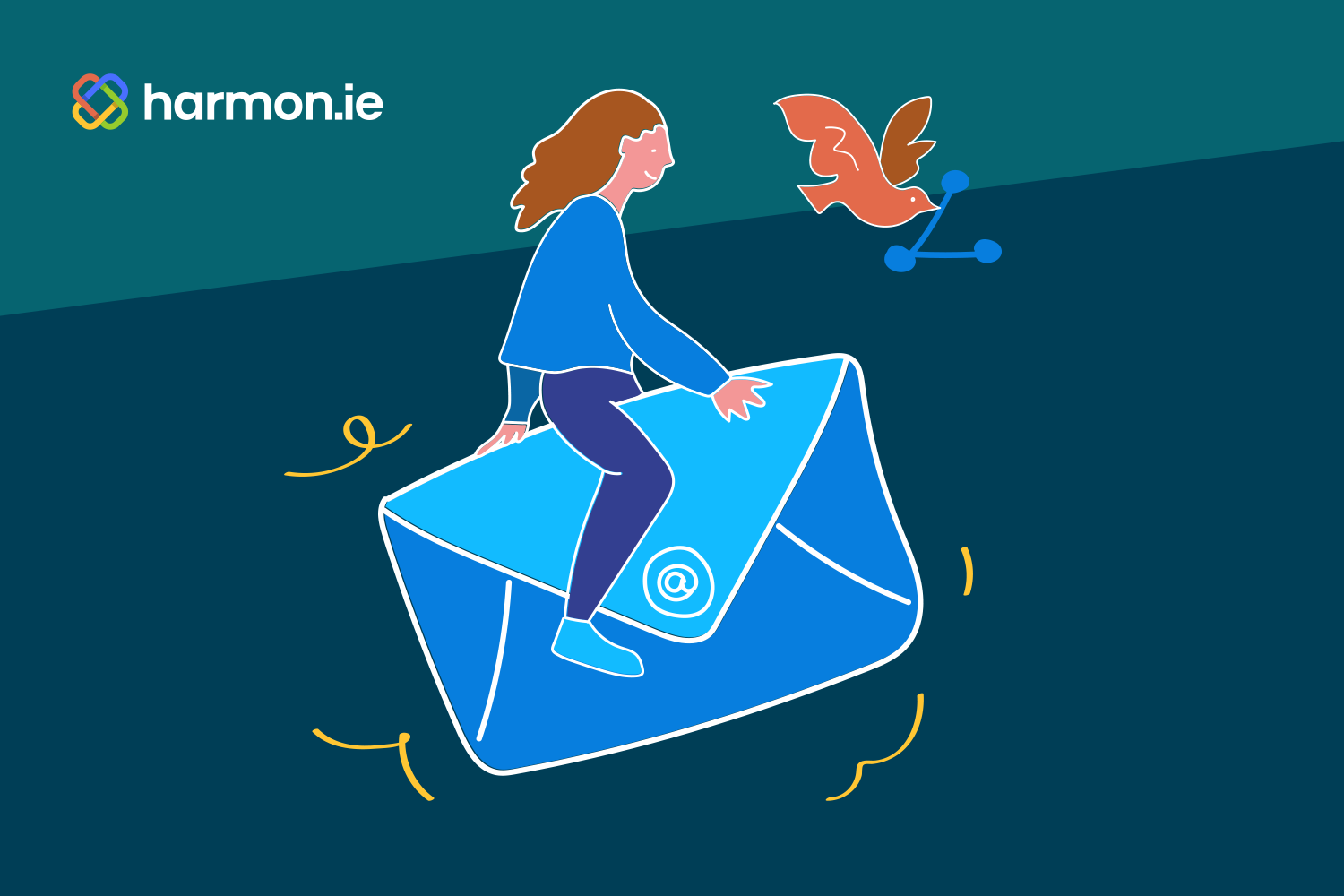Sorting incoming emails into folders is nothing new and a best practice for anyone looking to tame their inbox chaos into something more manageable. Many are now taking that to the next level by saving important email messages in SharePoint, OneDrive, and even Microsoft Teams. This ensures they’re properly retained and available for colleagues we’re collaborating with.
But sent emails seldom get the same careful attention, especially when we’re replying to a message. Sure, some other folks might be cc’d or bcc’d, but otherwise those sent messages disappear into our Sent Mail folder. We might revisit them when searching in Outlook or as part of a longer email thread, but their post-send existence is rarely intentionally managed.
Those sent emails, however, contain just as much business value as those we receive in many cases. Luckily, there’s no reason sent messages can’t get the same thoughtful treatment. Let’s consider why it’s important to save some sent mail in a collaborative setting and the simplest way to make this an ongoing habit.
5 reasons you should share your sent messages
Sent email messages are more than just crossed-off items on your to-do list. They’re an important piece of communication that often contains important information others need or may want to see in the future. Let’s get into some of the main reasons you should share your sent emails.
Contingency planning
Whether you win the lottery, get hit by a bus, land a sweet new gig, or finally take that three-week dream vacation, there are many reasons you may find yourself unavailable for an extended or permanent period of time. But while you’re not around, your colleagues and customers are, and they might need some of the information in your sent messages to keep things rolling.
Records and information management
While most emails are transitory communications with little long-term value, a small percentage fall into the “emails of value” category. Messages containing contact terms, pricing, negotiations, or commitments qualify, as may emails with communications about high-level executive or board meetings, or specific personnel matters. Depending on corporate RIM policies, those messages might need to be categorized and retained for compliance.
Regulatory compliance
If your company falls under the auspices of one or more regulatory bodies, there are often carefully defined rules for maintaining evidence that specific actions were taken at various times. Any sent emails documenting those actions should be stored in a shared location to facilitate discovery and give your internal compliance teams quick access and peace of mind.
Create a “paper trail”
When you’re responsible for a specific step in a lengthy or complex process, sharing your sent messages serves two purposes. First, it creates a shared record for others involved in that particular procedure. Second, it provides some “CYA” protection if things go sideways downstream, since everyone will see you did your part and when you did it.
Avoid recreating the wheel
Sharing sent emails provides you and your colleagues with a repository of communications that can be recycled or borrowed from for similar needs. Whether it’s informing a customer about a price change, a break-up letter to a supplier, or a rejection letter for a job applicant, there’s no shortage of use cases where it’d be nice to not have to start from scratch. Previously sent emails can be a great template and time saver.
The easiest way to share your sent messages
It turns out that email messages can be saved as .msg files to SharePoint or Teams, which handle them just like any other shared file. Best of all, with the right tool, you can make that happen with the click of a button right from your Outlook.
With harmon.ie’s 365 Suite installed, you’ll now have the option to “Save on Send” for any email you’re composing. After clicking that button in the message ribbon, once the email is sent you’ll be prompted to select where you’d like to save the sent message. You’ll also have the option to decide whether you want any included attachments in that email to be saved with the message or saved separately on SharePoint and converted to links.
Alternatively, you can share sent messages at any time by using harmon.ie’s drag-and-drop functionality. Just select the sent emails you want to share and drag them into the appropriate location in SharePoint or Teams.
Either way, you’ll be on your way to building a new helpful habit that ensures your colleagues can access sent emails relevant to the projects and customer engagements you’re working on to minimize business disruption and optimize productivity. Get started today by downloading a free trial of harmon.ie’s 365 Suite and see just how easy it can be.