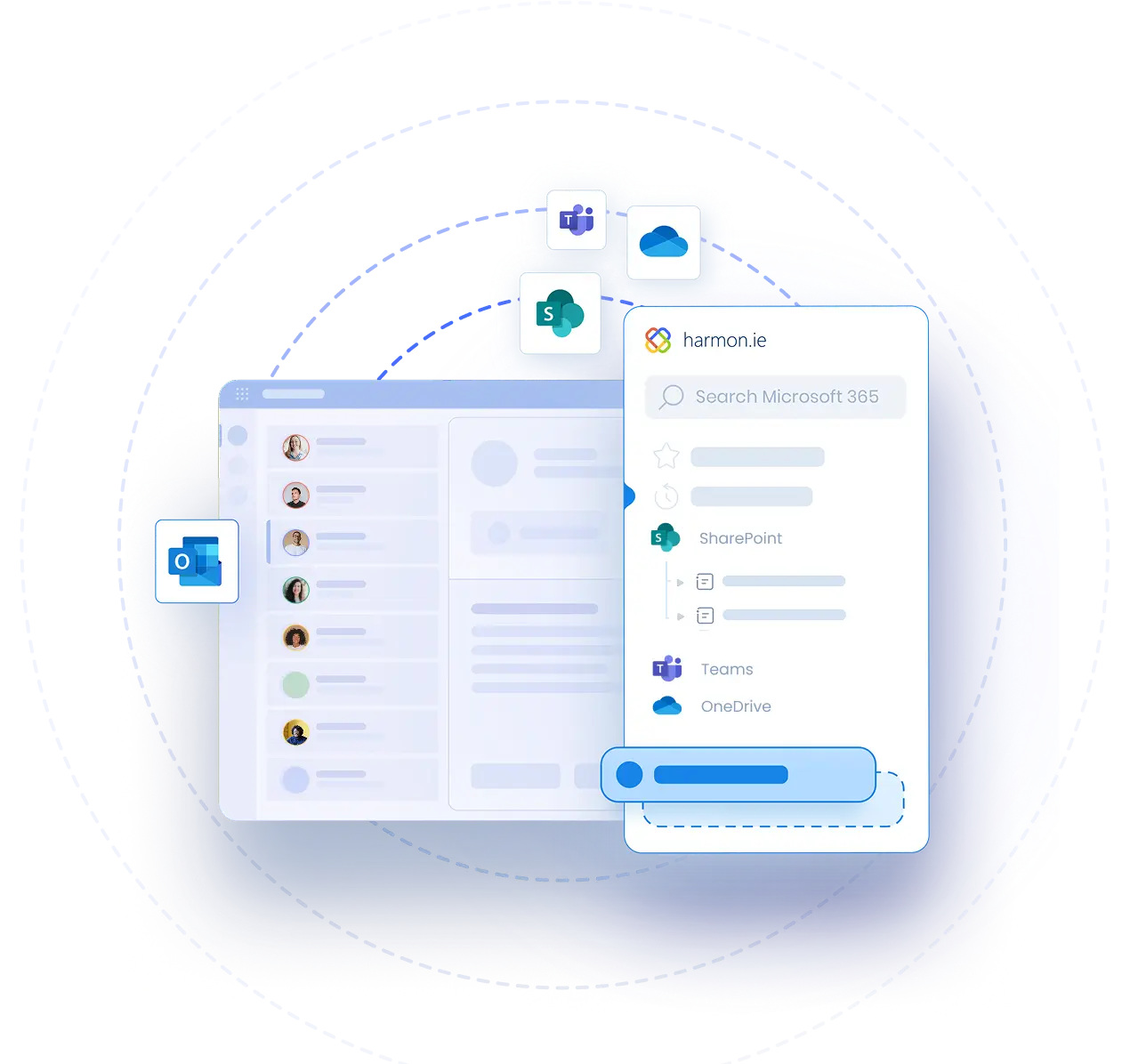Why You Need to Upgrade harmon.ie 365 Now
Webinar highlights:
- Learn why you need to upgrade to harmon.ie now.
- See new harmon.ie version 9 features like support for private channels and ‘on-premises to SharePoint Online’ migration tools, as well as new important accessibility capabilities.
- View new harmon.ie capabilities critical for Microsoft 365 remote workers
Webinar Transcript
Maya: Hello, thank you for joining us for today's webinar, Why You Need to Upgrade harmon.ie 365 Now. Before we get started, here are a few important messages. During the webinar, you are welcome to submit questions via the chat window on your screen. We will try to answer the questions at the end of the webinar, but if we didn't answer a question, don't worry. A harmon.ie person will answer you via email. As always, we will make a recording of this webcast available to you in a couple of days. We'll get a link via email to the recorded webinar. I would like to introduce today's speaker, David Lavenda, harmon.ie Chief Product Officer. David is an expert in workplace collaboration strategies. He's also an international scholar for the Society for the History of Technology. His academic research concentrates on overload experienced by workers during information revolutions like the current one in social media. David, please.
David: Thank you, Maya. Welcome. Good morning to everyone in the webinar and thank you for joining us for today's webinar, Why You Need to Upgrade harmon.ie 365 Now. Before we get started and actually dive into looking at what's new in the product, just want to give some context for today's discussion. And a couple months ago, everybody was already talking about going back to the office and this is just a recent article that appeared in the New York Times about the end of return of the office date being put off. And it seems that more and more this hybrid mode or working from remote is going to be a theme and a constant work pattern for us for the future. And it doesn't necessarily mean that everyone's going to be working directly from home. It could be in satellite offices, like temporary offices, sometimes getting together a couple times a week, sometimes from corporate offices, sometimes from customer sites, or a combination of all the above. And before we get started and delve into what's new in 9.3, because a lot of what we've added in version 9 in general is related to assisting remote workers be productive and stay in touch with the team, we thought what we'd like to do is get a sense for the work patterns that the folks on the webinar are experiencing in their own workplaces. So with that, I will turn it over to Maya to do a short poll.
Maya: Thanks, David. Okay, this is our question. What are your company's plans for the post pandemic workplace? Please select one: back to the office, work from home, work from satellite office, work in hybrid mode, or still not decided.
David: The tension is so thick you could almost cut it with a knife, waiting for the responses to come in.
Maya: Yeah, I think everyone answered. Okay, here are the results.
David: Here are the results. So let me just make this a little bit bigger so I can see what the answers are here.
Maya: You want me to read them to you?
David: Maybe just I can make the screen a little bit bigger. So back to the office. Looks like maybe if you read it'd be a bit easier—
Maya: —back to the office 11%
Work from home also 11%. Work from satellite office, no one answered. Hybrid mode 72% and 6% still not decided.
David: Okay, so I'm assuming still not decided means where you're going to work from, not whether you're going to work or not. So I'll take that as a location answer. Okay, so very good. So we're looking at hybrid mode. About 70, almost three quarters of the people say they're going to be working in hybrid mode and that pretty much jives with industry numbers. There's a very recent survey that some of you may be interested in looking at. It's called Leveling the Playing Field in the Hybrid Workplace put out by the Future Forum. And the numbers they found were at about 58% of knowledge workers are now working in hybrid, but almost about 70% prefer working in hybrid. So pretty close to the numbers we see here. It's certainly clear that people are going to be working from different locations, and what that means is regardless of where you're working, you're going to be working with people who are not physically co-located with you, which means that you're going to be dealing with the challenges of the hybrid workplace.
What are those challenges? Well, staying connected to the business is obvious, remaining productive when you're spending a lot of time looking for information or disconnected from the team. And it's difficult to get the type of information you need to be able to answer customers or to actually do your job; that's a big time waste and a lot of stress involved in that. And that really leads to being more self-sufficient. And the idea is that when you're sitting in your house by yourself, or in an office by yourself or with a small number of people, it requires the ability to have tools to get that information so that you can be more self-sufficient. And that really is what we call the paradox of hybrid, because we say the way to become self-sufficient is through collaboration. And that sounds somewhat contradictory in the fact that you need to collaborate with other people.
But what that really comes down to is two things. One is being able to find and discover important content, information like emails and documents, without having to call people or to ask people to send you things. And the other one is to be able to reach out and get help from colleagues when you’re working, doing work. So for example, working with clients or suppliers where you need to get input, a client asks you for a price quote, a client may ask you for updates on working specs and things like that. And you need input from your team in order to respond in kind before you can respond to the client. So being able to do that kind of work, you need the help of people internally. And of course we're all using Microsoft 365 tools. So things like Teams, SharePoint, Outlook, OneDrive, these are all tools that we have and the question is, how do we use them in an efficient manner so that we can focus on work rather than spending a lot of time looking, fishing for information?
And this is really what harmon.ie 365 is about. That's harmon.ie 9.0, and we'll talk a little bit about some of the things that have been introduced in the product in the latest big release, which was 9.0, as well as speaking specifically about some of the things that why you need to upgrade now to 9.3, some of the must haves that we've introduced in the release that was just put out last week.
So a couple things that you need to have in order to be able to be self-sufficient through collaboration. So one of them is to be able to capture emails and documents to a centralized location like SharePoint or Teams so that other people can be able to work with them. As long as information that comes in like an attachment or an email comes into your inbox and it's locked in your own inbox, your colleagues don't have access to it, they can't see it, they can't see what you're working on it, they can't see the changes you've made, it's just very inefficient to work that way.
And if you send an attachment to somebody, of course you are into document chaos territory where every person who gets that attachment makes changes and then reconciling the changes becomes a nightmare for everyone. So working in a centralized fashion, information is all stored in one place so that everybody has access to the same copy of the truth. And in order to be able to find that information, it's not enough just to store it there. You need to be able to classify it so that when people are looking for it afterwards, it's easy to find. So classification either through auto-classification, some of the things that we do directly with email by auto tagging, using the metadata from email headers or by allowing you or your users to easily add metadata without having to navigate away or lose context or focus on what they're currently working on.
Once you've captured and classified information, it becomes easy to discover if you have the tools to be able to do that. So being able to find emails and documents quickly, again without leaving the place where you're spending your work time, which for most of us is either Outlook or, more and more, Teams, but one of those two locations is pretty much where we spend our workday. So being able to find information there quickly.
And lastly, once we have that information, again, we're being self-sufficient, part of that is collaboration with other people and that means sharing information. So if I've, I get a document from a client and I want to get input on it to be able to share that easily with colleagues so that everybody is working on that same copy of the document and everyone has one, there's one version of the truth, so that we don't have to reconcile all the changes that people are making later on. So before we actually go into some of the capabilities and features, I thought it would be a good idea to get an idea of what version you're currently working on with your harmon.ie version so that we can focus a little more of the discussion and the demo that I want to show you a little bit on the different version—on the new versions of version 9 or 9.3. So with that we're going to do another quick poll to get a sense of what version you folks are currently working on.
Maya: Okay, so please select the current version of harmon.ie you are working with: version 9, version 8 or below, multiple versions, I don't know, or we don't have harmon.ie. And we'll look at the results in a second.
David: A little less tension on this one, I think.
Maya: Yeah, I think. We can look at them now.
David: Okay, so we've got about a quarter of the people are already on version 9, so that's great. About 20% are on version 8 or below, 5% are multiple versions. And then we've got probably about half the people, more than half the people on here who either don't know what they have or they don't have harmon.ie. So that gives great feedback in terms of how to focus the continuing conversation of this. So that's great. And just to give an introduction, so we've got about half the people who are less familiar with version 9. So what I think I'll do is I'll start with a general discussion of some of the new features in version 9, which was what we call harmon.ie 365, where we've introduced the ability to provide a lot of new capabilities for Microsoft 365 users. Of course, we for many years have provided great access to SharePoint.
With this version 9, we've extended a lot of capabilities to be able to work with multiple Microsoft 365 apps directly in your email sidebar. And all of the idea is by staying in your comfort zone, being able to share information, upload information, collaborate with people, it makes it easy for people to do the right thing because they don't have to learn a new interface, toggle away to somewhere else, and they can stay in context of the work that you're doing during the normal workday.
Okay, so with that, I'm going to switch over here for a moment to show a quick demo of harmon.ie 365. So right now you see in your window a copy of my Outlook window. So this is familiar I'm sure to everybody on the webinar, but what you do see on the right side of the screen is the harmon.ie window.
So this is the harmon.ie sidebar and what the harmon.ie sidebar represents is really a view into your Microsoft 365 apps directly inside your Outlook window. So you see here I've got SharePoint, I've got Teams, I’ve got OneDrive, we've got a few other things that I'll show in just a moment. So in the top of the navigation bar, I can see, for example, let me start here. With SharePoint, I can see all the SharePoint sites that I'm connected to and of course I can continue to drill down and navigate the tree as much as I want according to the hierarchy. Of course, I can also set up particular views, SharePoint views, so I don't necessarily have to do the hierarchy of the actual site collections, but I can look at the specific views that I have. I can also do the same with Teams, and I'll come back to this in just a moment.
So the Teams that I'm working with, I can look at OneDrive, so I've got the OneDrive capabilities, I can see those as well. One thing that we've added in version 9 in addition to the ability to have Teams in OneDrive directly here is we've added the favorites on the side here. So I can define favorite sites, sites that I go to or locations that I go to often, so that I can have them visible right here. And these windows of course, one of these things is a completely active window, it's not just a view. And I'll show you in a moment how we can do this by dragging and dropping emails and documents directly to SharePoint locations or Teams locations, opening documents directly, shared documents directly from this window and so on. But before I do that, just wanted to show, well, maybe I'll start with that.
Sending Documents and Attachments
So just to make this quite clear, so I have a site here, I have my Ravenwood site and I have a lot of legal documents that I currently work with and I've just gotten a new email from one of my clients, and they're working on a merger, and he’s sending me some documents, some attachments, and I want to be able to share this with colleagues so that we can start collaborating on it. And literally what I can do is just drag the email across onto the location. So I’m going to drag it into that legal folder, and what you'll see is that that gets automatically uploaded to SharePoint. The message gets uploaded, and you'll notice that because there's required metadata, I am prompted to supply that metadata. The red dots here signify required metadata. So a lot of these things are pre-populated. One of the things I mentioned earlier was that one of the things that we do is we capture the email headers into SharePoint metadata automatically so that you don't even have to specify that. You can do a search afterwards to, from, subject, and so on.
You are prompted here to supply required metadata. So all the pull downs are here. And what I'm really looking at, there's no specific setup per se for harmon.ie on this. What the harmon.ie sidebar is doing is it's logged into all the Microsoft 365 apps as the user who's using Outlook. So all the things, that's basically making calls and bringing the information back. There's no information stored on the sidebar or anything that needs to be set up other than installing it so that it's easy, ready for use. I have to specify the client here, so I'm going to specify this is Glory, Inc. Specify that and that is it. And I do a save, and now that information is saved, it's asking me if I want to check it in and what version I want to use. So that's all stored directly on there and I can navigate to that site directly here.
Filtering and Finding Information
Filter, I can filter by date and I can open that email and here it is, it's stored with the attachments included. Of course there's the ability, it's very flexible in terms of what you can do. You can set it up so that you copy the email or that you move the email so that there's no copy left on the desktop. You can prompt to add the documents as attachments within the email. It's quite flexible in terms of how your business is set up to be able to do this and use this as needed.
I can easily drag and drop emails and documents into SharePoint. I can of course do the same if I wanted to drag the attachment, it's easy to drag that in as well. Of course I'll get the same question for metadata because I'm being prompted for the metadata and I can just sponsor and give some data here about this and save that in there, the versioning. And sharing that information with clients is just as easy. So now if I've saved that document and I want to send a new email to somebody, I want to answer Sam and of course I have harmon.ie as a sidebar that appears and can appear in every email window. So I can just literally, if I want to send that I just drag the document over and of course what it does is it gives me the ability to follow the link and I can send that.
It will also check to see if that person has access, and it will tell you ahead of time before sharing it with them. If I wanted to share an attachment in any case, I can just hold the ALT key down and that's possible as well. So I can do it either way, but that provides the easy capability of shared documents directly from the sidebar without having to go and navigate elsewhere. So that's really kind of the most basic feature in harmon.ie, being able to upload and classify, capture and classify data, share it with colleagues. We've added a lot of new things in version 9. So one of the things we’ve added is this easy ability to add Teams. We're all working now in Teams and there's sometimes now requirements or a need to be able to add information directly to Teams. So one of the things we've added is this new feature to discover Teams.
Using harmon.ie 9 with Teams
So you can have a picture here of all the teams that you work with, and you can add those to the sidebar very easily without having to do any sort of difficult setup. So I can say I want to add this harmon.ie roadmap and now when I want to add information to that channel, I can also do the same thing. I can literally just drag a document or drag an email over and it will share it directly in that location. So that's also available. Recent documents as you see if you work within Microsoft 365, you get not only the things that you work with previously in SharePoint or in Outlook, but anything that any of the documents you may have been working on in Microsoft 365 will be up here or recent locations. So that, that's very convenient because oftentimes you're working with things that you've just recently worked with, same as drag and drop capabilities with OneDrive.
One of the really cool features that we've added in version 9 is this ability to see documents that are Shared with Me. Microsoft has added some really nice capabilities in Microsoft 365 that allow you to do ad hoc sharing or share externally if your organization so permits to share documents or folders with people outside the company, if that's set up, or other people who may not have access to the document itself. Again, if you're so set up to do that. So in general it's difficult to see all the documents that other people have shared with you, and we've provided this really easy view to be able to see this here. And again, you can filter, it's quite easy to do. For example, if I wanted to see, I can, of course all these documents are, I can preview them as well. I don't have to open them up so I can just do a quick preview here.
Locating Information
Page through the document makes it very easy to locate information. This is one way to locate information without having to go and look for it and find it elsewhere. So really some nice capabilities from Microsoft 365 to be able to take advantage of information across different apps. But it's not just about capturing and classifying, because one of the things you obviously need to do is to be able to find information, because the idea if you're working at home or you're working from a remote office away from people, other people may be uploading and classifying documents and you want to be able to find out what those are and work on them. So we've added some fantastic capabilities to do search in version 9. So one of the things, let's take a quick look here in this folder and what I want to look for is of course I can do just a regular text search.
As I mentioned before, we have the ability to do for email search from and to, so you can search email sent to people or from people or subjects without having to do any sort of manual work for capturing the metadata, because that's done automatically and that's just a tremendous time saver. But we also have the ability to do search according to metadata directly from here. So I'm going to search for documents or emails that have the word management in it, and I don't think I have any in these particular folders, I don't have any.
It says at the bottom here, I didn't find any items. But what you notice here is that I am able to set the search scope, and this is something which is really critical when you're looking for information and using search because oftentimes if you set the search scope too narrow, you end up with what happened to me, you don't find anything.
If you set the search scope too broad, you end up with too many results. So we've add this edit as the ability to set the search scope as wide as you want. I'm going to go global here and just find this and see how much I come up with, and I come up with 30 items, so 30 items all located in SharePoint. That's pretty good. But you can see I found what site it's located in, where the path is, and it's very easy to get to that information. I can literally just click and go directly to that location and find that and all related information. So it's really easy to find information. If I want to do something like let's say pick something that has a lot more words like test and I want to find that again, all in all locations.
So I'm going to end up with, so I see here I've got 400 items. Well, that's an awful lot of stuff I see. I've got some places in SharePoint, some places in Teams. I've got some OneDrive stuff. I'll never be able to find this stuff, but don't despair because we've also added some new capabilities here to do filtering. So you can filter by the app. So just look for things in SharePoint beyond the things of just clicking on the header to do the search. Do the sorting, I can do a quick sort, I can even do things like filter type of, I just want to find maybe PowerPoint, and now I'm down to a manageable two out of 400 items. So a lot of this capability of being able to search across Microsoft 365 apps, but not only being able to search across apps, but also being able to do that in the context of email.
In Context Information Aids Focus
We are working with other clients and getting questions and requests and providing answers to them. So keeping everything in one context helps keep you productive, it helps keep you in focus, particularly when you're working within a remote location, but it makes it also easy to see what other people are doing and to connect with people quickly by being able to do that directly through Outlook as well. A couple other quick things I can show that we've added in version 9. So one of the things that we've added is the ability to deal with labels, Microsoft labels. So I can take a document here and I can apply retention labels. So I'm going to set this as a contract, which seven years and you'll see that when I apply that the document here will appear with a lock. You see some of these documents have locks on them and those have been set as records.
One of the other things I want to show is the ability to sharing with external sharing as I mentioned, so I see Shared with Me, but how do I share with other people? And these are really nice features that are available, the Microsoft 365 features, but we make them very easy to get to, so I just right click and do share and then I have ability to do all the capabilities that I'm allowed to, that my organization allows me through policies, through Microsoft policies. So I want to say I'm going to share this with specific people, and I'm going to say maybe I want to share this with Sam, Sam Cooper, and I can specify people who want to edit it and so on. Just literally click it and get a link and so on. And then that becomes available, and those people are notified. So it's all very easy to do directly from the sidebar.
What I'd like to do now is quickly look at some of the new things that these are all features that have been implemented in version 9. So those of you who have version 9 may be aware of these or if you're not aware of them, I invite you to try them out. For most of the folks who are not on version 9 who are on the webinar, these are some new things that you have availability to and you have access to and I invite you to try them out. Just going to head back here to the slides and as Maya mentioned earlier, all these slides will be available after the webinar, and in the deck there are a lot of the things that I just showed are available. You'll see there's examples of these, so if you want to step through the demo then you can do that by looking at the slides.
We also have some nice videos on our website that describe how these features work so you can go back and look at those as well. So we did call this webinar Why You Need to Upgrade to Version 9.3. So maybe we'll spend a few minutes talking about some of the new things that have been implemented since version 9. Version 9.0 was released earlier this year and since then we've had a couple of minor releases.
Version 9.3
Version 9.3 is a critical release. The reason is that Microsoft has announced the dropping of Internet Explorer, including services provided to apps. So some of the apps like harmon.ie use services, IE services of opening Windows inside the app. So one common question that we get from folks is even if you're not using IE anymore as your default browser, if you've moved to Edge, that will not help you with this particular issue because Microsoft, the services that we use are Microsoft services that have been dropped.
It doesn’t depend on what browser you're using in your organization. Microsoft has announced end of life for this. So there is a lot of heavy continued use of this, but they have that it's no longer supported. So 9.3 is available. We no longer rely on these services. We use new versions of the web access tools and services that Microsoft provides. So 9.3 is immune to any of the issues that might come up if problems arise. So far those services still work, but Microsoft has announced that they're no longer going to be supporting them. So it's critical that you take advantage of the new 9.3 release and get not only all the great new features in 9.0, but also all the new things that have been added since then. So in 9.3, this is the critical feature that you need to have in order to ensure that your users don't come in one day and find out that harmon.ie stops working.
We'll also just go through some of the updates that we’ve had since 9.0. So in 9.0 also, besides all the great new features, included a few critical security updates. So for users who are some of the on-Premises SharePoint users at some point and in the past had used stored versions of passwords of course in a secure format, but they were still stored for on-Premises purposes. We've dropped that in version 9 according to best practice. So if you move to version 9, those issues will not be relevant anymore, and that's another critical update that you need to take advantage of.
Some of the key enhancements we've added, and I've put these in the specific versions, some really nice things, go through these quickly. One of them is to be able to save encrypted emails to SharePoint in an un-encrypted fashion. So this is a feature, a lot of these are driven by some of our larger customers who have requirements, but since we added them, we find that other customers like them and take advantage of them as well. So being able to store encrypted emails, we've had that for a long time, but now we have the ability to store them in SharePoint in unencrypted format. You have the ability to configure this and you also have the ability to prompt people to decide how they want to store it depending on what your internal policy is for storing these types of emails.
In 9.3, we also added some property editing enhancements. So like I showed when I dragged an email into the sidebar and I was prompted for metadata, what I didn't show is that you also have the capability of doing multiple. You can select many emails, you can select many documents, and when you drag those over, you are prompted for again, supplying metadata. But in the 9.3 we've made that streamlined so you're only prompted for information that's missing. So if all the fields, if there's default fields that have been defined or there are fields that have been completed, you are not prompted for those and it just makes it all that much easier for people to be able to classify the information without having to struggle with figuring out, adding a lot of new information along the way. 9.2 was a version that came out earlier and what that provides is some really nice accessibility features.
Version 9.1 Accessibility Features
So couple things that we added, again, these were customer requests, but since we've added them, we've seen other customers who've been very excited about this. The availability of these, one of them is WCAG 2.1 keyboard support. So this is the web content accessibility guidelines. The idea here is that all features in harmon.ie are now available, are accessible from the keyboard. So by the way, all the information, I have a link at the bottom of this slide where you can click through and it goes to the What's New in harmon.ie page on our documentation page, gives you all the information about where to find more on exactly how to use each of these features. But in general, the accessibility features include the ability to have keyboard support so all features can be implemented through the keyboard. Also, we've added JAWS narration support. JAWS is the Job Access With Speech narration. So being able to read out what's being displayed on the screen as part of the configuration.
9.1 we added a bunch of things, so as I showed before with the external share, right clicking on a document, you were able to share it externally. Again, if your organization so permits. In 9.1. we also extended that to allow you to share folders and document sets with one command without having to do it individually. And we also in the Teams, we've enabled support for private channels so that in the sidebar, if you belong to a channel, you can be able to drag information or see the information in that channel again if you belong to that private channel.
Favorites Migration Tool
Okay, one of the other things we've added, this is by the way a great feature for customers who are moving from on-Prem to SharePoint online. We've had obviously still have many customers who have at least some components of the SharePoint Farms on-Prem. And one of the things that we've done is, as I showed in the product, we had the ability to do favorites. And that's a very popular feature with clients who have many favorites, because in the sidebar oftentimes you don't want to start navigating, you just want to use the same sites that you use on a regular basis. But once you've defined those and you're on-Prem and you move to a SharePoint online scenario, this actually should say SharePoint favorite on the right side here, those URLs of those locations change. So we've come up with, as a favorites migration tool, we have one customer who's migrated thousands of favorite sites and really been able to do it effortlessly for all the clients, in all the desktops.
And it's just been a huge time saver and there's more information about how to use this, if anyone is interested in this tool. It's part of the 9.0 suite, and we can work with you to help you to use and implement this in your own environment. Actually, before turning this over, I just want to show one more thing. We talked about where people are spending their work time, so people are spending a lot of their time in Outlook and that's what 9.0 offers. But 9.0 also includes another component, which is a product that we call Email TeamMate. And what Email TeamMate is, if you, you'll see my screen now is I'm looking at my team screen and I have of course all my locations on the left side, the teams I belong to, I've pinned a number of these to the top and oftentimes when I'm talking to somebody, I want a share an email that I received from a client.
Email TeamMate and Office Web Apps
I get a client and I say, maybe I'll say to Maya, even though she's on the call, she may, I can share this with her, “I got this email from Sam at Ravenwood, can you help me answer the questions?” And instead of having to type the questions or copy and paste, you see at the bottom here, I have a very simple button. I can just click on this button here, this Email TeamMate. And what it does is it'll pop up my email window, I can go directly to my email window and select an email to include directly, and I can navigate my email. So I can pick some here from Sam and I want to share this email. I can view the email and share it directly in the conversation without having to go to Outlook. Cut and paste. It appears directly in the conversation and everybody on the team can see it. People on the team can reply to it, they can see the attachments. Attachments in this case are stored in the file location for the channel that I've shared this email. And this is part of your harmon.ie 365 subscription, so if you have harmon.ie 9.0 on the desktop, Email TeamMate is also included along with that.
A third component that you get together with the subscription is harmon.ie OWA, the Outlook web app and the Outlook Office web app, which are plugins to the Outlook and Office applications like Word, Excel, and PowerPoint where you can share documents and emails, upload them directly from the web app, from the Office web apps, or share documents together in emails directly from the web app as well. Both Email TeamMate and the OWA apps are available in the Microsoft AppSource. You search for harmon.ie, those are available.
If you are a client and you have a subscription to harmon.ie 9.0, those are part of the package as well. So with that I'm going to wrap up. I think that was the last slides. I'm just going to give some information. So here's some download information. If you are a harmon.ie customer, you get harmon.ie 9.3 in the download login area, the customer portal, and there's a QR code that you can just use from here or use the harmon.ie login URL. Again, these slides will be available afterwards so that you'll be able to find this information easily. If you're not a customer yet, there is a full 30-day free trial that you can try. There's also a link here and a QR code to get to that, fill out the form and to be able to download it and try it yourself.
I can't say enough about how much it's important to upgrade to 9.3. We've made some critical updates and additions and enhancements to the product. Most importantly the IE 11 end of life fix—it was a Microsoft decision to move to a new infrastructure for that and we support that now and we encourage you to upgrade to that and take advantage of the new capabilities. So with that, I'm going to turn it back over to Maya and see if we have any questions that came in.
Maya: Thanks, David. We have a couple of questions. First question, using harmon.ie, does it add space to my Exchange server?
David: So no, none of the information that you have is stored in Exchange. In fact, it may reduce information you have in your Exchange server. When you drag an email or attachment to SharePoint or to OneDrive or to a Teams channel, you are moving or copying the document. So by default it copies the document so it doesn't add any more information to Exchange. It'll add that information to your SharePoint location. You can, and we do have clients who prefer not moving or not the, excuse me, copying the files into SharePoint or the shared space but actually moving them. So if you do that, you'll actually be reducing the amount of storage you have in Exchange because you'll be moving the content from Exchange into SharePoint or one of the other Microsoft 365 apps.
Maya: Okay, thanks, David. Does everything you showed work on SharePoint on Premises as well?
David: So most of the things I showed work on SharePoint on Premises. Some of the things like the recent capabilities, which you'll see and on SharePoint on Premises is just the things that you did in SharePoint. When you have Microsoft 365, the recent will show you all the things you've done across the Microsoft 365 apps. Some of the other things like some of the search capabilities, there are a number of things that are specific to obviously some of the capabilities. The share capabilities that are specific to Microsoft 365 will not be available but many of the core features are available for on Premises as well.
Maya: Okay, thanks, David. There's another question that just came in. Any thoughts around opening PDFs from the harmon.ie sidebar and when saving it, it saves back to the place it was opened from? Currently if you open a PDF from within harmon.ie, it downloads to a temp folder. This would be a huge time saver for many people in my company.
David: Great idea. We don't have any current update on that, but that's a great suggestion. I will follow up and make sure you get an answer about the plans for that. Thank you.
Maya: Thanks. And one last question. How urgent is it to upgrade?
David: So Microsoft has announced that they've pulled the plug on support for the IE services. Currently the services work for Harmony and for many other customers who are using it. I don't know exactly what would happen if there was a major problem that was discovered if Microsoft would fix it or not, but it is risky because that product has been officially retired. And now that we have the capability to not be reliant on it and be able to use the new infrastructure, the recommendation is to upgrade as soon as possible and to negate any possibility of problem with that type of future potential problem.
Maya: Thanks, David. Thank you for a great presentation and I want to thank all of you for joining us today. I see that there are still a couple of questions we didn't have time to answer, but don't worry, we'll answer via email. You will receive an email with a link to view the webinar again within a couple of days and we look forward to meeting you again at our next webinar. Bye-bye.