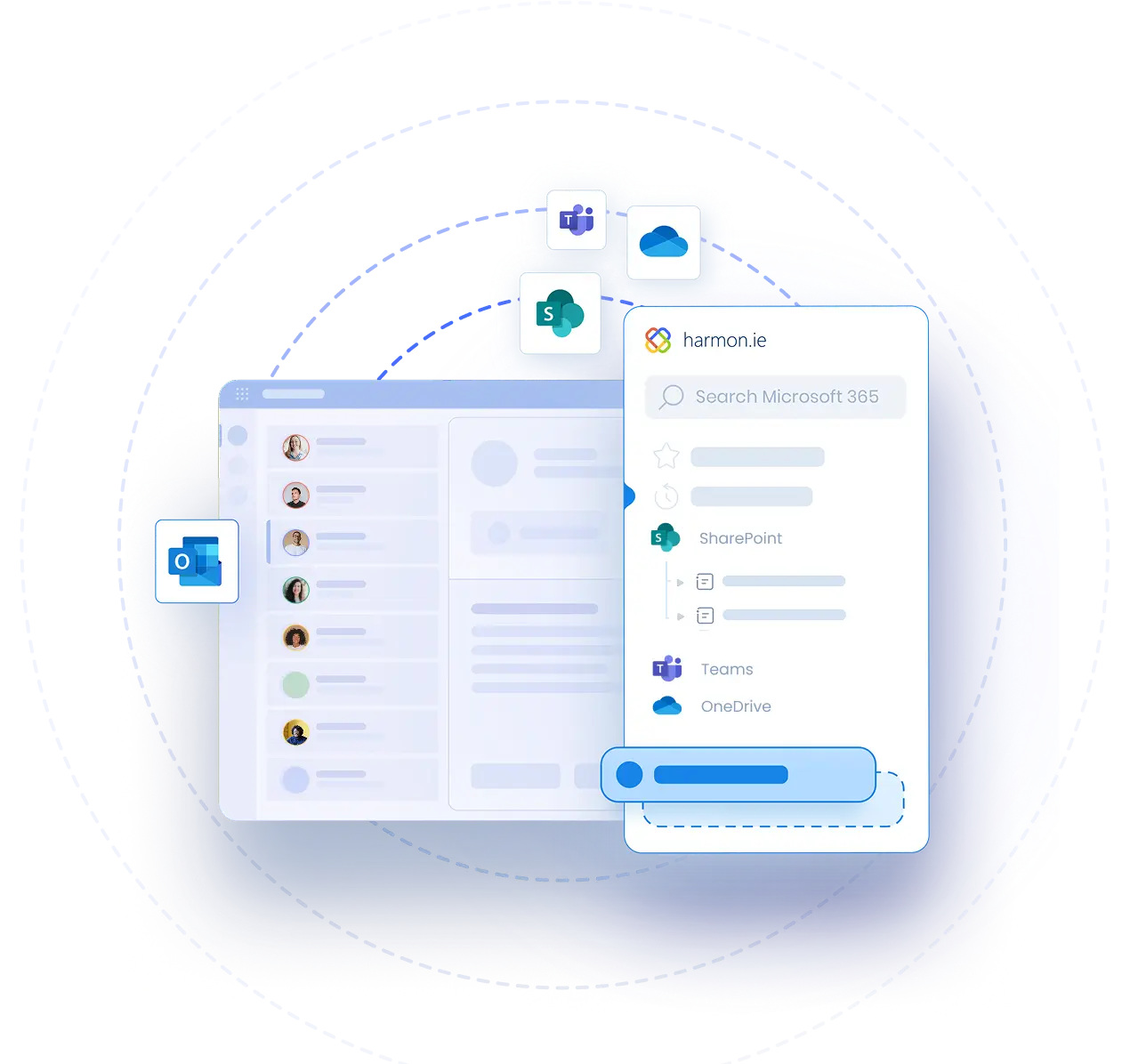Successful Email Retention and Disposition with Microsoft 365
Webinar highlights:
- Understand the underlying challenges with today’s email retention / disposition programs
- Learn how to reduce the burden on workers to comply with email directives
- See how Microsoft 365 and harmon.ie can boost your email compliance
Webinar Transcript
Welcome everybody to today's webinar, Successful Email Retention and Disposition. A lot has happened since the last time we've done a webinar like this. Most importantly, a lot of things have happened in terms of how people are doing in the workplace. Just a few months ago, it looked like everyone was going to be back in the office by now and everything was going to be back to normal. But as this article shows from a few months ago, it seems to be the continuing standard is that the end of the return to office state is still out there, and some companies of course are getting back to work, and some are continuing to work from home. But the reality is, there's going to be a combination of all these different combinations of home, satellite offices, corporate offices, even working at customer sites.
And the reality is that we're going to need to be able to work from all these places. Now, how does that impact email retention and disposition? So one of the things that we've discovered during the pandemic was how important Teams was to keeping in touch with colleagues. Teams went from something like 13 million to about 270 million users during the less than two years during the pandemic. A lot of that work still is meetings, like the kind of thing we were doing today, virtual meetings. People are starting to move more into chat today. There are some more uses of Teams, but the reality is that for third party communications like customer suppliers and partners, email is going to remain the type of communication, the communications modality of choice. And that's for a variety of reasons.
Although Microsoft is making strides to make it easier for different companies to connect using Teams, a lot of the record keeping, being able to keep documents and also emails of record are important because each side has to keep a copy of the communications. Teams, it’s not really easy to do that. It's not really easy to keep things under wraps. It's not easy to apply retention and to make sure that the things are according to corporate governance. So of course this is one of the challenges they're all working with, but it seems that for the foreseeable future, email looks like it's going to be the place where people communicate externally. And with that, a lot of the records are going to continue being in email. So to paraphrase George Orwell, all emails are created equal, but some are more equal than others. There's a whole variety of emails when we talk about some of it, which has been supplanted by Teams conversations.
But things today that are exchanged between organizations, like contracts and proposals, plans, professional services agreements, maintain schedules, status updates, reviews, documents, government documents, corporate documents that are a matter of record, a lot of these are going to remain records and although they appear in email, they're are records just like a document. If it was written, perhaps a contractor or proposal could be written in a Word document or it could be written just as an email. It has the same standing in terms of legal standing. So there's awful lot of emails that are still going to need to be maintained. Or, and the flip side is a lot of the things that are not these are going to need to be disposed also for a variety of reasons to reduce the amount of storage that we have to reduce risk. We'll get into a little bit more as we look at a couple of case studies. But before we do that, we're going to take a quick poll and Maya is going to ask us a question about our own email usage.
Maya: Thank you, David. So what percentage of emails do you need to retain as records? Please select one: Zero—no emails, 1-10%, 11-25%, 26-50%, or more than 50%. We are collecting your responses and we’ll see the results in a few seconds.
David: Always during these polls you can cut the tension with a knife to see what the results are going to be. Who’s going to be our grand winner for today?
Okay, so we see here that 0%, we only have 6%. We got about a quarter to a third that has to save between 1-10% and up to 25%. And the other 30, the other third is split between 25 to more than a 50%. So I mean folks on this webinar seem to have a need to be able to store and retain emails. So we’ll be looking at how we do this, how we make it easy for people to conform and to comply with what we’re asking them to do.
Just by way of a comparison, we did a study a couple years ago with a fairly large industry survey. At that time we found that about roughly 5% industry wide of emails were records. And let’s just take a quick look at how we got to that. So looking at the, and this report is still available for those who are interested, we found that organizations, the information they needed to save was about 80% of the things they needed to save were emails.
Again, a document that may be written about proposal or a contract or a status update or even a reply from the government to a constituent request, all these things are emails. If it was saved as a Word file, it would be a document in email. It’s basically the same thing. So we saw a very high number of, most of the information people needed to save was emails. Only about 15% was documents and a small percentage of that was workflow. And I won’t go through this in detail, but just to get a rough idea of a company. If we got a thousand users a day and everyone has a hundred emails, even if you only take 5% of those and say that over 220 working days, you have over a million records a year. And looking at the numbers from the survey that we just ran, the poll that we just asked, now the numbers are probably higher in your organization, certainly from a percentage wise. So being able to retain or the ability to retain is very important. So with that, let’s ask one more question. Maya, we’ll turn it back over to you.
Maya: Okay. Why do you need to save or delete emails? You can select multiple answers: For government or industry regulations, corporate policy or governance, in order to reduce risk, to make it easier to find important emails, or other.
David: Numbers are coming in as we speak.
Maya: Okay, I think most of you answered.
David: Okay, so about half, over half are government or industry regulations. Wow, over two thirds corporate policy and governance, almost half are reducing risk. So making it easier to find emails. So there’s an awful lot of, pretty much across the board there’s an awful lot of reasons why folks need to keep emails or in some cases, deletes or reducing risk might be a point of disposition. We’ll look at one use case study that we have of an organization that was actually interested in getting rid of as much stuff as possible because they felt that the more information that they retained that was not required was a liability for a case, they had to face legal action.
So before we get to that, looking at a couple of different case studies, let's look at the four top email management challenges. We talked also about working from home.
These just got harder, and we'll maybe explore why that's so. First of all, inconsistent email capturing classification. The biggest problem is probably not capturing what you need to keep. What that means is that it incurs the liability because when you actually do need to produce the information in case of discovery or legal case or for some government regulator, that information is not available and that could be quite a large liability to your organization.
Two is inconsistent retention schedules. So over retention, perhaps, information security breaches. One of our customers actually did the whole retention disposition program was because a competitor had been, his email system had been breached and a lot of information came out, they were intent on getting rid of as much email as possible and keeping only the thing that they required to keep in terms of records. And that's certainly a key strategy that a lot of organizations are taking on.
Three, nonstandard and ineffective search. So one of the things we're going to talk about SharePoint, we're talking about Microsoft 365. So SharePoint being the repository of record. If you save a lot of things and you don't classify them accurately, it becomes very difficult to find that information. So if the things are not stored consistently and you don't have a good search mechanism, it's really a double whammy. So it's not only stored improperly, it's also hard to, you don't have the right tools to find things and then it becomes very expensive to do eDiscovery to find information that's required when you need to find it.
And the last one is the lack of end-to-end governance. I mean one of the things we always say is that technology is very easy, but changing people's behavior is very difficult. So when you bring a program like any sort of program, we've gone through certainly a lot of change in the last couple years, is people have started to work from different environments using different tools. It's very difficult to get people to change the way they work. So of course anything that you can do to drive compliance with an initiative is to reduce the amount of change that you're asking them to do. If they can continue doing what they've done or not even realize that they're participating in an email management initiative, that's really the best way to get the highest level of compliance in the program.
So let's look at two real case studies that we've experienced here at harmon.ie. One is a Canadian Crown Corporation of over 60,000 employees, thousands and thousands of retail sites. And they had embarked on an email retention initiative with a goal of reducing corporate risk associated with the access to information and also privacy issues that they had and really getting a grip on the email that they had. They started with terabytes of information stored on shared drives, which was really a nightmare and they invested heavily in, they did a pilot trying to figure out, they brought in a firm to try and figure out what needed to be transitioned and migrated over to SharePoint, which was selected as the email repository of record.
They realized that would cost millions of dollars. What they ended up doing was they ended up using SharePoint together with harmon.ie, and we'll show you how this worked, but being able to allow people themselves, the workers themselves to call, do selective migration, to pick themselves what it is that they wanted to, they felt that they needed to save based on the directives that they were given, bulk upload those, and classify them in one go.
I'll show you how that's done. Also, take advantage of rules that can automate sometimes both retention and disposition and making it, again, making very easy for people to do what's right without having to do a lot of training or changing their user behavior.
And the results speak for themselves. Even in the first go round, they had about 8,000 total users onboarded, and this was just after the first tranche. They built many new team sites, and they were able to get folks using it very, very quickly. And the reason it worked, and this is according to the head of compliance at the organization, basically said that everything that they did was on one screen. They could just drag and drop emails and put them in the right repository, set them as records, be able to search, find things, and of course no changes needed to user behavior is, and this is his words, were change management dream come true, because you don't actually need to train people to do something different. They'd also done some exploration into dedicated solutions that required people to change the way that they'd been working in email.
The flip side of that is another customer who is interested in doing a disposition program. I think I've mentioned this just briefly before. They had a competitor whose email was hacked, and a lot of embarrassing information came out of that. So the head of compliance at the organization came down with a directive that said, we want to get rid of everything that we don't absolutely need to keep. We will keep what we need. We'll sort those as records, we will classify that, but everything that can be disposed of, we want to dispose as much as possible. They did. These are the results from just a two-month trial. They had 35 million emails they were able to delete in two months. They stored, they needed to retain forty, 40,000.
And looking at that, that's a tiny, tiny percentage of the overall email. The benefits are just numerous, things like the ability to cutting the cost of storage, the amount of mess that they had if you need to find things. It was just much more streamlined and cleaned up and they were able to do that because they had found everything in one interface, and harmon.ie was able to help them do that. So this was another successful case study of folks who used SharePoint and harmon.ie together to realize the requirements of their email, either retention or disposition requirements.
So how does harmon.ie actually help you do this? And we're going to look at a demo. I'll walk you through a demo of what these two customers experienced and what many of our other customers already experienced. And these address the four top challenges that we see that we talked about before, about email management, capturing information, emails, and also documents from Outlook directly at SharePoint without having to toggle between windows or copy and paste things.
As part of that process, being able to classify, sometimes even automatically classifying, automatically capturing emails and classifying with metadata, being able to map email headers automatically to metadata so people can just drag an email into SharePoint and have all the metadata set for them, and provide superior search tools so you can find information quickly.
First of all, if you reduce the amount that you store, you have less to pick through, but no matter how much you reduce that, you're still going to have a lot of material that you're going to need to find. So unmatched search and discovery tools directly baked into that interface which remains directly within Outlook. So with that I'm going to switch over quickly to a demo and come back to this in a moment.
The harmon.ie sidebar - navigating your SharePoint, Teams, and OneDrive; Recent and Favorite locations
And what you'll see on the screen in front of you is an Outlook window, and this'll be familiar to everybody. What you'll see on the right side of the screen is the harmon.ie sidebar. The harmon.ie sidebar is really a view into your Microsoft 365 world directly in the same window where people are spending their work time, which is in the Outlook. So you have your SharePoint, you have your OneDrive, you have your Teams that you're accessed to, the Teams files that you’re working with, all the content that you have in the different Microsoft repositories. I should mention of course that many of our customers are still on-Premises or have a hybrid set up for their Microsoft infrastructure. So this is of course mix and match. So if I look at my SharePoint sites, I can drill down and navigate and continue navigating down the tree.
Some of these sites might be on-Premises, some of these sites might be in the cloud. So from a user perspective it's absolutely identical. They don't have to know where the information is, they don't have to search. The user experience is exactly the same, no matter. What we're looking at is harmon.ie 9.3. It's a new version that recently came out. The harmon.ie 9 version, which was released last year, really has a complete facelift in terms of how people work with Microsoft 365. It makes it super easy to be able to navigate and find information because not only do we have the SharePoint sites, we've also added the Recent. So these are recent sites that I've visited or documents that I visited, all based on the Microsoft 365 Recent. So this is one of the differences. If I'm working on-Premises, the Recent will display the recent sites I visited in SharePoint.
If I'm working in Microsoft 365, I'll get any of the recent locations or documents that I've viewed, whether they've been in the SharePoint or in Teams or elsewhere in Microsoft 365. I also have views into my Teams sites. So if you do have people who are working together in Teams, you'll be able to drill down and see, get to your files’ locations directly from the same interface. So these are channels and what these represent, these represent the file sections of the channels. So I can of course drag and drop also into those if you so allow people to do, and know people specifically that are interested in email and document retention and disposition records management. The use of Teams is still something which is either controversial or not allowed or done under the radar, but this can be done through harmon.ie if your organization allows you to do that.
You also have access to your OneDrive. One of the nice features we've added here is the ability to also see the documents Shared with Me. One of the things that Microsoft 365 adds is a very nice capability of being able to do ad-hoc sharing of documents. So things that you may not have access to out of the box with SharePoint or Teams, and people and the organization allows you to share with other folks. You can share and have all that. You can see all those documents that have been shared with you or emails that are shared with you directly in that one location.
The other thing we have here is Favorites. So Favorites is really useful to be able to define locations that you go to often. So instead of having to consistently navigate the tree and go and look for all this information each time you go in and open and find it, you can maintain the favorites and order them and keep them in the order. That helps. It makes it easy for you to do.
Uploading and classifying emails in SharePoint
So what I'm going to do is, for example, I'm going to use my favorites. I've got one location here, which is where I keep my legal documents. And one of the things I talked about how we make email management easy is you can literally just drag and drop an email and its attachments from Outlook directly over. I'm just going to drag it across the window and deposit it into this SharePoint location. SharePoint in this case is my records repository.
Well, I got a popup window and that popup window says I need to supply metadata. So if you have metadata that's required, nothing can be easier than making it available to people here. So they can just pick from values. They can say, okay, this document is in process and the client name is, it's from Glory. And that's basically it. I can also as part of this set the retention label as a record. So if I set this as a record and do a save, what we'll see in a moment is that document, as I drill down into that location to find it, I will sort it by date. You'll see that email has already been, you see little lock in the corner, has already been not only uploaded to SharePoint, not only has the metadata been specified, plus the header metadata has also been specified and applied to SharePoint metadata, but we've also defined it as a record in one go.
People don't have to know very much. All they literally do is stay in the one window, drag it across the screen, put it in the locations. If you set them up with favorites, it makes it super easy for people to do the right thing and be able to find that information and be compliant. So all that information is available in the record center. One of the things that makes it easy to do this quickly and efficiently is you can drag multiple emails. So I can take multiple emails and drag them into the same location. And the advantage of this is not only that I can do multiple operations at once, but I can also supply metadata. So if I can pick the same documents that have the same metadata, I can select those. This time I'm not going to give it a retention label.
And you'll see that those have now also been checked in. So one of the, I showed in the case studies is one of the clients was able to actually allow their employees to bulk load massive amounts of emails that they took from their old system, put it into SharePoint, assign it metadata automatically. It became a no brainer as opposed to the alternative approach, which was a several million-dollar project to bring in IT people, do analysis, do the work, carry it over, and add the metadata manually. The other thing I can do here is since I didn't define this as a record, I can also apply a retention label here. So again, I can say they're going to set this as a record and once I set that as a record, those also now have the lock on them as well. Super easy.
Transform Outlook into a central hub for all your M365 files and locations
Nobody has to toggle between any different screens. Everything's done in the place where they're already spending their work time. Somebody identifies an email that is something that they need to save according to the corporate strategy and you're able to save that. By the way, you can also, if I go to an email and I want to find where it's located, you'll notice here that these emails, one of the things we allow you to do is as you drag emails across, you can also not just copy them over to the record center or to SharePoint, but instead of copying them you can have them moved. So you can delete the email from Outlook as you make that operation and move it to SharePoint. If you do decide to leave it in Outlook, you can see that there's a little icon here that shows that these emails have been stored.
You also see the message here where it was saved. You can also look at the top button here and it'll tell you where this message was saved if you want to find it. So one of the tools we have to make things easy to find is literally finding. Here's where the record is stored in SharePoint and you can click on it and navigate to it directly from Outlook, making it super easy for you to be able to do that right away.
Automatic upload of emails to SharePoint
Now we looked at being able to do drag and drop to do retention of emails. We looked at automatically applying metadata and also allowing people to supply missing required metadata. We looked at how to do this in bulk. One of the other really powerful capabilities that we provide is the ability for you to do this automatically. So one of the things that we allow you to do here, and I’m just going to show this quickly, is you can use Outlook rules to automatically upload things that need to be stored in SharePoint.
So for example, I'm going to look at this favorite and I look at the favorite here you'll see that this favorite at the bottom it says Connect Favorite to an Outlook Folder. So I've connected this SharePoint location to an Outlook folder, which you'll see over here on the left side of the screen, test for webinar. And what I've done in Outlook is I've created a rule that says if I see any email that comes in and has big merger in the subject, move it to the test for webinar folder and stop processing the rules. So I won't do this now, but if I were to send an email with the term big merger and I would receive it in my inbox, it would automatically be moved to the test for webinar folder. And because I've matched this with a SharePoint folder, it would automatically get uploaded.
So I receive an email—if I'm able to characterize or classify or define what an email record looks like, whether who's sending it to me or what the title might be, or to be able to somehow apply an Outlook rule to it, I can automatically provide movement and create a record from that without having anybody to do anything. So there's an awful lot of tools that allow your organization to make it very easy for people to capture, classify information.
Finding information with harmon.ie
I'll show you now also some nice things that we've added to make it easy for you to be able to find information once it's in Microsoft 365 or just in SharePoint on-Premises. So one of the things you'll see here is we have the ability to do a search. There's a search throughout all the places that you're connected to through harmon.ie, all your Microsoft 365 or SharePoint locations or sites that you're connected to.
So you can do just a straight tech search, but you can also do a search by metadata. So I don't know, I don't remember if I have any here, but let me just see if I have enterprise keywords. And I want to do, just if I have one of this, I want to search for enterprise keywords management and I also, now I can set the search scope. I'll look at that in just a moment. So you can see I was searching for the metadata and through that metadata I got a whole bunch of, I got 30 items and there's a lot of things to look through. I can further refine this by just right clicking. I can say I just want to look at maybe the PowerPoint files that we have here, and I can do a sort or a filter based on any of the columns that are displayed here.
And I have the ability to also of course define which columns I want to have displayed here and make it easy to find things if I want to do just a straight up search, not using metadata, but just search for a term. So let's say I'm going to search for the word test and I'm going to—actually let me start from just from one location. So I'm just looking at a particular folder now, and I want to do a search. So I want to search for the word test and I'm searching now in the current library. So the current library comes up with four items, not too much, it's not exactly what I was looking for. So I can extend the search scope to the site locations or global site. And the ability to do this is just fantastic because you all know that when we search and the search scope is too narrow, you don't find it, you don't find enough results.
If you go global or you go too wide, you get too many results. It's very difficult to find what you're needing, what you need, particularly when we're talking about the vast amount of information, emails, documents that we're storing and we're working with. So the ability to do this, I can extend the search scope and move that up to look at. So maybe there's five items and if I go global, I can find… we’re all looking everywhere, and in this case I'm looking all across my locations and I come up with, you see at the bottom here, 400 items. And then once I'm in the 400-item range, I can say, okay, so let's see, I just want to find out maybe what I have in SharePoint and filter out the Teams and OneDrive locations and then again be able to narrow this down this time, say maybe I'm just looking for the emails and then I can find those emails that I've been searching for.
So just with a superior search capability baked right into the Outlook window that allows you to search across all the Microsoft 365 content repositories. And if you're using SharePoint as a records center and particularly for email management, email retention, then being able to find, classify and find this kind of information directly in the Outlook window is second to none. This is really the best way, the way that makes it easiest for people that don't have to learn anything new, continue working within their email window and yet have access to all the information and more importantly, be compliant with what you're asking them to do.
Oftentimes clients will rebrand the harmon.ie window and it'll either appear with a local brand for the organization, in which case people don't even know they're using a third party product and for them it just looks like it's part of their Outlook window and they're able to be compliant out of a box. So super easy, super powerful, and drives retention and compliance sky high and that's what we find across our customers. Many customers are using harmon.ie for email retention and email disposition. And that's pretty much the demo. Let me just go back to the slides for a moment.
By the way, we will have slides in the slide deck. A lot of what I showed you will be displayed as slides. So even though you won't have the demo, perhaps you'll have a visual of what it is I was showing. But one of the other points that I wanted to make is that we're not out on our own on this. We've worked together with Microsoft, we continue working together with Microsoft on a variety of initiatives. So harmon.ie is a co-sell ready partner. We've been a Gold Microsoft development partner for many years. We're also on the part of the content services partner program, which is all around built around SharePoint and document management, Cortex, Syntex, all the pieces that we’re all a part of managing emails and documents using Microsoft document tools.
What I can invite you to do if you're interested in trying, we do have, if you're an existing customer, first of all, if you're an existing customer, I implore you to upload, to upgrade to version 9.3, which is what's currently out in the market. Really important, there's a ton of new features and capabilities in the product and you can find more information about what's new on our blog and on our website.
If you're new to Harmon.ie, there's a QR code and a link. You also get a link in the materials following the webinar that provide information about just download and you can download this and get a fully featured 30-day trial that will enable you to run through the paces and to try everything that I showed you in your own environment. We also have some very nice short videos that just show you the things that I've showed you that you can share with your own team to be able to just show them what it is to do the drag and drop, classify, how to find information all within their Outlook window. So with that I'm going to turn it back over to Maya, see if we have any questions.
Q: Is the search full text? Does it also look within the content of the document or email?
A: Correct. Yes.
Q: Can harmon.ie capture the email dates as metadata automatically in SharePoint, assuming there is a metadata column for email date?
A: So part of the header information can be captured automatically if it is set up to do so as part of the enterprise rollout. So there is a procedure—Maya and I were actually talking about this before the webinar. There's a procedure that in entails mapping email headers, which is the date. So I do believe one of the limitations though is the date is the date that it's stored in SharePoint. I'm not sure, I have to check if we can maintain the original date of the email, but that date is captured, but that is something maybe Maya can make a note that we follow up with.
Q: Can this integrate with other ECM like OpenText content server?
A: No, this strictly works with the Microsoft backend. So SharePoint, Microsoft 365, we do not have any support for OpenText.
Q: Should the metadata of the email be protected versus adding additional metadata? The email must be a record?
A: So this is basically configurable the way you need to do it. So some of the information can be automatically captured, as Maya just mentioned. Some of it can be captured automatically through the header. Some of it can be captured through the content. You set what you need as required metadata, how many fields you require people to complete. And of course the record, whether the email needs to be a record or not is not related to the metadata. You can have metadata assigned to an email even if it's not defined as a record. But again, these are the requirements of your own requirements in the sense of how long you need to maintain. The idea of the record being the retention policy is that how long will the email automatically be retained before it's deleted? If you do not have a policy for it, it will be retained indefinitely.
Q: Is everything you showed working on SharePoint on-Premises?
A: So a lot of what I showed works on SharePoint on-Premises, certainly things like the search that I showed across Teams and OneDrive, those things are not out the box. Working with SharePoint on-Premises there are some limitations, but generally speaking a lot of what I showed in the drag and drop, the classification, the rules for bulk uploading, many of the email retention features also work with the SharePoint on Premises.