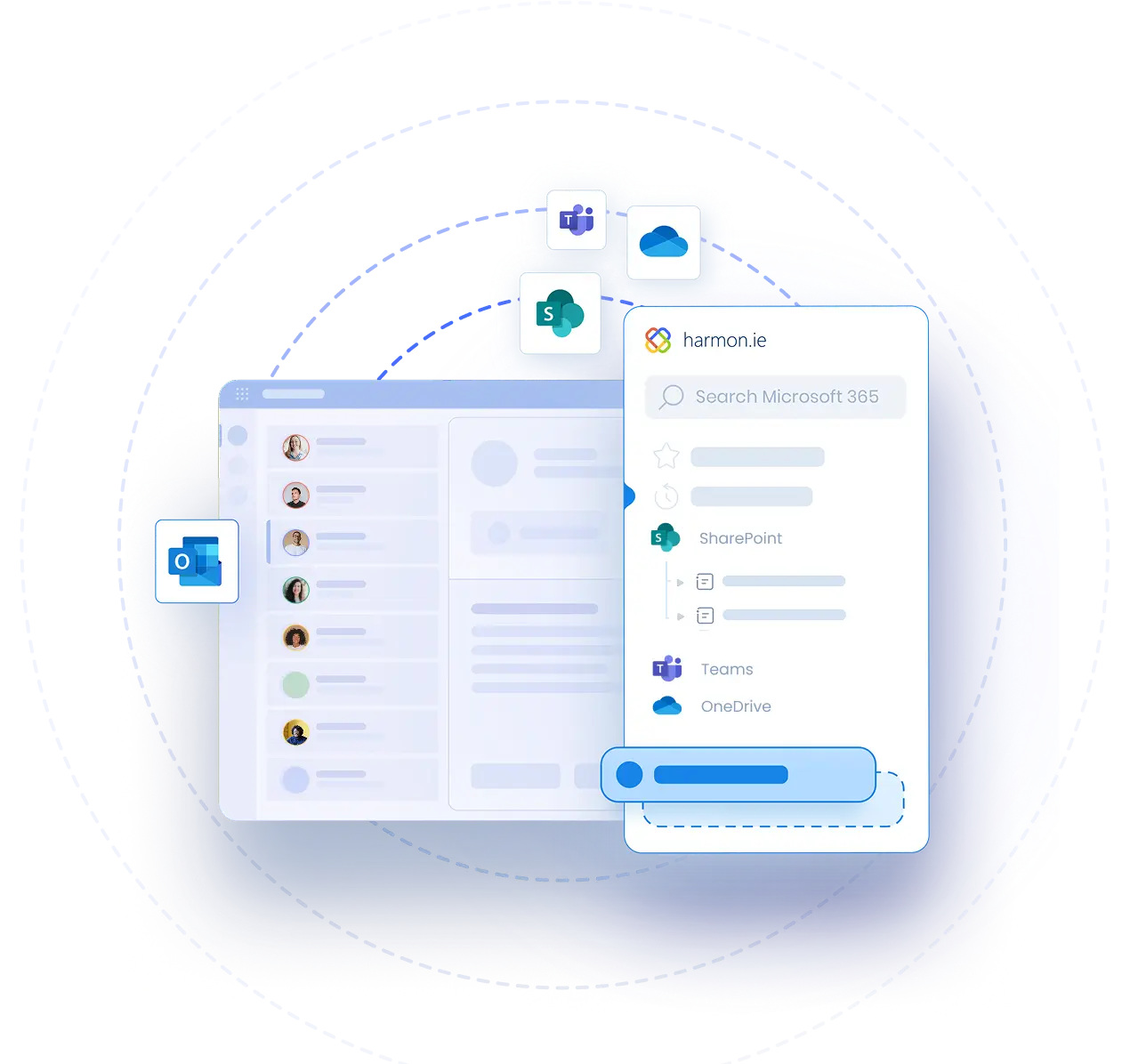Save Sent Emails to Microsoft 365 Using harmon.ie Classic
Video Transcript | Save Sent Emails to Microsoft 365 Using harmon.ie Classic
harmon.ie allows you to save a sent email message to SharePoint, Teams or OneDrive.
This is useful when I want to save a message in SharePoint for future reference, or for compliance purposes.
When I finish composing my email, I click on the Save on Send button in the harmon.ie ribbon.
Now, when I send the email, harmon.ie prompts me to save the email message to SharePoint. I select the upload location and click Yes.
harmon.ie’s status bar shows me that the email is being uploaded to SharePoint.
When my email is sent, I can see that it is saved in SharePoint.
If I’m sending an email message that contains attachments, I don’t have to click on the Save on Send button. In this case, when I send the email, I am automatically prompted to upload the attachments to SharePoint.
I select the email message to upload it too.
By default, email attachments are replaced with SharePoint links.
The email and attachment are uploaded, and I can see that the attachment is replaced with a link.
harmon.ie verifies that my recipient has access to the SharePoint link.
Here we see the uploaded email message and attachment.