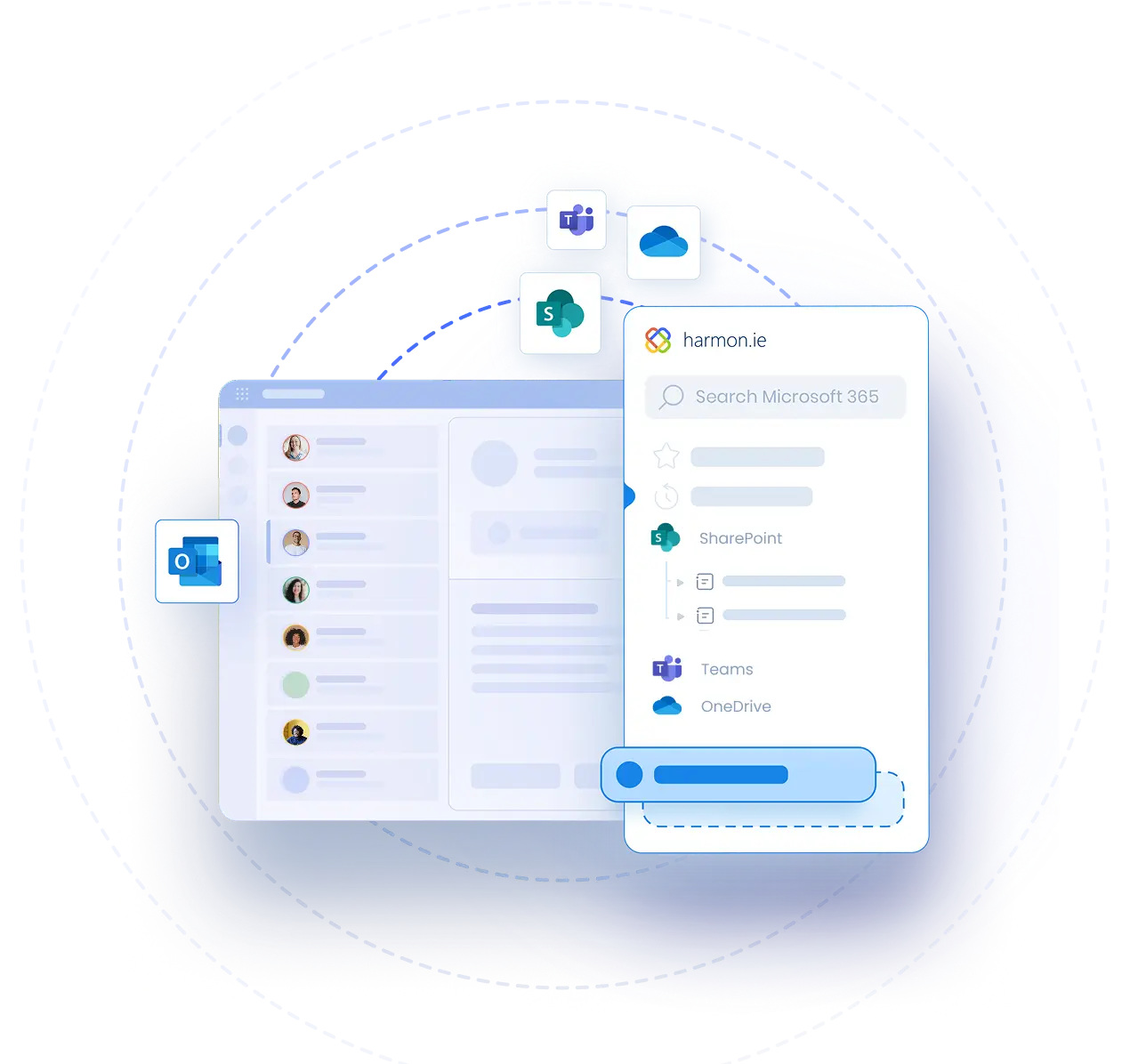Share Microsoft 365 Files via Email or in Teams Using harmon.ie
Video Transcript | Share Microsoft 365 Files via Email or in Teams Using harmon.ie
Sharing files is an essential part of collaboration, and New harmon.ie makes it seamless right from Outlook. Whether you’re sending a file via email or sharing it in a Microsoft Teams conversation, harmon.ie simplifies the process. Let me show you how it works.
First, open New harmon.ie from the Apps menu in the email message ribbon.
To keep it easily accessible, we recommend pinning the sidebar so it’s always at your fingertips.
Next, locate the file you want to share. You can use the search bar to find files quickly, find it in your Recent or Favorites groups or navigate to the location. Once you’ve found the file, hover over it in the sidebar and click the ‘Share’ option.
From here, you have a couple of options:
- Choose “Copy Link” to copy the file link to your clipboard. You can then paste it into an existing email, a chat, or any other platform.
- If you select “Email with Link,” harmon.ie will create a new email draft with a link to the file already included. Just add your message. When you are done, hit send.
Need to share multiple files? Simply select all the files you want, right-click and select “Email with Link” or “Copy Link” to share them together.
When you send an email with file links, Outlook automatically checks whether recipients have access. If they don’t, you’ll be alerted, so you can adjust permissions before sending.
If recipients are within your organization or need to collaborate on the document, sharing a link is ideal as it ensures they always have access to the latest version. However, if you’re sharing files with people outside your organization, like customers or partners, who might not have access to your Microsoft 365 environment, sending a physical attachment is often the better choice.
With harmon.ie you can perform both tasks.
When you are composing an email, you can open New harmon.ie from the Apps icon in Outlook’s ribbon. Hover over the file you want to share, click Share, and then choose between “Add as link” or “Add as attachment.” The file will instantly be added to your email, saving you time and effort.
Sharing files in Microsoft Teams is just as easy. Once you’ve found your file in the harmon.ie sidebar, click the ‘Share’ option and choose “Share in Teams.” A new Teams window will open, where you can decide where to share the file. You can send it directly to a colleague, share it with a group, or post it in a Teams channel. Add a message if you like, and click Share to send it off.
New harmon.ie even suggests opening Teams to continue the discussion, keeping your collaboration smooth and uninterrupted.
Check out our next videos to see how you can use New harmon.ie not only to Share files with colleagues securely, but also save emails and attachments to Microsoft 365, search for emails and files across Microsoft 365, manage your Microsoft 365 files and locations, and more.
Get started today and transform the way you work with Outlook and Microsoft 365.