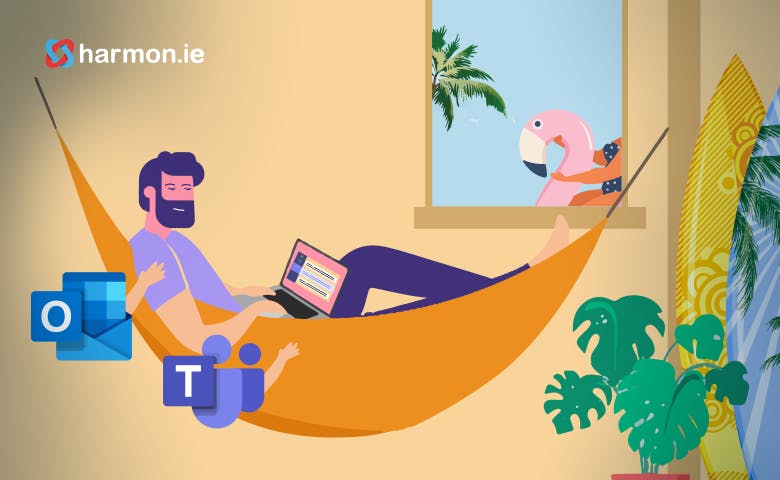Companies are embracing the advantages of work from home policies in droves. CNN recently reported the following companies have announced work from home (WFH) policies through the end of 2020.
- Universal Music Group
- Warner Music Group
- Sony Music
- Amazon corporate
- Viacom
- Scotiabank
- RBS (Royal Bank of Scotland)
- Group Nine Media
- Indeed
And the following companies have announced work from home forever policies:
- Square
- Slack
- Shopify
- Zillow
So it seems like there is more to working at home than just avoiding the COVID-19 virus; it appears to be a new mode of work that will be with us for a long time. In part, it has been enabled by powerful collaboration tools, including Microsoft Teams and Zoom. Of course, the ability to arrange videoconferencing has been around for a long time, but the combination of easy to use cloud software, ubiquitous high bandwidth Internet connectivity and built-in A/V accessories has made videoconferencing practical for the masses for the first time.
We were headed towards work from anywhere for a long time, but it has been a slow process. The current COVID-19 crisis kicked the trend into overdrive. Microsoft CEO Satya Nadella recently noted that “We’ve seen two years’ worth of digital transformation in two months.”
Being Productive at Home
There is a big difference between having the tools to work from home and actually being productive in the home environment, and most of us are feeling the pains of adjusting. Certainly, tools like Microsoft Teams are a boon for people working from home, but most folks are only scratching the surface of what these tools have to offer. A recent survey found that over 90% of Teams users held virtual meetings and over 80% were using chat, but a far lower percentage were aware of the ability for Teams to support document sharing. At the same time, almost 100% of the survey respondents said they were still using email. The results clearly show that we have a long way to go before we have a clear understanding of how to use the tools at hand to be most productive.
Join harmon.ie Chief Product Officer, David Lavenda, to get valuable insights about Strategies for Working from Home Using Microsoft Teams.