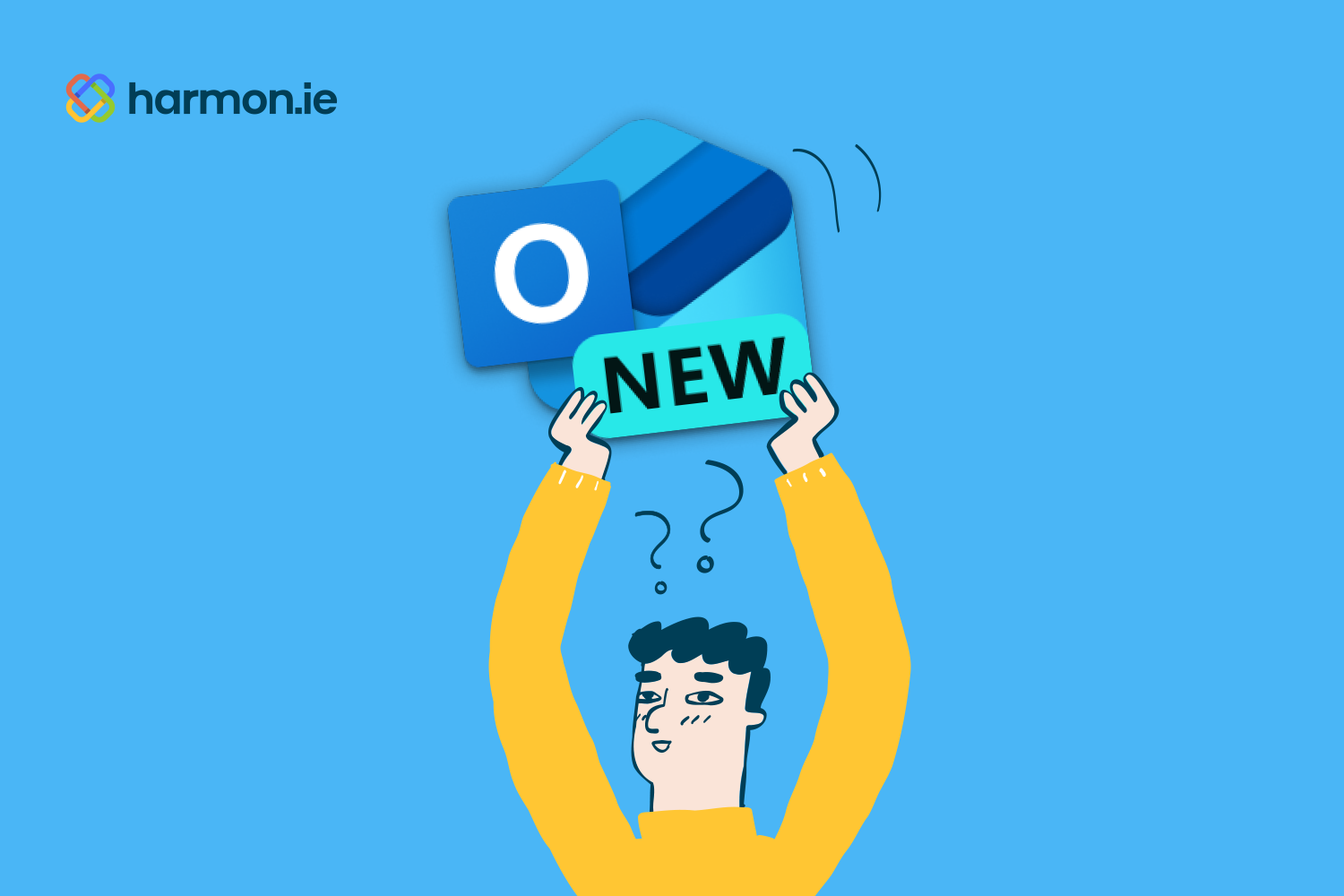The new Outlook is a rebuilt-from-the-ground-up overhaul of the Microsoft 365 application many end users spend more time in than anything else. It brings a modern user interface to an enterprise stalwart along with the promise of a consistent user experience across Windows, MacOS, mobile, and web browser usage.
This wholesale change in the fundamental nature of Outlook has more ramifications than just an updated UI and cross-platform compatibility. It also ushers in some new features while leaving some current capabilities behind. So, before you slot this massive undertaking into your IT roadmap, here are some things to keep in mind.
Take your time
Swapping out a core productivity app that many knowledge workers spend hours in each day is no small thing. It requires a lot of coordination, communication, and education. No one wants the IT department flooded with support calls from confused or angry colleagues wondering what happened to the Outlook they know and (possibly) love.
Luckily, there’s no rush to roll it out. The classic Outlook for Windows will remain supported by Microsoft until 2029. In fact, Microsoft is specifically instructing enterprises to NOT spring the new Outlook on everyone all at once. Instead, they’re recommending a three-stage transition that spans months if not years.
For now, the new Outlook is in the “opt in” phase, meaning adventurous end users can elect to toggle between the classic Outlook and the new Outlook to see how they like it. During this time, end users can run both the new Outlook and classic Outlook side by side to compare and contrast the user experiences and feature sets.
At least 12 months after the new Outlook reaches General Availability, opt-in becomes opt-out. New end users will get the new Outlook by default but still have the ability to use classic Outlook if desired. During this phase, IT could decide to make a full cutover for their organization, but it remains optional.
The final stage won’t occur until at least one year after the previous one, which is when users will no longer be able to toggle back to the classic Outlook once they switch to the new one, plus any new deployments will default to the new Outlook. But even at that stage, existing installations of classic Outlook for Windows will continue to be supported thanks to perpetual licensing.
The new Outlook is still a work in progress
While the new Outlook already supports most of the features found in classic Outlook, some notable gaps remain. For example, PST file support, shared mailboxes as accounts, and adding shared folders to favorites are all still in development.
To ensure you don’t remove any key capabilities from end users by migrating too early, check Microsoft’s Outlook roadmap to see what’s still in the pipeline and when it might get rolled out.
Avoiding add-in chaos
Many businesses have extended the functionality of Outlook with add-ins that add new capabilities or streamline integrations with other apps and services. These add-ins integrate Outlook with mission-critical business apps such as Salesforce, Zendesk, HubSpot, and Jira that you and your colleagues rely on daily.
While the new Outlook has been a topic of discussion for years, every add-in may not be ready for prime time. Add-ins for classic Outlook are VSTO or COM add-ins and work exclusively with classic Outlook. Those add-in publishers must create new web add-ins if they’re going to work with the new Outlook, but there’s no guarantee those vendors have created new web add-ins or even have plans to do so.
As a prerequisite to even considering cutting your business over to the new Outlook, you’ll need to conduct a full audit of which add-ins are currently in use and whether or not a web add-in equivalent is available. If not, the next step is checking with vendors to see if and when an Outlook web add-in is on their roadmap and then lining up alternatives if there won’t be a compatible version for the new Outlook.
For harmon.ie users, our add-in for the new Outlook is already in preview and available for our customers that are giving the new Outlook a try.
Make changes slowly and in stages
Since there’s no need to cut over the entire company or even whole business units or departments at the same time. The new Outlook and the current classic Outlook can coexist in the same IT environment together, so it’s OK to migrate users individually rather than in a massive wave.
Taking a slow and deliberate approach to rolling out the new Outlook is the best way to get your organization familiar and comfortable with this huge change without disrupting operations or impacting worker productivity. Don’t forget that end-user education is a huge part of a successful rollout. Your colleagues should be given ample notice and briefed on the ramifications of this change and how it may impact their workflows and routines.
There will always be an impulse to get the new, shiny toy into the hands of everyone as soon as possible, but a more deliberate, controlled approach will avoid any big surprises or setbacks during this crucial transition.
Interested in experiencing harmon.ie with the new Outlook? Install the preview today!