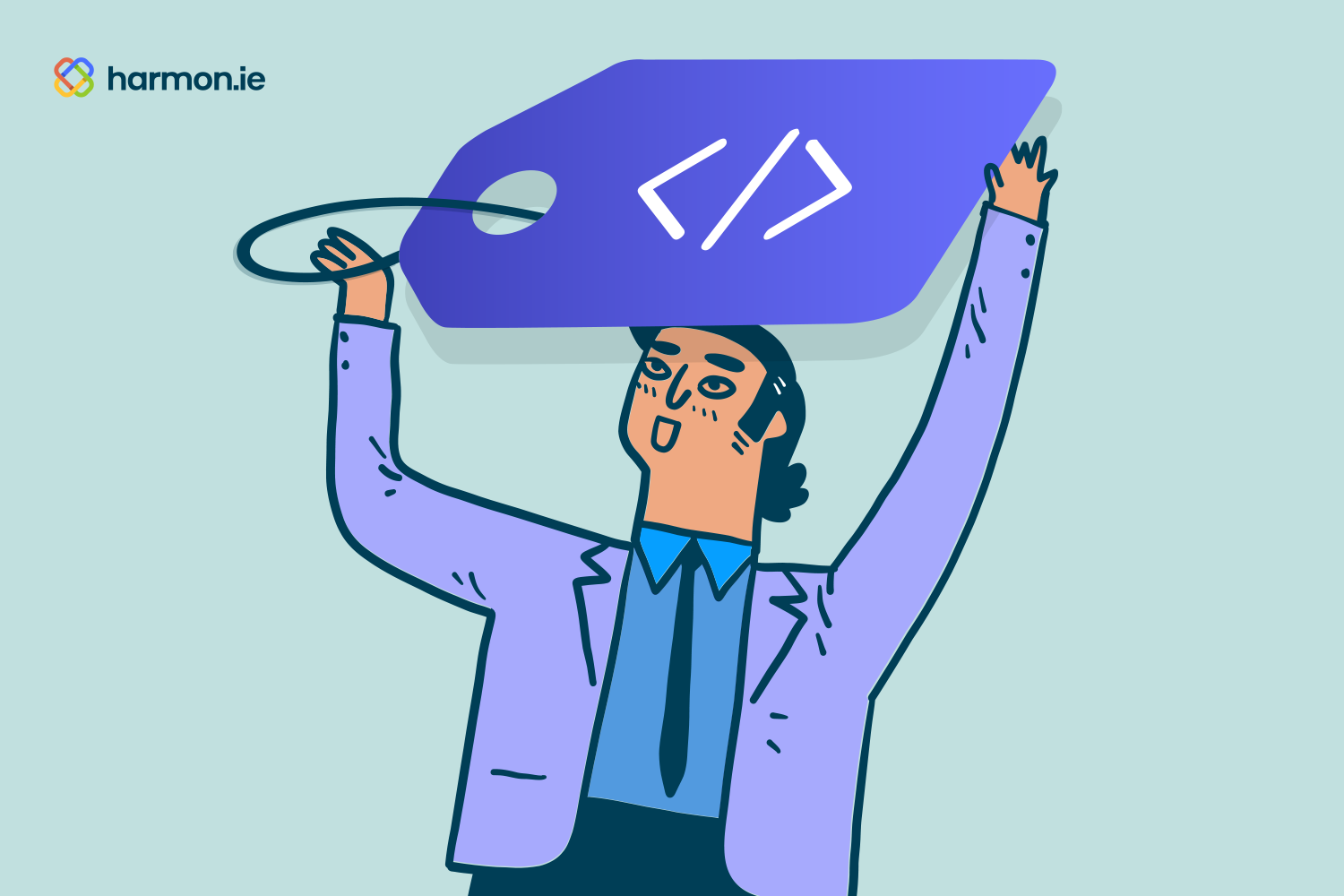In theory, tagging documents with metadata keeps your organization organized, compliant, and efficient.
In practice? People skip it. Emails pile up. Metadata stays incomplete. And no one wants to leave Outlook to fix it.
harmon.ie changes that.
Now you can save emails and documents to SharePoint, Teams, or OneDrive — with metadata added automatically from email headers or entered manually by users — all without leaving Outlook.
What Does “Tagging Metadata” Actually Mean?
Metadata fields like Client Name, Document Type, or Project Phase power SharePoint search, compliance policies, automation — and now, even AI assistants like Microsoft Copilot.
When documents are properly tagged, AI tools can find the right information faster and respond more accurately — because they understand context, not just file names.
That means your investment in metadata directly improves how Copilot and other AI tools perform across Microsoft 365.
Why Tagging Often Fails
Tagging is often skipped because:
-
It’s hard to do from Outlook
-
SharePoint’s interface feels slow or unfamiliar
-
Required fields cause errors if left blank
So even when organizations define metadata policies, they’re rarely applied consistently.
harmon.ie Fixes This at the Source
With harmon.ie’s Outlook sidebar, users can:
- Save emails and attachments directly to Microsoft 365
- Tag metadata in the moment — using your SharePoint site columns, term sets, and content types
- Benefit from automatic tagging, as harmon.ie captures key email details like subject, sender, recipients, and date
- Manually complete required fields
Automatic Tagging — Powered by Email Metadata
harmon.ie automatically tags emails with information you already have.
When saving an email, harmon.ie captures the emails fields as metadata. This includes:
-
Subject
-
To / Cc / From
-
Date Received
-
Attachments
This “auto-metadata” means that even without manual input, your saved emails are structured, searchable, and ready for AI discovery — improving results in both SharePoint search and Microsoft Copilot.
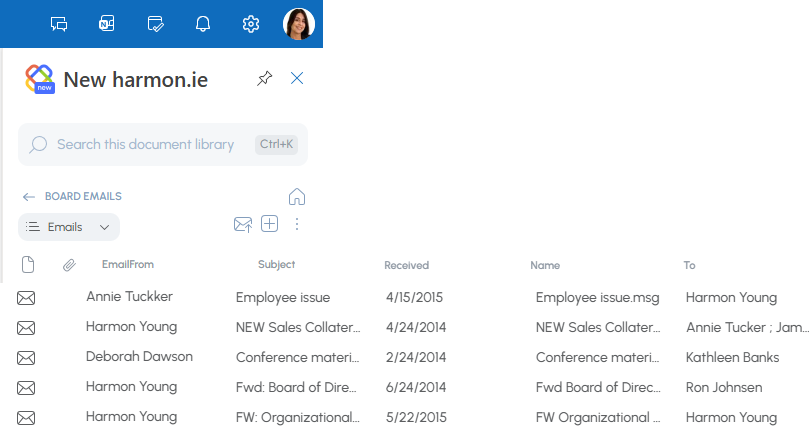
Smarter Tagging Built Right Into Outlook
When saving to a location with required properties that don’t have default values, harmon.ie automatically opens the details editor — ensuring that user fills in all mandatory metadata.
Users can launch the details editor any time for any file, to tag metadata.
Works with Your Existing SharePoint Setup
harmon.ie works with your existing SharePoint configuration — no customization required.
IT can centrally manage:
-
Metadata and location access
-
Content type mappings
-
Email header mappings
-
Default values and required fields
Everything aligns with your organization’s governance and taxonomy — automatically.
Real-World Workflow
-
Drag a project email into a SharePoint, Teams or OneDrive location in the harmon.ie sidebar.
- Email headers are automatically saved as metadata.
-
Select metadata values like Client or Document Type.
-
Click Save — and you’re done.
The email is saved with complete metadata, ready for search, audit, and Copilot discovery — all without leaving Outlook.
Making Metadata Tagging Stick
For tagging to work long-term, it needs to be:
-
Fast — no friction or switching windows
-
Seamless — feels like part of your workflow
-
Aligned — with your existing metadata structure
harmon.ie delivers exactly that.
Why Teams Like Legal, Finance, and Construction Rely on harmon.ie
-
Legal: Tag by case ID, client, or jurisdiction for accurate eDiscovery.
-
Finance: Add fiscal year or report type to keep audit trails clear.
-
Construction: Organize by project, phase, or drawing type — in the office or on site.
The Business Impact
-
Fewer misfiled documents
-
Easier document discovery
-
Stronger compliance
-
AI-ready content for Copilot
-
Time saved by working inside Outlook
Instead of Fighting Behavior, Meet It
When metadata tagging happens naturally in Outlook, people actually use it — and your organization stays organized, compliant, and Copilot-ready.
harmon.ie brings metadata tagging into Outlook — so your documents stay findable, compliant, and intelligent.