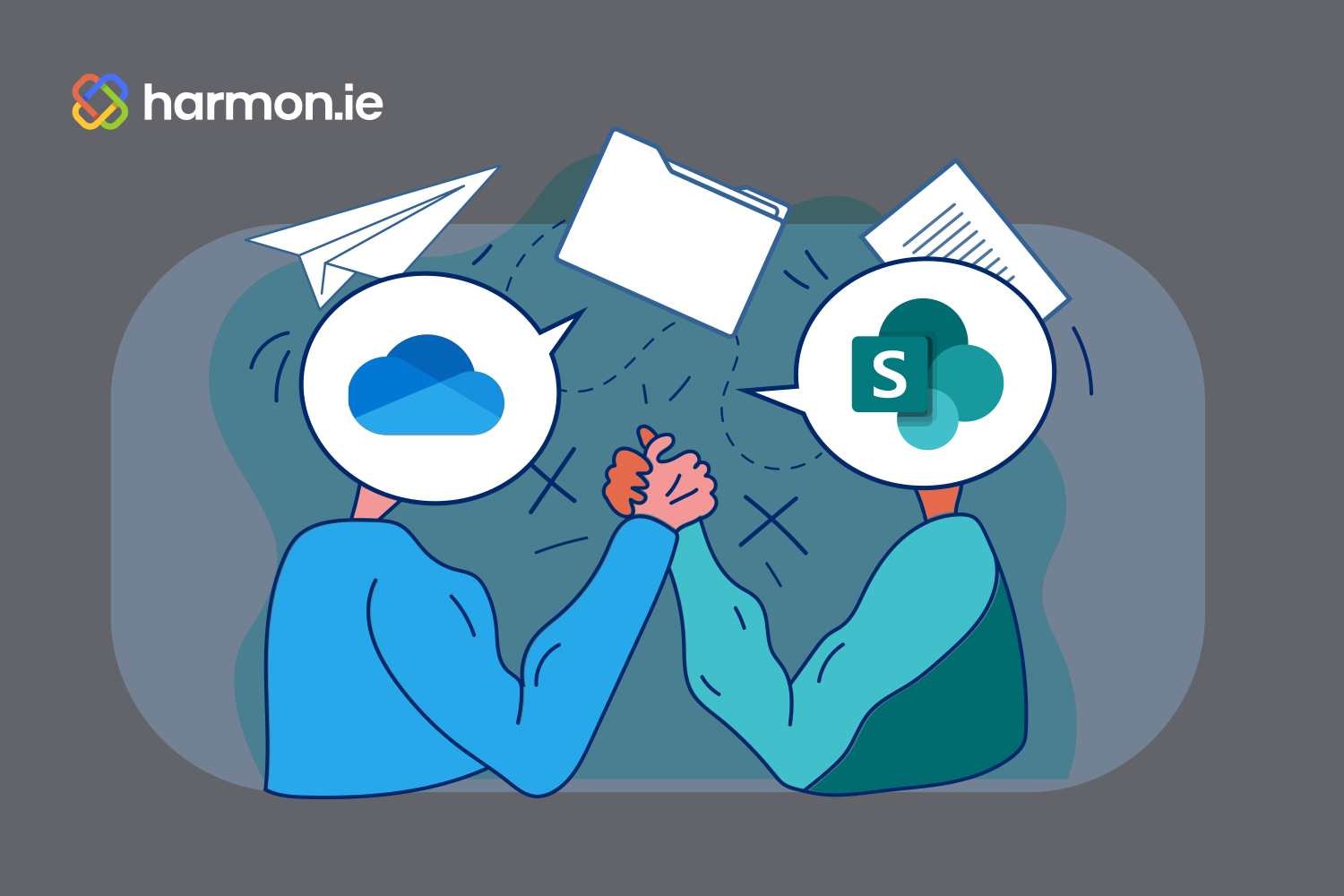As Microsoft power-users, we tend to forget this, but to most business users OneDrive and SharePoint might seem quite similar at first glance. Both Microsoft 365 solutions are meant to hold documents, allow you to save files to the cloud and both allow you to send links to files versus attaching them to emails. Beyond that commonality, however, they differ significantly.
It’s helpful for your users to have an upfront understanding of these key differences before they start working, to build the most efficient and compliant environment from the start. These variations make OneDrive and SharePoint suited for divergent uses, but once your users grasp the basic concepts, it becomes clear which solution better fits each business function.
Personal storage vs. collaboration
At the most fundamental level, OneDrive is best for Microsoft 365 users who want to store their own files in a location they can access from anywhere. In contrast, SharePoint provides a better home for files meant to be shared and worked on with others.
This isn’t an arbitrary distinction, as each solution’s features offer a superior experience for these two distinct use cases. But the easiest way to distinguish these two products is that OneDrive is a personal library while SharePoint’s positioned as a document management solution.
OneDrive, one owner
OneDrive uses a single-ownership model. The users that create the file owns the file, and no one else can view, edit, or comment on that file without their explicit permission. The owner retains all rights for editing or granting further access.
OneDrive serves as an excellent backup solution for the files you’re working on, letting you access them from any device or browser and avoiding any catastrophic data losses if something happens to your primary computer.
Because individual users own what’s in their OneDrive, they’re the only person who can share those files, which leaves coworkers out of luck if they’re unavailable. Another wrinkle is that because OneDrive files are only owned by their creator, if that person leaves the company all their OneDrive files get automatically removed within 30 days. This makes it ill-suited for records and information management purposes as well.
Sharing from the start with SharePoint
Unlike OneDrive, the moment a file is added to SharePoint, anyone else with access can begin making their own edits and changes to the file. This makes it the perfect place to collaborate, but not an ideal storage spot for files you want to keep to yourself.
SharePoint is organized like a giant, digital file cabinet. Files get stored in different folders, and access can be granted at both the folder and file levels as needed. As a centralized storage solution, it also comes in handy for data retention and archiving of files—including emails—that others may need access to in the future. This makes it much better suited for anything falling under regulatory compliance oversight.
Since SharePoint also can serve as a company’s Intranet, it has lots of other features including dashboards, tasks, and calendars for teams to manage projects and initiatives. One important item to note is that your company can opt for an on-premises SharePoint instance. This doesn’t really impact your user experience or the business case for using or not using SharePoint, but it is a notable distinction between the two offerings.
Deciding between OneDrive and SharePoint
For those unsure of which solution to use for a given file, hand them this quick decision tree to pick the best one:
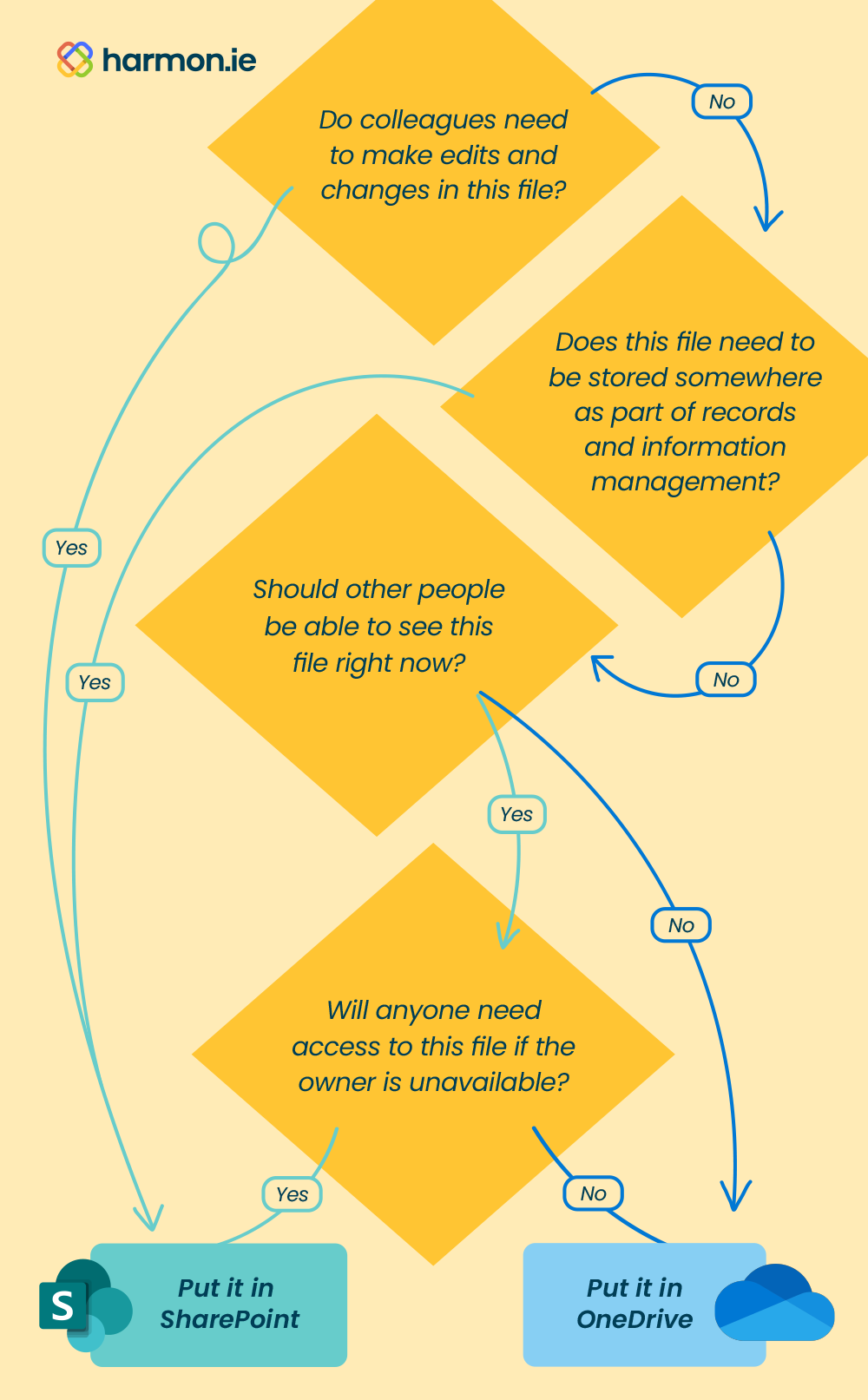
When to move files from OneDrive to SharePoint
There are plenty of times when a file might initially get saved to OneDrive before it then gets moved to SharePoint. This could simply be because owners don’t want early drafts and works-in-progress to be visible and editable to a larger group of colleagues.
Users would initially save it on OneDrive while still actively working on it before moving a better-polished version to SharePoint for their colleagues to use and/or make edits going forward.
Navigating across OneDrive and SharePoint with harmon.ie
With files stored on OneDrive and SharePoint and new data flowing into your Outlook inbox regularly, keeping things straight among all these options may feel daunting. Luckily, there’s a quick and easy solution to simplify this.
With the harmon.ie suite, instead of having to search in SharePoint and OneDrive separately, users can search in one place and discover files in OneDrive, SharePoint, or Outlook all from one query. This will save them from having to hunt in multiple locations just to find what they need. Even better, when it’s time to copy or move files from one place to another, they’ll be able to do it all with a quick cut and paste from the same interface.
Whether files are getting saved to OneDrive, SharePoint, or both locations, all users will benefit from how quick and easy harmon.ie’s suite makes things. Begin a free trial today to see what all the fuss is about or read more about how harmon.ie also streamlines the process of saving files to Microsoft Teams.