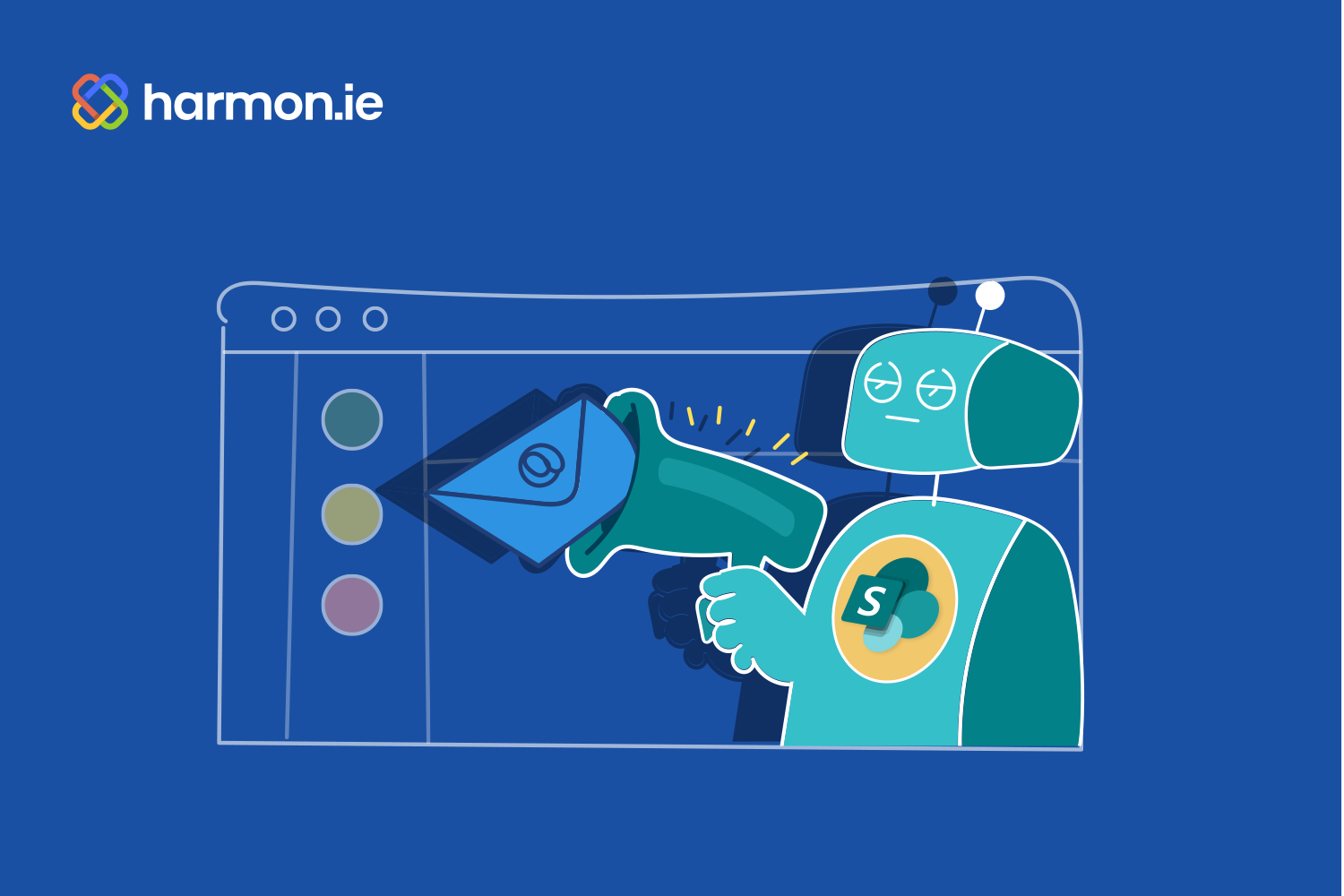Like all collaboration tools, SharePoint’s true value doesn’t emerge until people actually begin using it. Out of the box, SharePoint is just a blank canvas of possibilities, which can be intimidating for employees unfamiliar with the solution’s overall benefits.
Part of the challenge is that employees aren’t spending time in SharePoint because Outlook is their digital starting point for communications and collaboration. Instead of fighting that reality, organizations can use Outlook as the jumping-off point for getting more valuable content into SharePoint so people see its utility in action.
One way to fast-forward to the good part is by leveraging some basic Outlook rules and automation to begin shifting important data from employee inboxes to SharePoint document libraries. These quick, set-it-and-forget-it tricks will rapidly increase what colleagues are sharing with others to improve productivity, transparency, and compliance.
Laying the foundation
Users can create folders in Outlook for specific projects, vendors, customers, or other categories of emails. For example, you can create a folder for everything related to a key parts supplier or any emails related to campus recruitment of new talent.
Once you have your categories and folders created, users could theoretically manually move those associated emails to that folder, but relying on humans to consistently do this going forward is an unlikely recipe for success. We get too busy, distracted, and forgetful to always remember such mundane tasks that don’t have immediate rewards.
Instead, users can leverage Outlook to make sure emails are filed automatically. To set it up, under Home, go to Rules and then select Create Rule and click the More Options link. Now give the rule a Name and add a Condition.
Conditions determine what triggers a subsequent action and can be based on who sent the email, who it’s addressed to, if the subject and/or message body contain certain terms, whether it has attachments, etc. Continuing with our examples above, we could set a condition for any emails from VendorX or any messages with “RecruitFest” in the subject line.
Next, we can set the subsequent Action for emails that meet the conditional criteria. In this case, we could either move or copy the email to the new folder we created (copying will leave the message in your inbox as well as putting a copy in that folder, while moving it removes it from your inbox automatically). There’s also the option to add a second action to categorize the email or mark it as important.
Painlessly populating SharePoint
With Outlook rules already moving or copying qualifying emails into a folder, the next step is getting the contents of that folder into SharePoint. Here’s how harmon.ie bridges these two applications.
With the harmon.ie 365 Suite installed, we can create a Favorite that connects the Outlook folder to a new or existing SharePoint library. Once that connection is established, anything moved or copied into the Outlook folder gets moved or copied to that SharePoint library.
Now, not only will the message be available for everyone who needs it via SharePoint, but the transfer process also automatically extracts all the header info from each email—populating a metadata field for that message—improving discoverability and making it available for further categorization and filtering. This metadata extraction and population only happen when harmon.ie facilitates the message transfer, which isn’t the case when simply copying an email to SharePoint.
Three reasons automation tops other approaches
SharePoint’s value and success within a given organization is driven by widespread adoption and usage, but that doesn’t always happen organically. There’s little reward for the pioneering employees who wade into a sparsely populated SharePoint site that doesn’t make their jobs any easier.
Using harmon.ie to automate migrating key emails to SharePoint has a few key advantages:
- Users never have to leave Outlook or context switch to get specific types of messages into SharePoint. They can do it all from within the Outlook UI… and even search SharePoint for messages all from within Outlook.
- Rules-based automation removes the human element from the equation. Once the rules are created and folder connections are made, everything simply happens with no manual intervention required. And users are free to change those rules themselves whenever business needs change.
- Users can still manually designate messages for SharePoint migration by putting them into connected Outlook folders themselves if they anticipate or notice that a particular message won’t trigger the pre-established rules.
Before anyone knows it, with a few rules and connected Outlook folders, SharePoint will become a rich repository of important information that can fuel collaboration, boost RIM compliance, and unlock value previously trapped in the depths of individual users’ inboxes.
See how simple it is to configure automatic saving of email messages to SharePoint:
To get started automating your organization’s path to SharePoint serendipity, sign up for a free trial today.