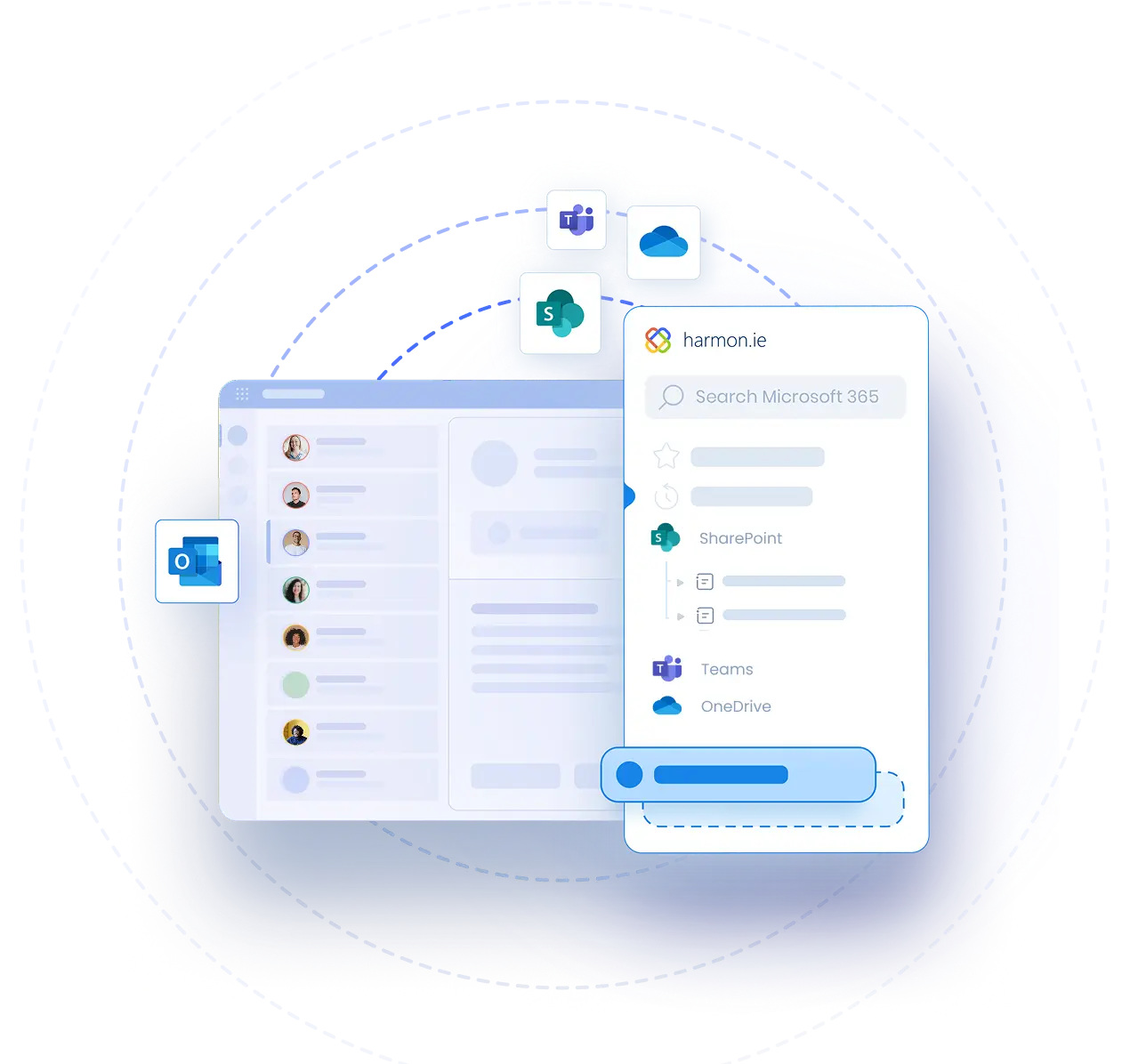Save and Send Email and Attachments
Video Transcript | Save and Send Email and Attachments
Sometimes, the emails you send contain critical information such as approvals, contracts, or decisions that need to be saved for future reference, or for compliance. But going back to your Sent folder to save those emails? It’s easy to forget, and important records can fall through the cracks.
With the new Save & send feature in harmon.ie, you can save your email and attachments to SharePoint, Teams, or OneDrive—right when you send it. Here’s how this works.
When you’re done composing your message, click the Save & send button that appears just above the recipient line.
The harmon.ie sidebar opens. Hover over the location where you want to save the email, and click Save & send again. That’s it—the email is saved, and then sent automatically.
If your message includes attachments, harmon.ie gives you the option to select which ones to save—or even save just the attachments without the email itself.
Another option is to enable Save & send prompts — This can be done either in your personal settings or by your administrator.
When prompts are enabled, when you send your email, harmon.ie will automatically suggest saving it before sending.
Click Save & send and continue as before.
Save & send helps you stay organized, keep important records, and meet compliance needs—without adding any extra work.