Getting started with harmon.ie App for
Outlook
In this document:
- Welcome to harmon.ie App for Outlook.
- What’s new in harmon.ie App for Outlook.
- How to install harmon.ie App for Outlook.
- How to upload email messages and attachments to SharePoint.
- How to add SharePoint documents to email messages.
- How to access recent SharePoint documents.
Welcome to harmon.ie App for Outlook
harmon.ie App for Outlook is an Outlook add-in that allows you to upload email messages and email attachments to SharePoint Online, to add SharePoint Online documents as links and attachments to email messages, and to access Office 365 documents you recently worked with.
harmon.ie App for Outlook works on Windows, Mac, and Web Browser.
Software requirements for Mac:
- macOS: High Sierra version 10.13.4 or later.
- Outlook: Version 15.36 or later.
- Safari: Version 11.1.1 or later must be installed on the machine.
harmon.ie App for Outlook is available in two editions:
| Feature | Free Edition | Enterprise Edition |
|---|---|---|
| Upload email attachments | ||
| Upload email messages | ||
| Edit document properties | ||
| Check-in uploaded documents | ||
| Configure email headers mapping | ||
| Add SharePoint documents as links and attachments to email messages |
To install harmon.ie App for Outlook:
In the desktop:
- In Outlook 2016, click the Home > Store button (
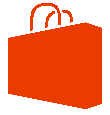 ) / Get Add-ins and search for harmon.ie.
) / Get Add-ins and search for harmon.ie. - Slide the switch next to harmon.ie: SharePoint Online Client to On.
– or –
- Open your browser and go to the harmon.ie: SharePoint Online Client page in the AppSource.
- Click the Get it Now button to add the harmon.ie App to your Office 365 account, and follow the installation instructions.
Go back to your Inbox and select an email; the harmon.ie add-in appears and is available to use.
In mobile:
- Once you have installed Microsoft Outlook app, log in to your account and tap the Settings icon.
- Tap Connected Apps and Add-ins > Add-ins.
- Locate harmon.ie and click the Add icon.
– or –
- Once you have installed Microsoft Outlook app, log in to your account and open an email message.
- Tap the More icon (
) > More Add-ins.
- Locate harmon.ie and click the Add icon.
Go back to your Inbox, harmon.ie is available in every email message.
To register a license:
Note: You must be connected to Office 365 to register a license.
- Click the Settings icon (
) in the harmon.ie app.
- In Windows / mobile: click Upload License, browse and select the license file (.lic) you received from harmon.ie and click Open.
- In Mac: Drag the license file to the Drop License Here box.
- Click Documents to exit settings.
To view harmon.ie version information:
- Click the Settings icon (
) in the harmon.ie app.
- Read the version and edition information in the About section.