Download harmon.ie Classic Trial
Follow the instructions on this page to download and install the trial version of harmon.ie Classic. This is the full version of the product, available for 14 days.
For full installation instructions, read How to Deploy harmon.ie Classic: Step-by-step Admin Guide.
1. Download the harmon.ie installation file
harmon.ie Classic is available in two editions:
- harmon.ie 365 – works with SharePoint Online and Teams, requires Microsoft 365 consent
- harmon.ie for SharePoint – works with SharePoint on-premises without Teams. Does not require consent
If you cannot obtain consent or you wish to try harmon.ie for SharePoint, please schedule a demo.
2. Sign in to Microsoft
You are prompted to log in to your Microsoft 365 account to grant harmon.ie permission to work with your Microsoft 365 locations.
* This step is only required when downloading the harmon.ie 365 edition.
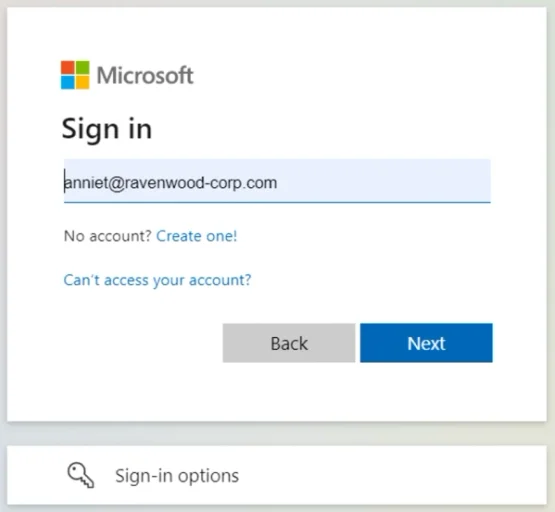
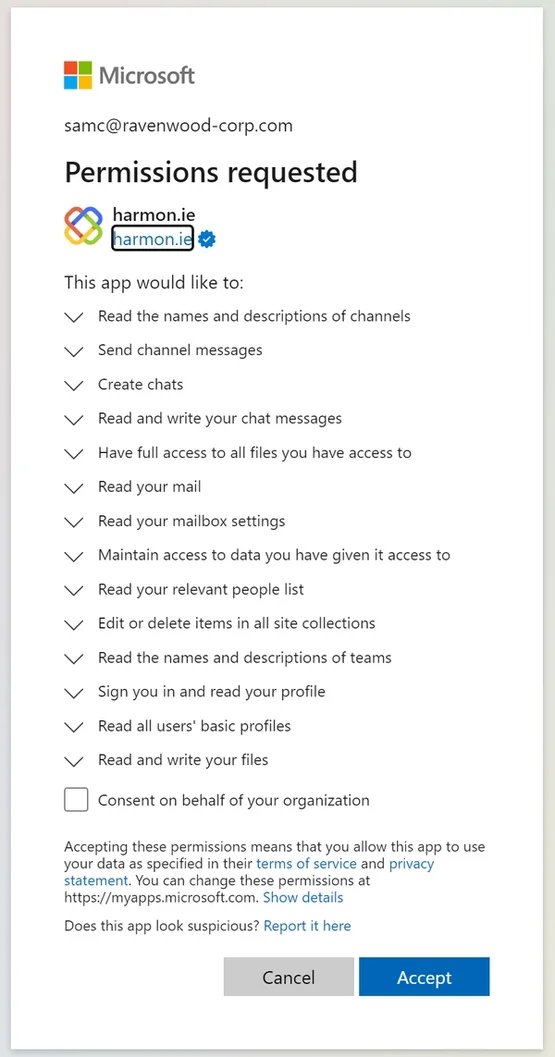
3. Accept requested permissions
harmon.ie 365 is using the OAuth 2.0 authentication to connect with Microsoft 365 on behalf of the app users, in order to view and work with Microsoft 365 files that the user is authorized to see. The consent requirement in OAuth 2.0 for Microsoft 365 is a fundamental aspect of ensuring that users maintain control over their data, that their privacy is protected, and that security and compliance standards are upheld. For more information, read Understanding harmon.ie App Consent and Required Permissions.
After you accept the permissions, the download process will begin.
If you cannot obtain consent or you wish to try harmon.ie for SharePoint, please schedule a demo.
4. Launch installation
Extract the downloaded HarmonieSharePointSetup.Ent.[Teams.]zip file and then run HarmonieSharePointSetup.Ent.[Teams.]exe and follow the installation instructions.
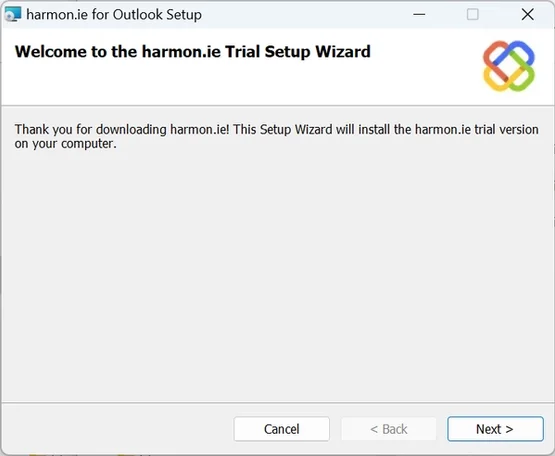
Let's get started with harmon.ie
That’s it… you are ready to go.
To learn how to start working with harmon.ie, watch our training videos, or read the getting started guide.